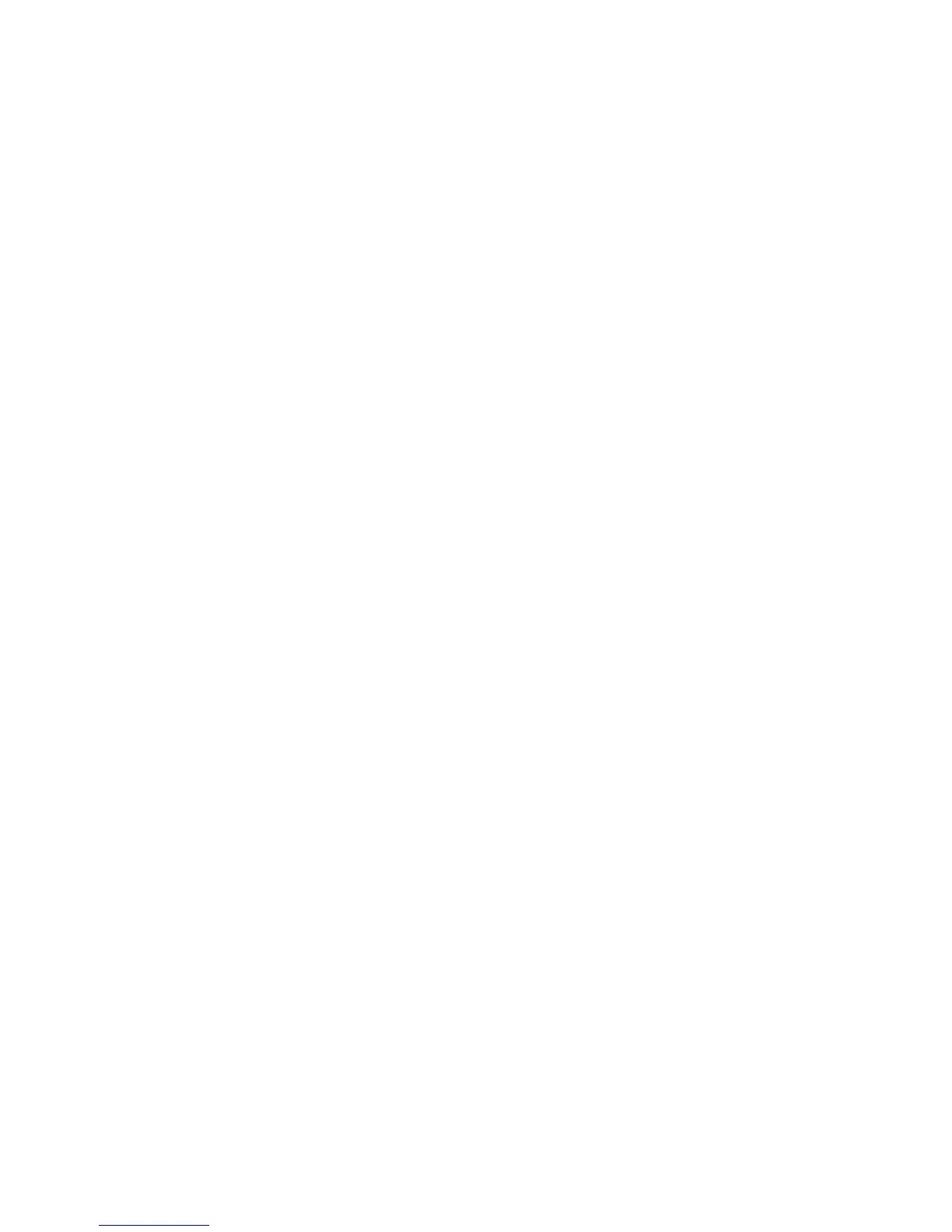Accounting
WorkCentre 7800 Series Multifunction Printer 205
System Administrator Guide
Usage Limits
Once a user reaches their maximum usage limit, they are no longer able to use that feature until the
administrator resets their limit. When they log in to the printer, they are presented with a notification
message that their limit has been reached for that feature.
Any impressions made after a user reaches their limit are subtracted from their limit once it is reset. If
the user limit is reached before a print job is completed, an error report prints notifying the user that
their limit has been reached. The job is deleted from the print queue, and any sheets remaining in the
paper path finishes printing.
Notes:
• The maximum number of impressions or images sent is 16,000,000.
• Cover sheets, banner pages, fax acknowledgment reports, and scan confirmation reports count
as impressions.
• Color Impression Prints includes all color print jobs and received server fax documents. Color
Impression Copies includes all color copies.
• Black Impression Prints includes all black and white print jobs and received server fax
documents. Black Impression Copies includes all black and white copies.
• Scanned Images includes documents sent over the network, including network scans, scans to
email, server faxes, and Internet faxes.
• Fax Images Sent includes faxed documents. The total number of documents is the number of
faxed documents, including cover sheets, multiplied by the number of destinations. Documents
sent using the server fax feature are not included.
• Black Fax Impressions includes received fax documents that are printed. Documents sent using
the server fax feature are not included.
• Not all options listed are supported on all printers. Some options apply only to a specific printer
model, configuration, operating system, or driver type.
Downloading a Usage Report
The usage report lists the number of impressions recorded for each user and each account. You can
download a usage report as a .csv file.
1. In CentreWare Internet Services, click Properties > Login/Permissions/Accounting > Accounting
Method.
2. Click Report and Reset.
3. To export user ID information in the report, under Show User ID in Report, select Yes.
4. Click Download Report.
Resetting Usage Limits
1. In CentreWare Internet Services, click Properties > Login/Permissions/Accounting > Accounting
Method.
2. Click Report and Reset.
3. To reset all usage data to 0, click Reset Usage Data.
4. Click OK to acknowledge the warning message.
