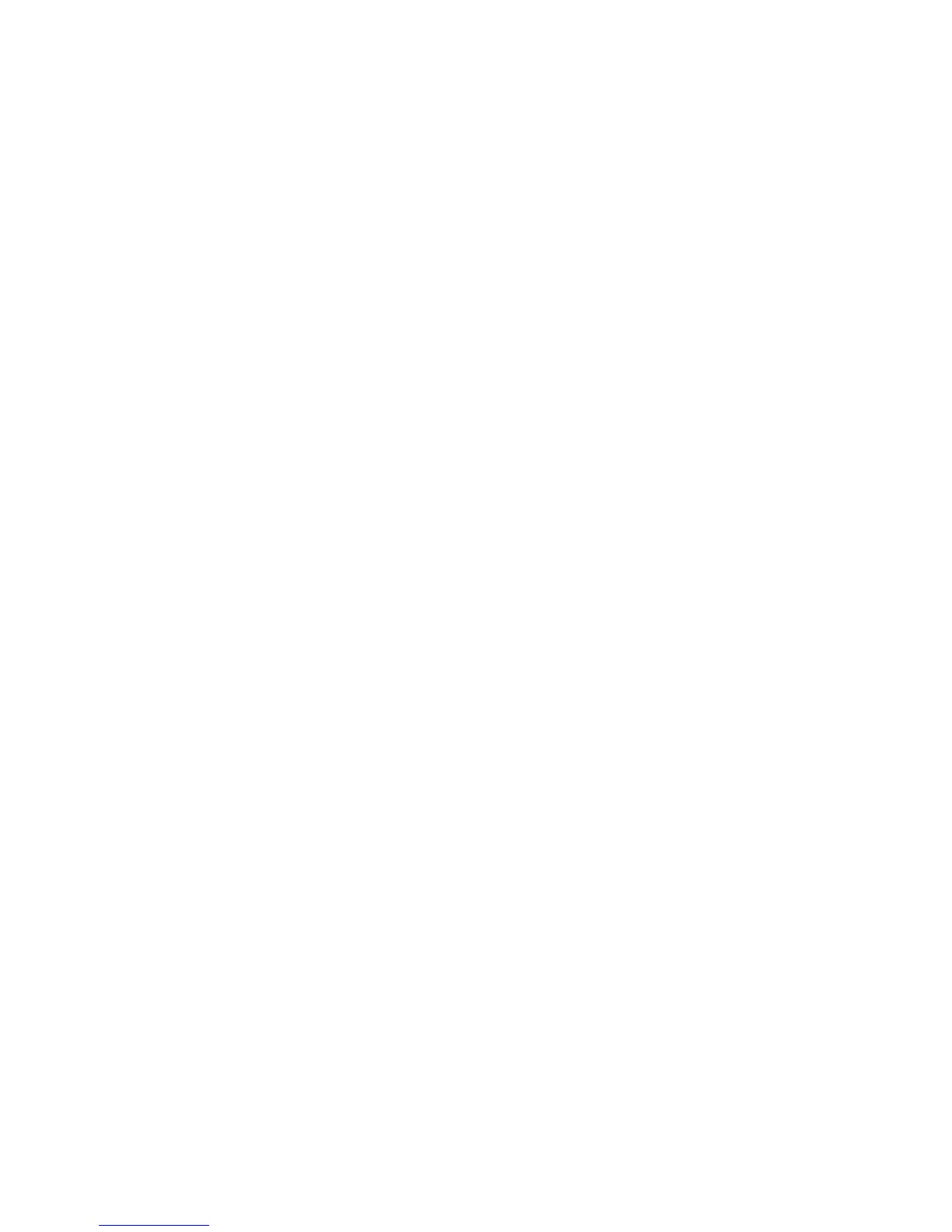Copying
WorkCentre 7800 Series Multifunction Printer 147
System Administrator Guide
Disabling Automatic Image Rotation
When you have Auto Reduce/Enlarge or Auto Paper selected, the printer automatically rotates the image
as needed. You can disable image rotation when either Auto Reduce/Enlarge or Auto Paper is selected.
1. At the printer control panel, press the Machine Status button, then touch the Tools tab.
2. Touch Service Settings.
3. Touch Copy Service.
4. Touch Auto Image Rotation.
5. Under Auto Reduce/Enlarge or Auto Paper, select Disable Rotation.
6. Touch Save.
