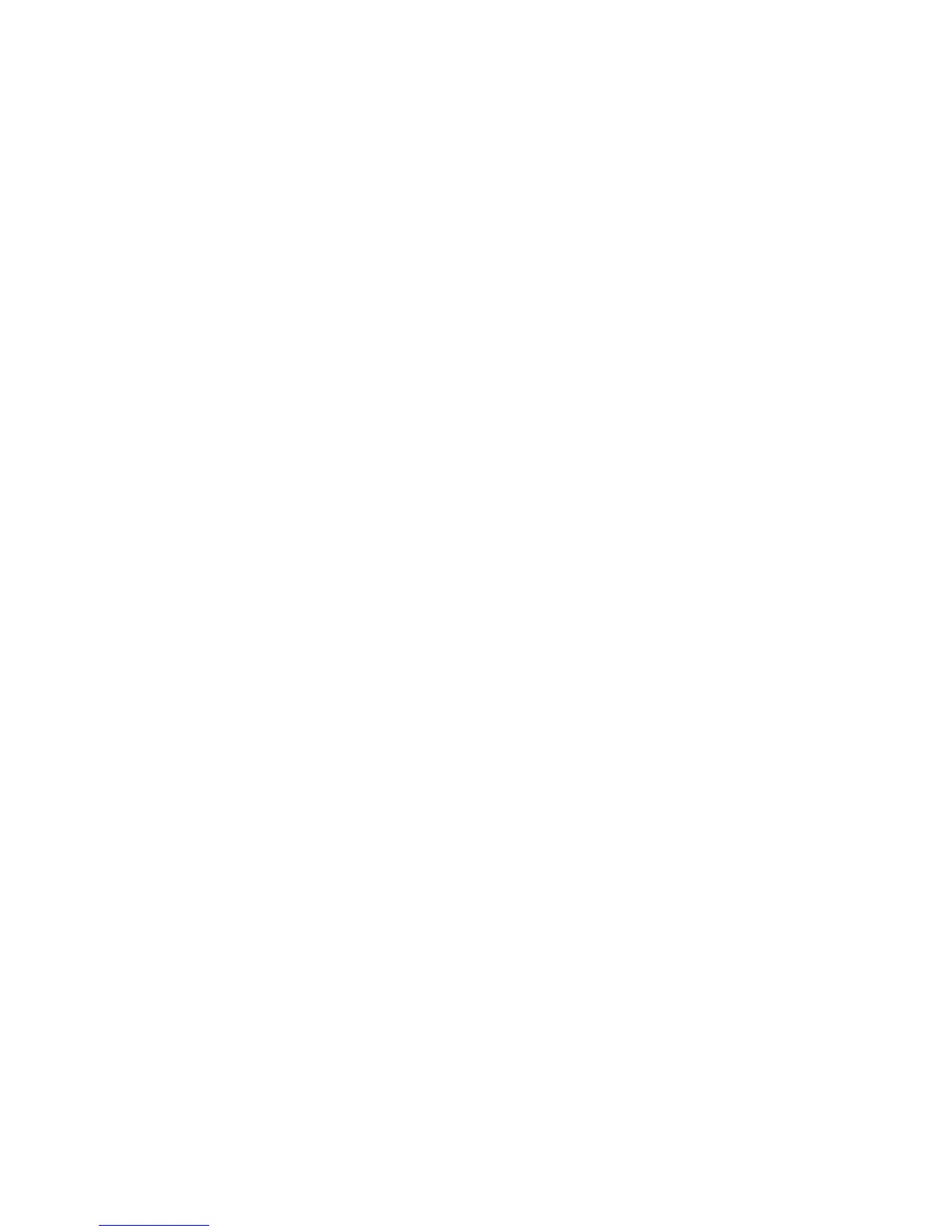Initial Setup
26 WorkCentre 7800 Series Multifunction Printer
System Administrator Guide
Changing the System Administrator Password
Xerox recommends that you change the default system administrator password after you configure the
printer. Be sure to store the password in a secure location. The default password is 1111.
1. In CentreWare Internet Services, click Properties > Security.
2. Click Password Policies > Admin Password.
3. Type the old password.
4. Type the new password, then type the password again to verify.
5. Click Apply.
Changing the System Administrator Password at the Control Panel
1. At the printer control panel, press the Machine Status button, then touch the Tools tab.
2. Touch Security Settings > Change Admin Password.
3. If changing the password, type the old password.
4. Type the new password, then type the password again to verify.
5. Touch OK.
