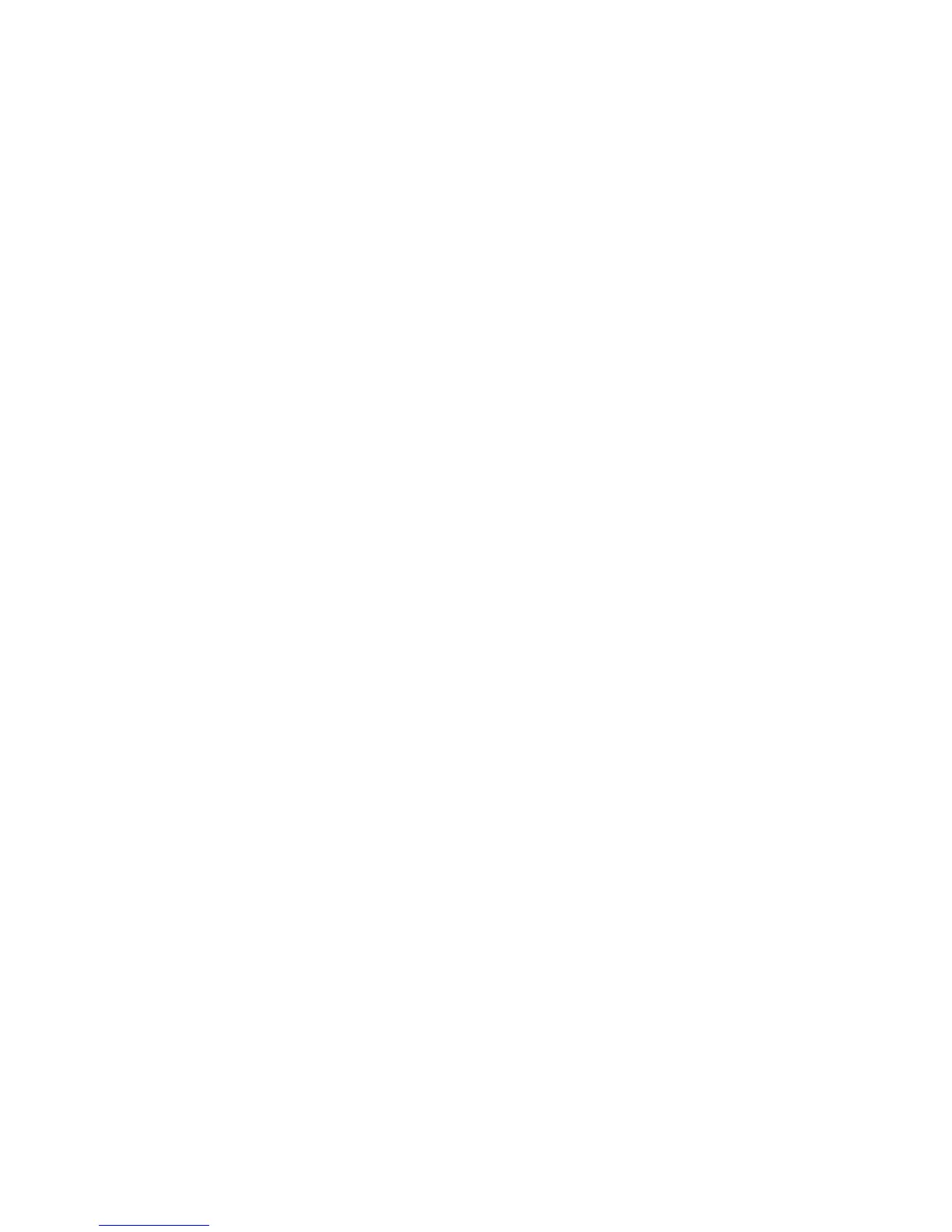Faxing
184 WorkCentre 7800 Series Multifunction Printer
System Administrator Guide
Setting Fax Feature Defaults
The printer uses the default fax feature settings on all embedded fax jobs unless you change them for
an individual job. You can modify the default fax feature settings.
1. At the printer control panel, press the Machine Status button, then touch the Tools tab.
2. Touch Service Settings > Embedded Fax Settings.
3. Touch Feature Defaults.
4. Make the desired changes to the settings on the following tabs:
− Fax configures 1-sided or 2-sided scanning, text and photo, the default scan resolution, and
cover sheet settings.
− Image Quality configures image options and image enhancement settings.
− Layout Adjustment configures the original size and reduce/split settings.
− Fax Options configures the starting rate and send header text settings.
5. Touch Save Defaults.
Fax Forwarding
You can configure the printer to forward incoming faxes to email or file destinations by creating a Fax
Forward Rule. For different situations, you can configure up to five rules, and apply them to the available
fax lines.
Note: After you configure the fax forwarding rule, apply the rule to a fax line.
Editing a Fax Forwarding Rule
1. In CentreWare Internet Services, click Properties > Services > Fax > Setup.
2. Click Forwarding > Edit.
3. To base the new rule on an existing rule, next to Based on Rule, select a rule from the menu.
4. Next to Rule Name, type a name for the rule.
5. Select a File Format Type from the menu.
6. Next to Print Local Copy, select Always to print all incoming faxes. Select On Error Only to print a
copy only if the forwarded fax transmission fails.
7. Add an email address or file destination to the rule.
8. Click Save.
Adding Email Addresses to the Rule
1. On the Forwarding page, next to the desired rule, click Edit.
2. To forward to an email address, select Email.
3. In the Address fields, type the email addresses of the recipients.
4. Type the From Address, From Name, and Subject.
