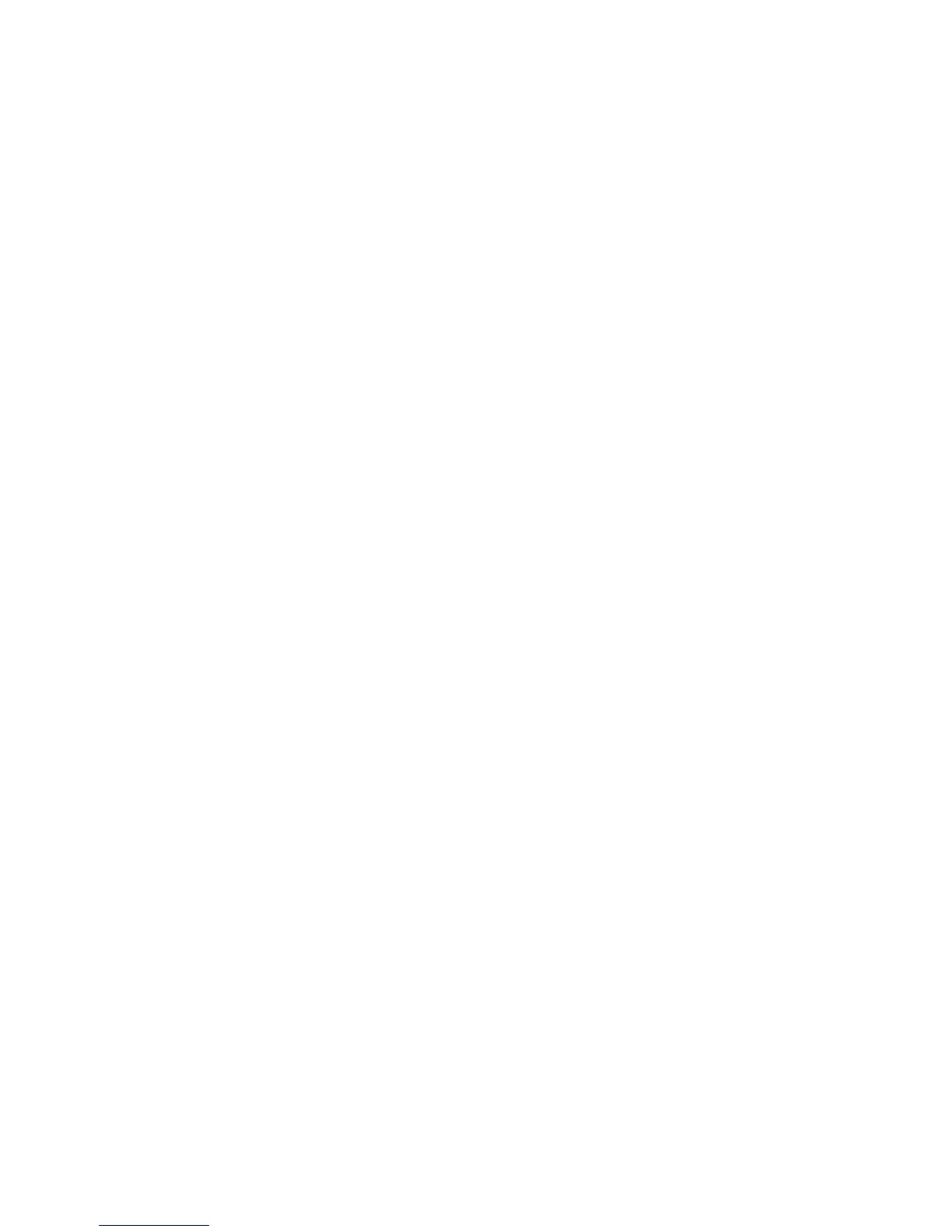Security
WorkCentre 7800 Series Multifunction Printer 95
System Administrator Guide
Setting the Security Level
Unless you have acquired McAfee Integrity Control, Xerox recommends that you keep the security level
set to the default setting, Enhanced Security.
McAfee Embedded Control has three security levels:
• Enhanced Security
• Integrity Control
• Disabled
Note: Only set the security level if necessary. The printer comes standard with an Enhanced Security
level, which is adequate in many cases.
1. In CentreWare Internet Services, click Properties > Security.
2. Click McAfee Embedded Control.
3. To enable McAfee Embedded Control features, and configure Alert Feedback options, click Edit.
4. To set the Security Level, under Security Level, select Enhanced Security or Integrity Control. To
turn off McAfee Embedded Control security features, select Disable McAfee Embedded Control.
Xerox recommends that you do not disable this feature.
5. If you selected Enhanced Security as the security level, click Save.
6. If you selected Integrity Control as the security level, click Next, enter the software feature
installation key, then click Apply.
Note: When you change the security level setting, the printer restarts. The process takes several
minutes.
