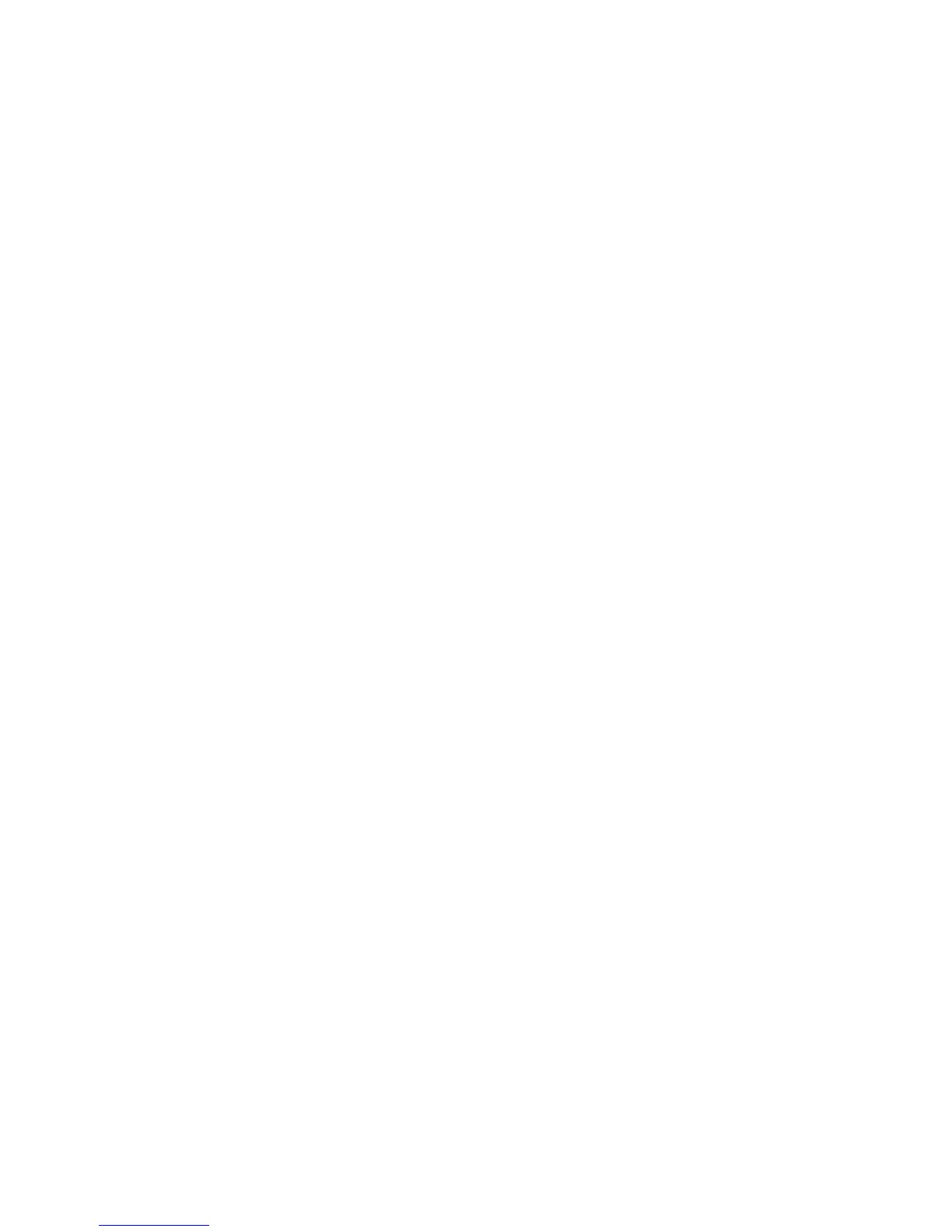Copying
146 WorkCentre 7800 Series Multifunction Printer
System Administrator Guide
Specifying ID Card Copy Settings
1. At the printer control panel, press the Machine Status button, then touch the Tools tab.
2. Touch Service Settings.
3. Touch ID Card Copy Service.
4. Do one or more of the following:
− Enablement turns on or off the feature. Touch Save.
− Side 1 & 2 Shared Defaults configures the default settings shared by both sides of the ID card
copy. Touch Save Defaults.
− Side 1 Defaults configures the Original Type, Lighten or Darken, and Background Suppression
features for side 1 of the ID card copy. To have these default settings apply to side 2, select
Apply Settings to Side 2. Touch Save Defaults.
− Side 2 Defaults configures the Original Type, Lighten or Darken, and Background Suppression
features for side 2 of the ID card copy. If you have applied the side 1 defaults to side 2,
changing those settings here overrides the original configuration. Touch Save Defaults.
− Reduce / Enlarge Presets configures how the printer handles image size. Both presets apply
independently of the other.
• Proportional % reduces or enlarges the image proportionally. Touch OK.
• Independent % allows you to reduce or enlarge the width and length of the image by
different percentages. Touch OK.
