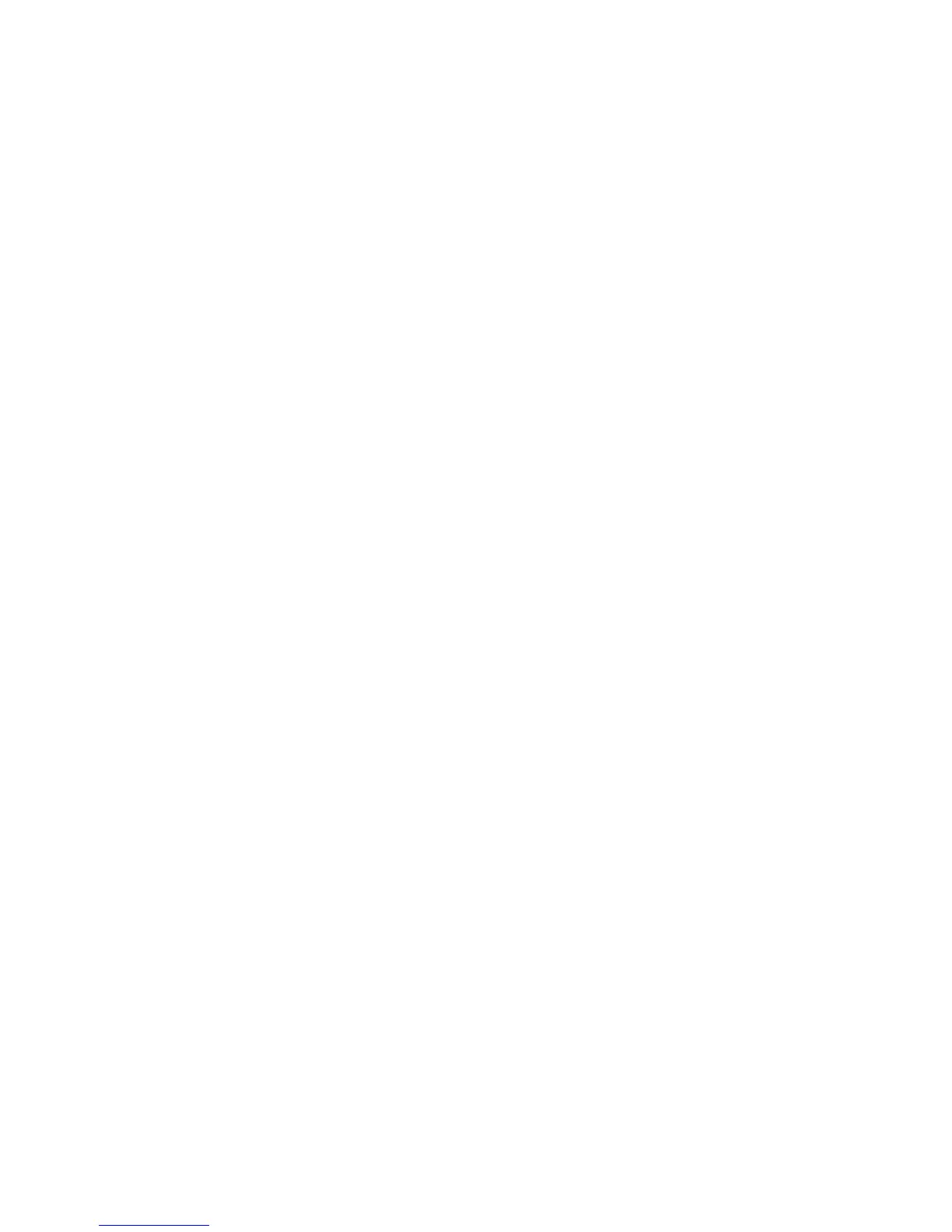Copying
WorkCentre 7800 Series Multifunction Printer 143
System Administrator Guide
Changing the Reading Order
You can change the order that pages are scanned in books, which impacts Book Copy and Book Fax
features. You can also change the order that pages are printed, which impacts the Page Layout and
Booklet Creation features.
1. At the printer control panel, press the Machine Status button, then touch the Tools tab.
2. Touch Service Settings.
3. Touch Copy Service.
4. Touch Reading Order Options.
5. Under Scan Order or Print Order, touch an option.
6. If you selected Show Reading Order, under Default Reading Order, touch Left to Right or Right to
Left.
7. Touch Save.
