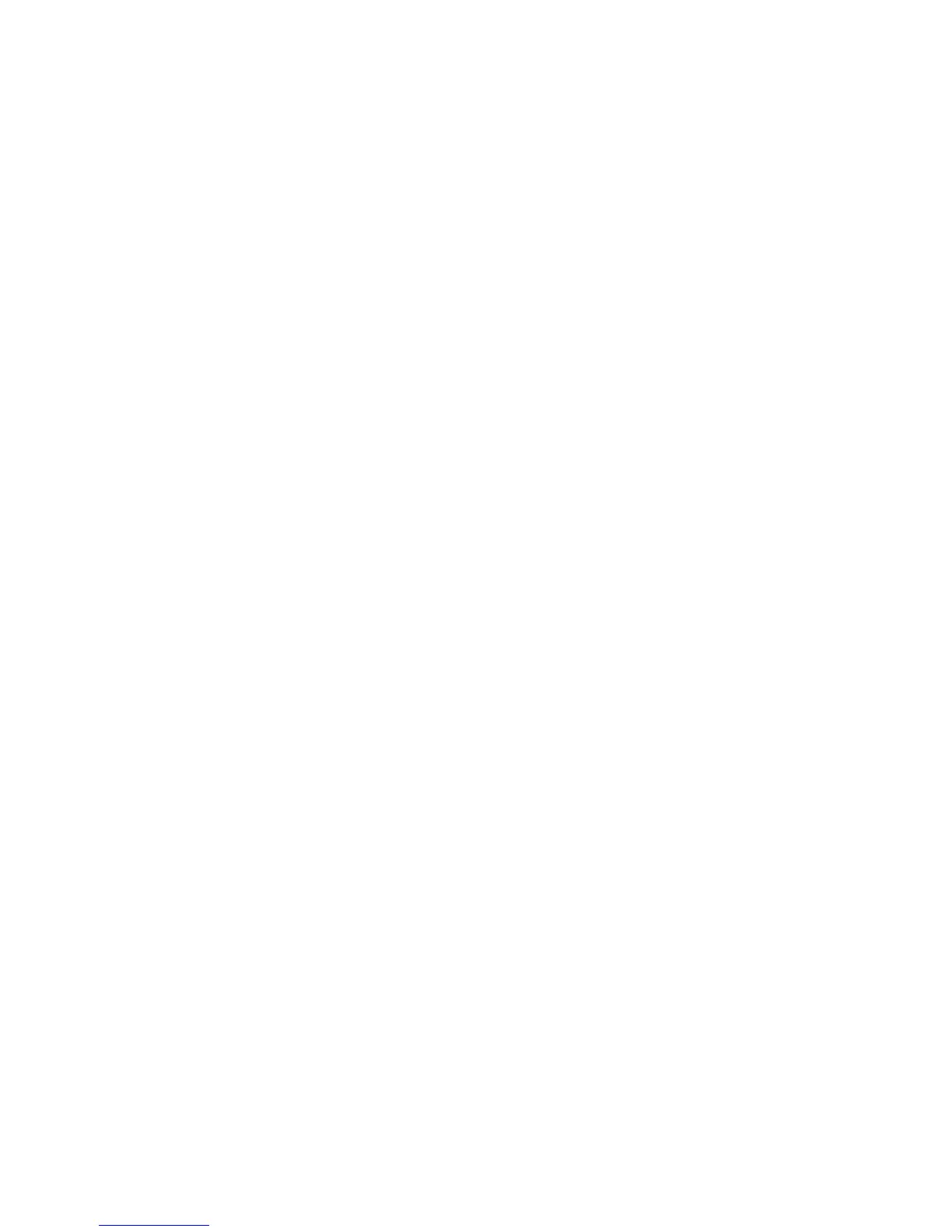Printing
124 WorkCentre 7800 Series Multifunction Printer
System Administrator Guide
Saving and Reprinting Jobs
The Reprint Saved Jobs feature allows you to save your print job on the printer so that you can print it at
any time.
Enabling the Reprint Saved Jobs Feature
1. In CentreWare Internet Services, click Properties > Services > Print From.
2. Click Reprint Saved Jobs > Enablement.
3. Under Enablement, select Enabled.
4. Click Apply to save the new settings or Undo to retain the previous settings.
Create and Manage Saved Jobs Folders
By default, if Reprint Saved Jobs is enabled, jobs are saved in the Default Public Folder. You can create
folders to organize saved jobs.
Managing certain folder types requires that you log in as the creator of the folder or that you have
administrator-level permissions. You can delete, rename, or change the permissions for a folder. If you
want to limit access to the saved jobs, assign a password to a folder.
Creating a Folder
1. In CentreWare Internet Services, click Jobs > Saved Jobs.
2. Click Create New Folder.
3. Type a name in the field provided.
4. Under Folder Permissions, select the folder type.
5. Click Apply.
Managing a Folder
1. Click Manage Folders.
2. Click the pencil icon.
3. If allowed, you can rename the folder and change folder permissions.
4. Click Apply.
