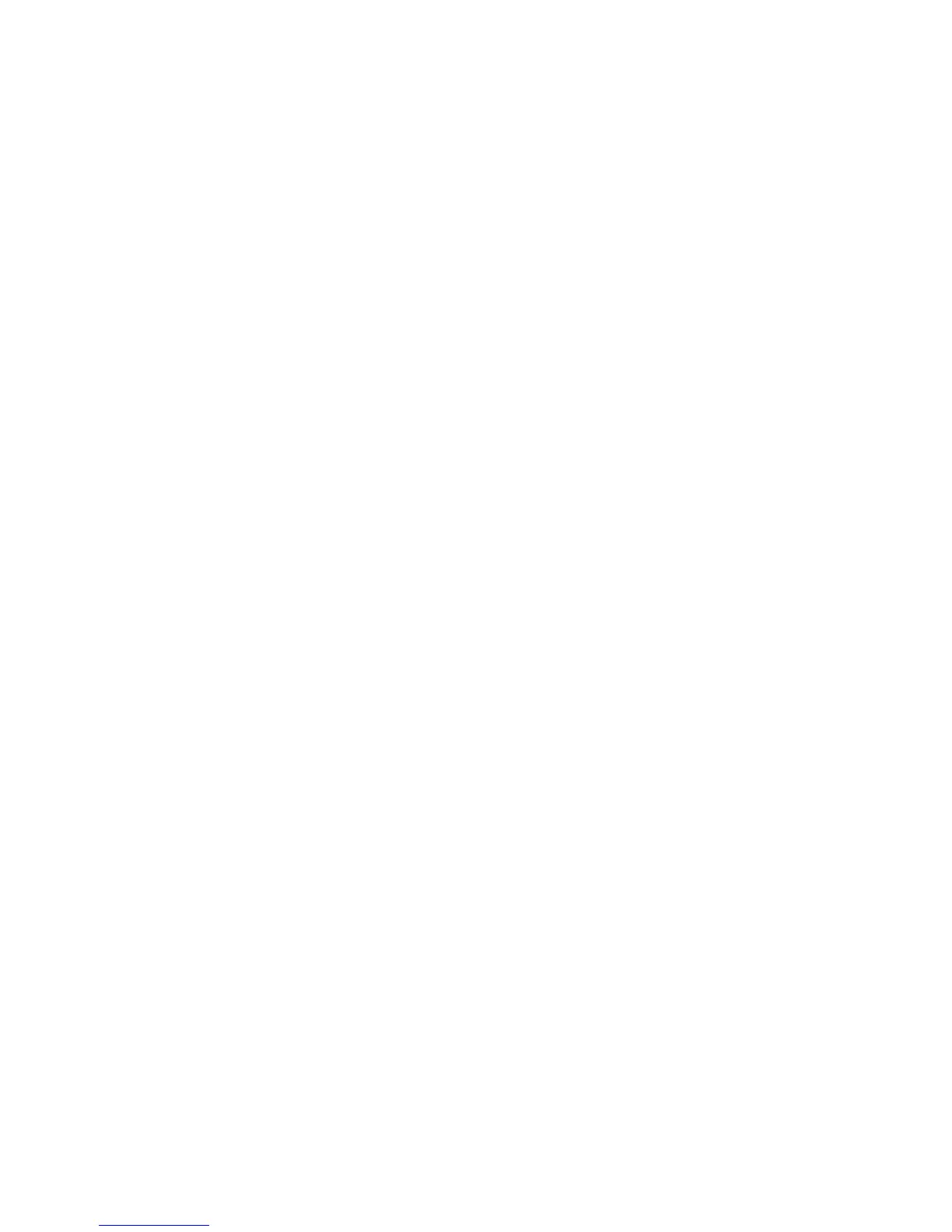Security
114 WorkCentre 7800 Series Multifunction Printer
System Administrator Guide
USB Port Security
You can prevent unauthorized access to the printer through USB ports by disabling the ports.
Enabling or Disabling USB Ports
1. In CentreWare Internet Services, click Properties > Security.
2. Click USB Port Security.
3. To enable a USB port, next to a port, select Enabled. To disable the ports, clear the check box.
4. Click Apply.
Notes:
• If USB ports are disabled, you cannot use a USB card reader for authentication, update the
software, or print from a USB Flash drive.
• If your printer model has a cover for the USB port on the control panel, you can install or
remove the cover. You can find the installation instructions and the necessary part in the
compartment inside of Tray 1.
• Only Type A ports can be enabled or disabled. These settings do not affect Type B ports.
Enabling or Disabling all USB Ports at the Control Panel
1. At the printer control panel, press the Machine Status button, then touch the Tools tab.
2. Touch Security Settings > USB Port Security.
3. To enable or disable the USB ports, touch Enabled or Disabled.
4. Touch OK.
