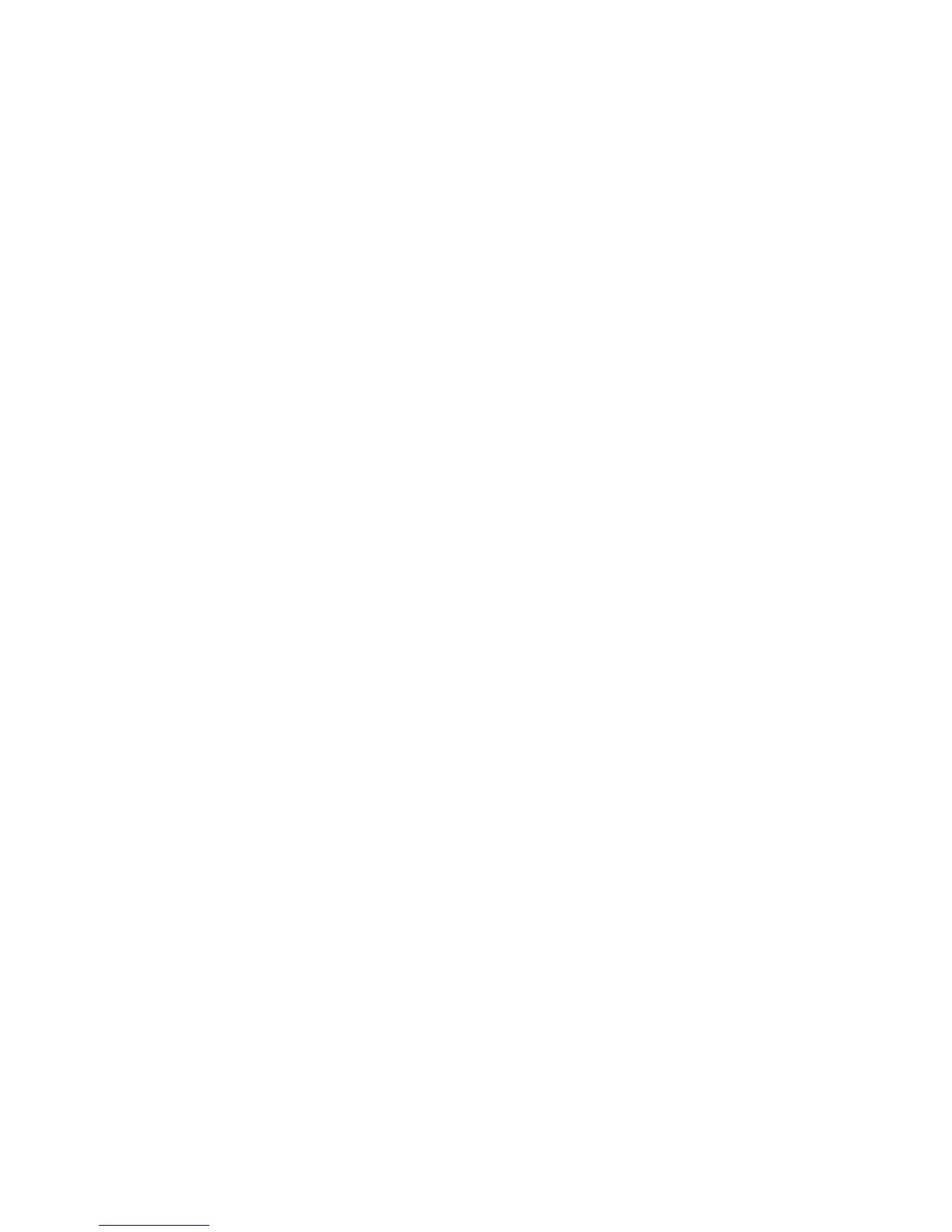Network Connectivity
50 WorkCentre 7800 Series Multifunction Printer
System Administrator Guide
Configuring SMTP Connection Encryption Settings
1. On the SMTP (Email) page, click the Connection Encryption tab.
2. To encrypt SMTP communication, under Encryption mechanism used by the multifunction device
when communicating with the SMTP server, select a method that your server supports.
Note: If you are unsure what method your server supports, select STARTTTLS (if available). If you
select STARTTLS (if available), the printer attempts to use STARTTLS. If your server does not
support STARTTLS, SMTP communication is not encrypted.
3. Click Apply.
Configuring SMTP File Size Management
1. On the SMTP (Email) page, click the File Size Management tab.
2. To define a maximum message size for messages with attachments, type a value between
512–20480 KB in the Maximum Message Size field.
3. To improve transmission speed, set messages to fragment between 1–500 times.
4. To set a maximum job size, type a value between 512–2000000 KB in the Total Job Size field.
5. If you selected more than 1 fragment in Number of Fragments, under Email Job Splitting Boundary,
select an option:
− Page Boundary instructs the mail client not to reassemble the job on receipt.
− Automatic Boundary instructs the mail client to reassemble the job on receipt.
6. Click Apply.
Testing SMTP Configuration Settings
1. On the SMTP (Email) page, click the Test Configuration tab.
2. Under To Address, type an email address.
3. To send a test email to the address, click Send Email.
If the email transmission succeeds, a confirmation message appears. If the transmission fails, an
error message appears.
