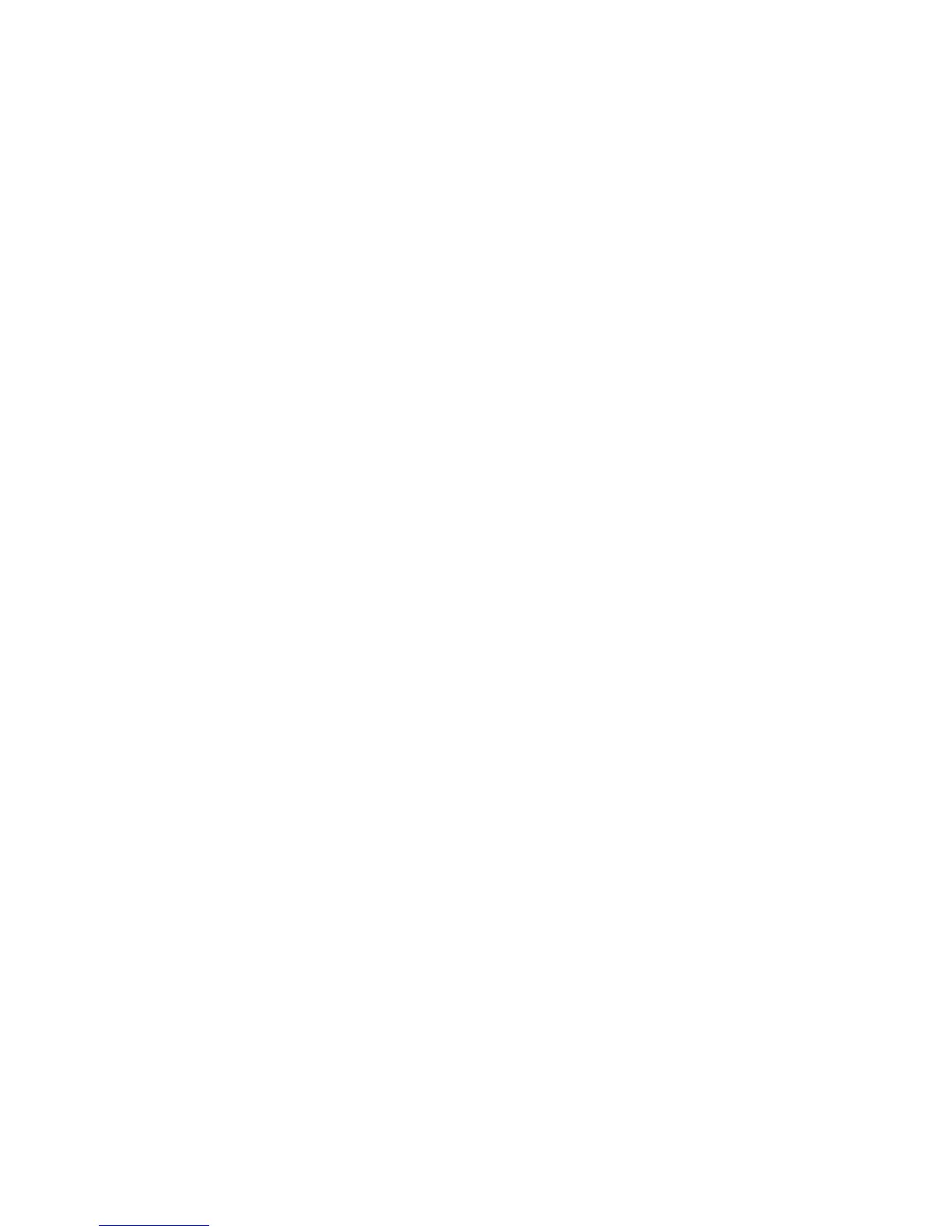Customization and Expansion
WorkCentre 7800 Series Multifunction Printer 249
System Administrator Guide
Managing Scan Templates
A template contains scan settings and at least one destination for the scanned image files. You can
associate a scan template with your service or use the default template.
Note: If you select Default Template, configure the default template and add at least one file
destination to the template.
1. In CentreWare Internet Services, click Scan.
2. Under Templates, select a template.
3. Click Save.
4. To view or edit the template, click View / Edit Template.
5. To create a template, click Create a New Template.
Locking or Hiding Your Service from Appearing on the Control Panel
To lock or hide the service from appearing on the control panel, configure Services and Tools user
permissions for the role of non-logged-in users. On the Configure Your Service page, under Action, next to
Define Service Access Permissions, click Edit. For details, see User Permissions on page 78.
