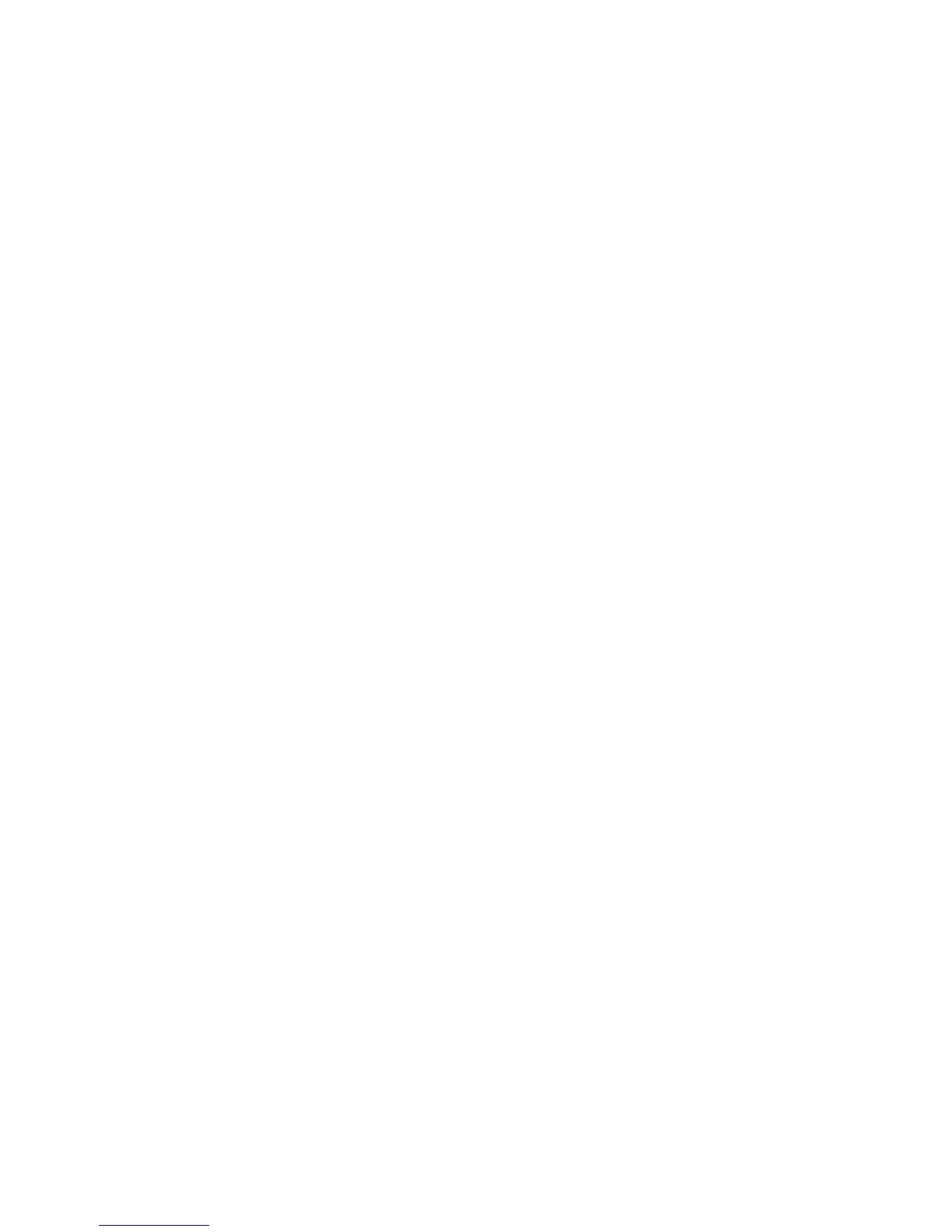Security
WorkCentre 7800 Series Multifunction Printer 91
System Administrator Guide
Audit Log
The Audit Log feature records events that occur on the printer. You can then download the log as a
tab-delimited text file to review for potential problems or security issues.
Enabling Audit Log
1. In CentreWare Internet Services, click Properties > Security.
2. Click Audit Log.
3. Click Enabled under Enabling Audit Log on machine.
4. Click Apply.
Note: When McAfee is enabled, this option is unavailable.
Saving an Audit Log
1. In CentreWare Internet Services, click Properties > Security.
2. Click Audit Log.
3. Click Export.
4. Right-click the Download Log link, and save the compressed auditfile.txt.gz file to your computer.
5. Extract the Auditfile.txt file, then open it in a spreadsheet application that can read a tab-delimited
text file.
Saving an Audit Log to a USB Flash Drive
1. At the printer control panel, press the Machine Status button, then touch the Tools tab.
2. Touch Security Settings > Audit Log.
3. Touch Download Log.
4. Insert your USB Flash drive into the front USB port. The log file downloads automatically.
