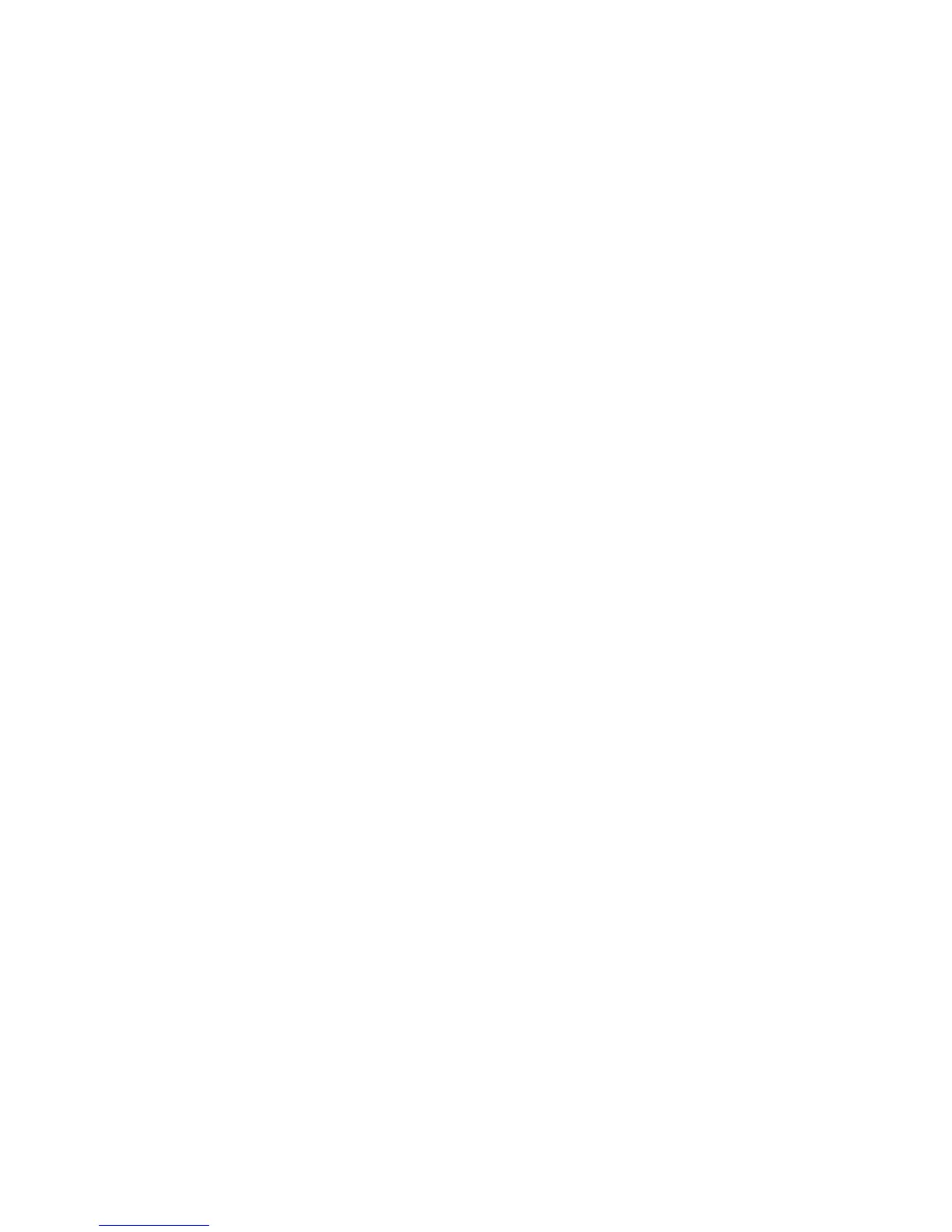Network Connectivity
WorkCentre 7800 Series Multifunction Printer 53
System Administrator Guide
6. If your primary LDAP server is connected to additional servers, to include those LDAP servers in your
searches, select LDAP Referrals.
7. Under Perform Query on, select an option.
− Surname and Given Name Fields instructs the printer to query the configured surname and
given name fields.
− Mapped Name Field instructs the printer to query the configured name field. After you apply
this setting, click User Mappings to define the field mapping.
8. Click Apply.
Configuring LDAP Contexts
Contexts are defined starting points in an LDAP database from which the search function begins
searching. Contexts are used with the Authentication feature. You can configure the printer to add an
authentication context automatically to the Login Name provided by the user.
Note: Contexts are only used if you configure LDAP server settings and select NDS as the server type.
Configuring LDAP Contexts
1. In CentreWare Internet Services, click Properties > Connectivity > Setup.
2. Under Protocol, next to LDAP, click Edit.
3. Click the Contexts tab.
4. For Default Login Context, type details as needed.
5. Click Apply.
Configuring LDAP User Mappings
LDAP servers display different results depending on how they implement mappings. Use this page to
map LDAP fields to fields on your printer. Editing current map settings allows you to fine-tune server
search results.
Defining User Mappings
1. At the top of the LDAP Server page, click User Mappings.
2. Under Search, type a user name in the Enter Name field, then click Search.
3. Under Imported Heading, click the drop-down menu for each field, then remap them as needed. The
schema on the LDAP server defines the headings.
Notes:
• If using Internet fax, ensure that the Internet Fax field is not set to No Mappings Available.
This setting prevents the Network Address Book from displaying on the Internet fax screen on
the printer control panel. If your LDAP server does not contain a unique Internet fax address
field, it can be set to match the heading for email address.
• If the user mapping is incorrect, an LDAP search in CentreWare Internet Services can work
properly, but authentication at the printer panel still fails.
4. Click Apply.
