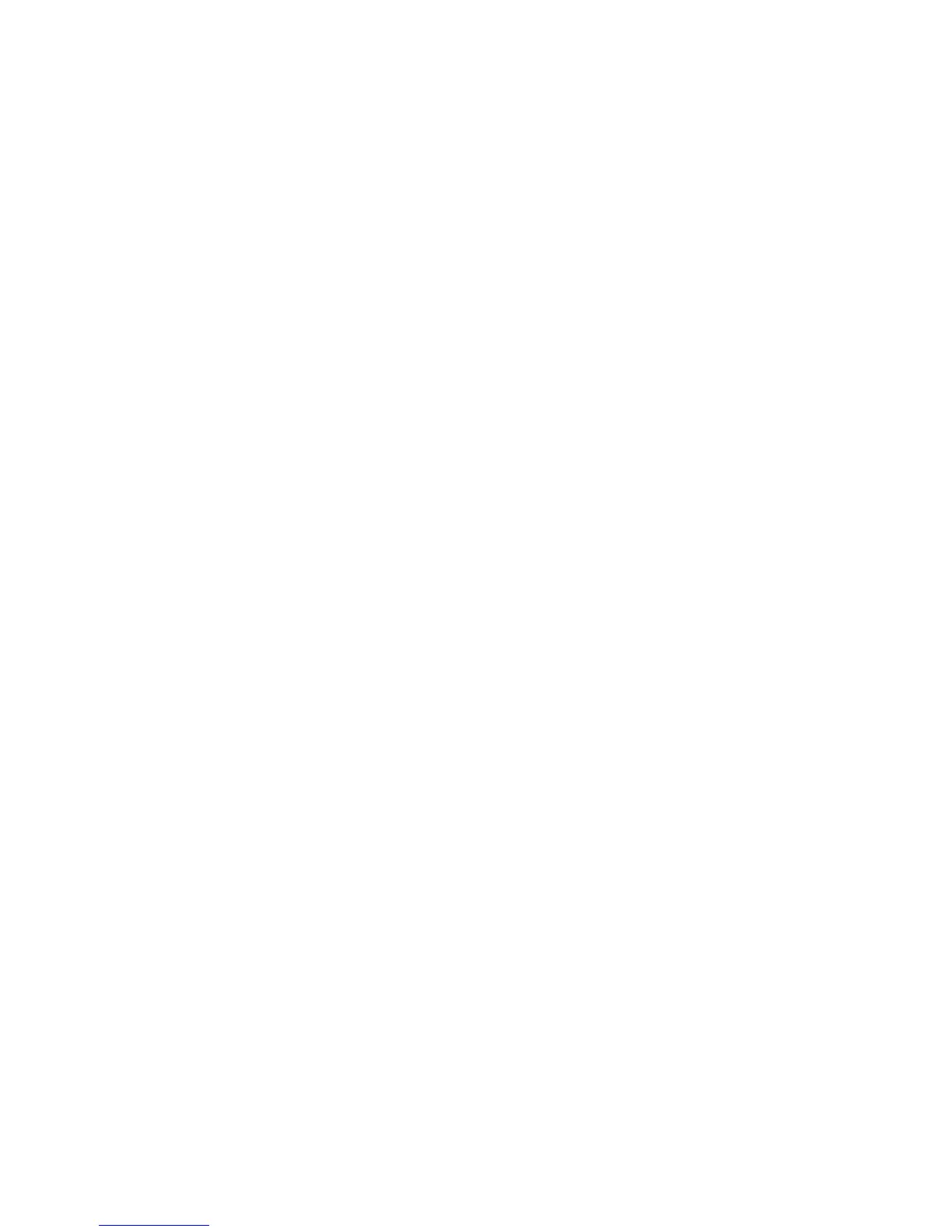Security
74 WorkCentre 7800 Series Multifunction Printer
System Administrator Guide
Configuring Smart Card Authentication Settings
When Smart Card authentication is configured, users swipe a pre-programmed identification card at the
control panel. Purchase and install a Smart Card reading system before configuring Smart Card
authentication.
To configure access rights using Smart Card authentication:
• Provide information about your domain controller servers and configure Domain Controller and NTP
settings.
• Set the login method to Smart Cards. For details, see Setting the Login Method on page 67.
• If you want to validate certificates, configure Certificate Validation options and provide
information about your OCSP server.
• If needed, configure Smart Card Inactivity Timer settings.
• If needed, specify the method the printer uses to acquire the email address of a user by configuring
email Smart Card Policies.
• If you want a custom image to appear at the control panel, import your image.
• If you enabled Personalization, configure LDAP server settings.
• Configure authorization settings. For details, see Authorization on page 77.
The Login Methods page in CentreWare Internet Services provides links to authentication and
personalization configuration settings.
1. In CentreWare Internet Services, click Properties > Login/Permissions/Accounting.
2. Click Login Methods.
Setting Up Authentication for a Smart Card System
Domain Controller
1. On the Login Methods page, next to Domain Controllers, click Edit. The domain controller server
must validate the domain certificate on the smart card of the user before the user can access the
printer.
2. Click Add Domain Controller.
3. If you are using a Windows-based domain controller, under Domain Controller Type, select
Windows-Based Domain Controller.
4. Type the domain controller server address information.
5. Click Save to apply the new settings or Cancel to return to the previous screen.
6. To change the search priority of the domain controller, click Change Domain Priority.
a. To change the priority of the server, select a server in the list and click the arrows.
b. Click Close.
7. To configure NTP settings, next to Network Time Protocol, click Edit. Synchronize the domain
controller time with the time set on the printer.
Note: Xerox recommends that you enable NTP to ensure time synchronization.
8. To return to the Login Methods page, click Close.
To associate an LDAP server with your Domain Controller for authorization or personalization, under
LDAP Server Mapping, click Add LDAP Mapping.
