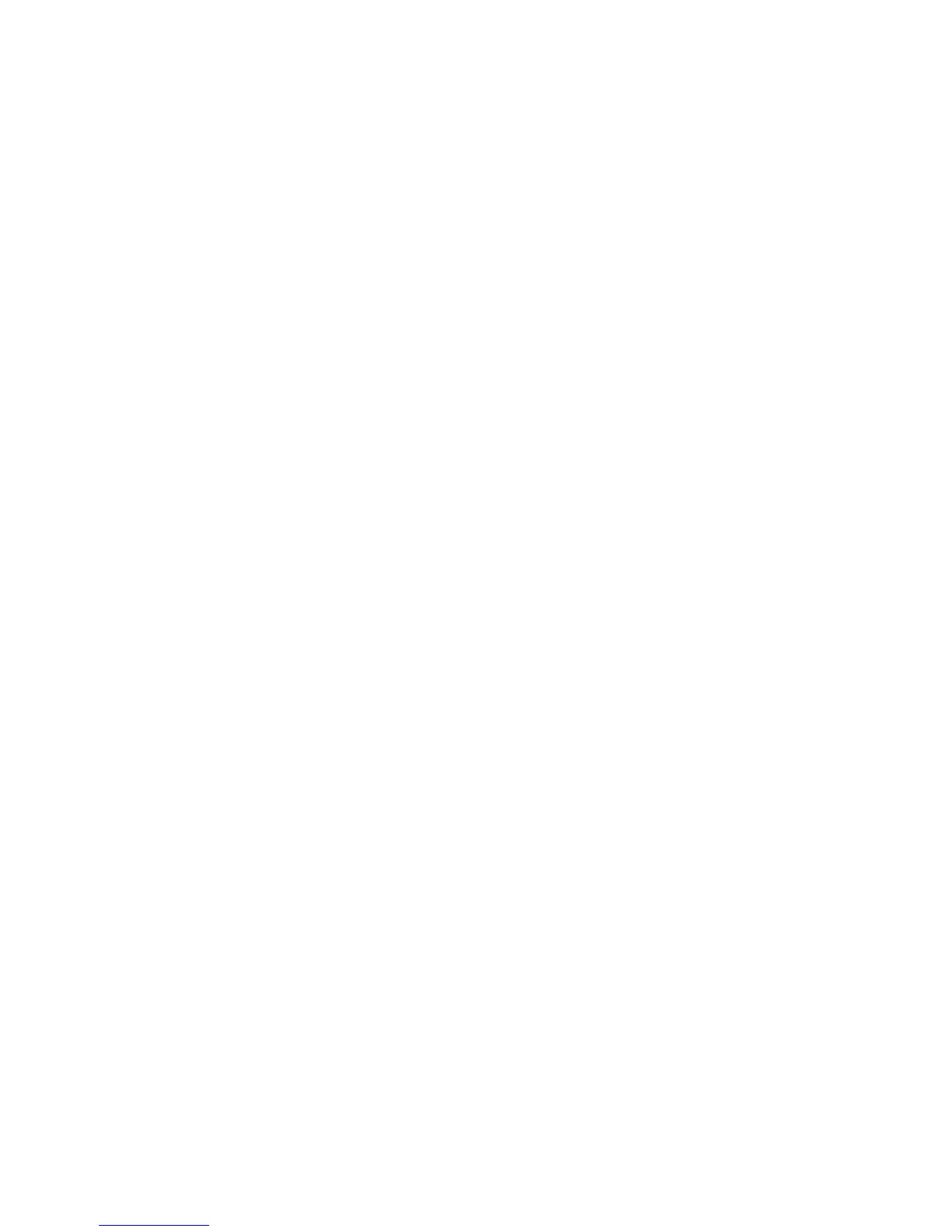Network Connectivity
WorkCentre 7800 Series Multifunction Printer 43
System Administrator Guide
LPR/LPD
The Line Printer Daemon (LPD) and Line Printer Remote (LPR) protocols provide printer spooling and
network print server functionality for UNIX-based systems, such as HP-UX, Linux, and Macintosh.
1. In CentreWare Internet Services, click Properties > Connectivity > Setup.
2. Under Protocol, next to LPR/LPD, click Edit.
3. Under Protocol, select Enabled.
4. Under Port Number, type a value.
5. Under PDL Switching, to allow multiple printer languages in a single job, select Enabled. This option
allows the printer to process a single print job that contains two or more printer languages. An
example is a PostScript print job with a PCL header.
6. Under PDL banner page attributes to override LPR control file attributes for job name and owner,
select Enabled. This feature allows you to replace the standard information displayed on a banner
page with the user name and job name from the print job.
7. Under Place temporary hold on which jobs, select an option:
− None (Use printer's default banner sheet job name if data file 1st) does not wait to receive
the job control information. This selection can cause banner page information to print
incorrectly.
− Only those with data file received 1st holds the job when the data file for the job is received
first. This option ensures that the printer waits to receive the control file information to print
banner page details correctly.
− All (consistent with older implementations) puts all jobs on hold. The job prints when the
printer receives all job data. This setting can cause jobs to print slowly but results in accurate
banner page information.
8. Click Save.
