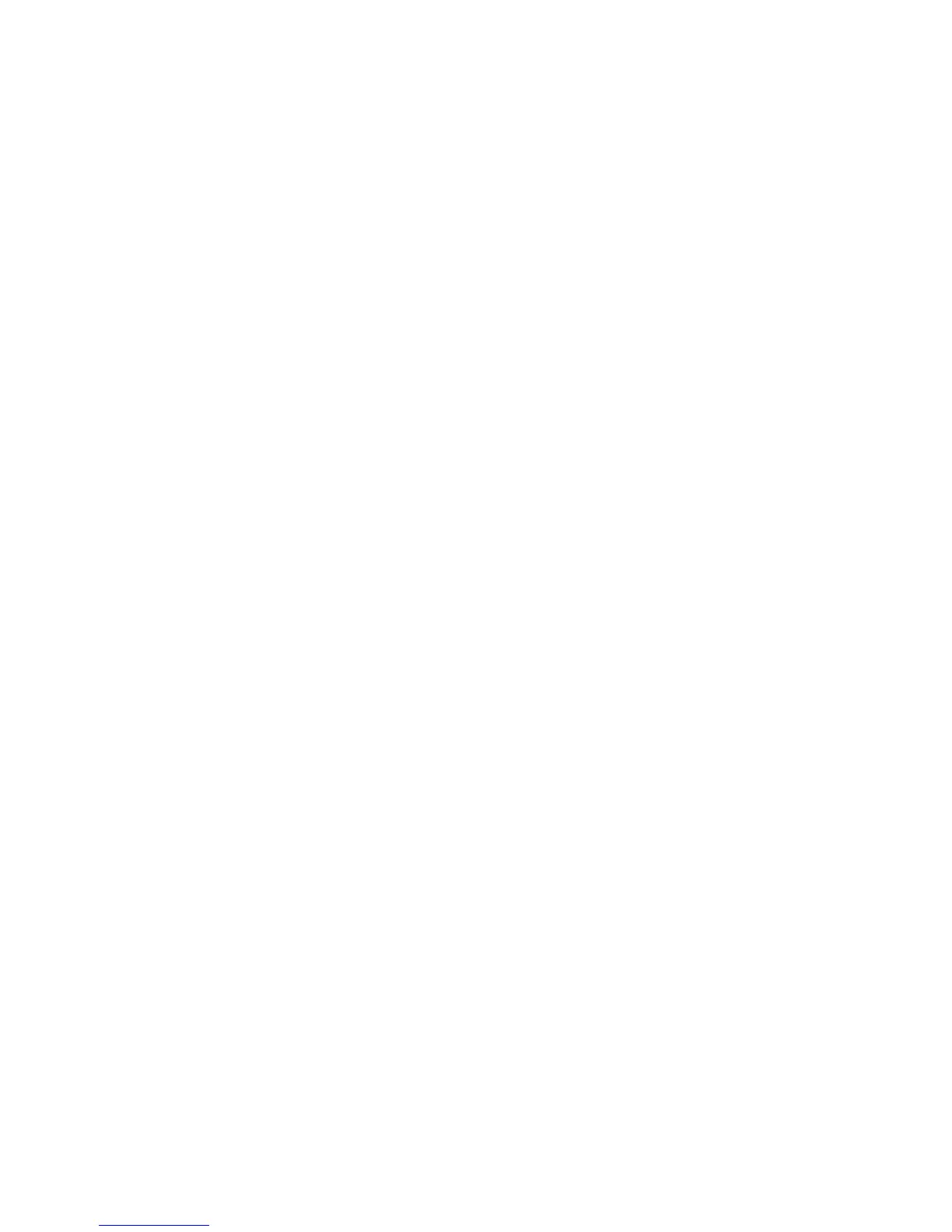Customization and Expansion
246 WorkCentre 7800 Series Multifunction Printer
System Administrator Guide
Driver Download Link
The driver installation link appears on the CentreWare Internet Services Welcome, Print, and Support
pages. This link goes to the default driver and downloads page for your printer on the Xerox Support
website. You can hide or customize this link to go to a location on your network where you post driver
installation files for users.
Customizing or Hiding the Driver Download Link
1. In CentreWare Internet Services, click Properties > General Setup.
2. Click Configure Driver Links.
3. Under Display Option, select Hide Link to hide the link.
4. Under Software Links, select Custom Link and type a link to direct users to the location for drivers
on your network.
5. Click Apply to save the new settings or Undo to retain the previous settings.
