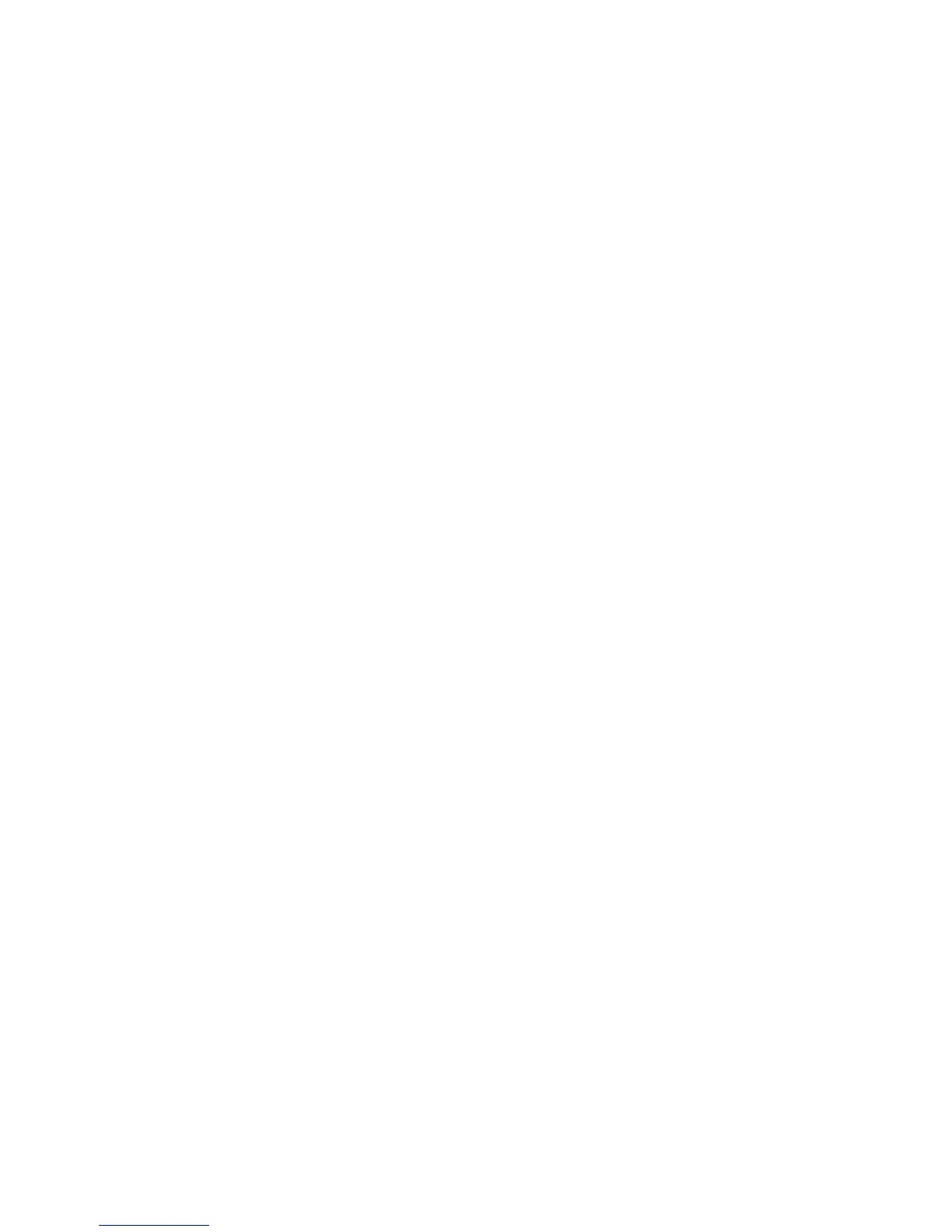Scanning
154 WorkCentre 7800 Series Multifunction Printer
System Administrator Guide
Scanning to an Email Address
The email feature allows you to scan a document and send it to an email address as an attachment.
Before you begin:
• Configure SMTP settings. Note the IP Address or host name of your SMTP server. For details, see
Configure SMTP Server Settings on page 49.
• Create an email account for the printer. The printer uses this address as the default text in the From:
field of the email.
For instructions on using this feature, see the User Guide for your printer model.
Email
Configure email settings on the Email Setup page in CentreWare Internet Services. Email settings apply
to all services that use SMTP, including Internet Fax and Scan to Email.
Accessing the Email Setup Page
1. In CentreWare Internet Services, click Properties > Services.
2. Click Email > Setup.
Configuring Required Settings
1. On the Email Setup page, click the Required Settings tab.
2. To configure SMTP settings, next to SMTP, click Edit. For details, see SMTP on page 49.
3. To configure From Field settings, next to the From Field, under Action, click Edit.
Configuring From Field Settings
1. On the Email Setup page, click the Required Settings tab.
2. Next to From Address, type the email address that appears in the From field of email sent from the
printer.
3. Select the LDAP search result conditions in which authenticated users are allowed to edit the From
field.
4. To allow users to edit the From field when authentication is not required, next to Edit "From:" Field
when Authentication is not Required, select Yes.
5. Click Save.
