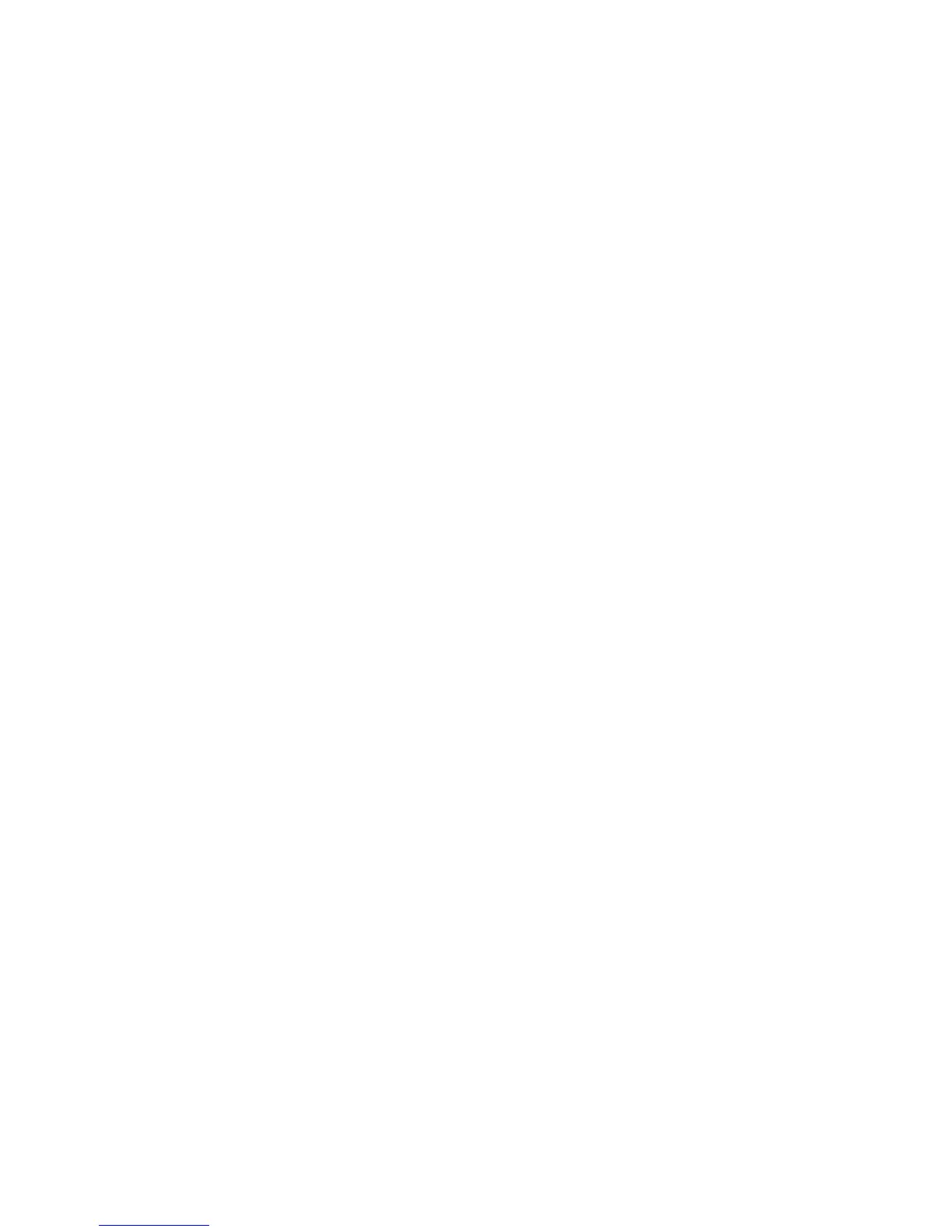Security
WorkCentre 7800 Series Multifunction Printer 113
System Administrator Guide
PostScript Passwords
The PostScript language includes commands that allow PostScript print jobs to change the printer
configuration. By default, PostScript jobs can use these commands, and a password is not required. To
ensure that unauthorized changes are not made, you can require PostScript jobs to include a password.
You can enable the following passwords:
• Run Start Job: This password controls the execution of the Sys/Start file.
• System Parameters Password: Use this password to control the execution of PostScript programs
that modify PostScript system parameters.
• Start Job Password: The Start Job password, used with the Startjob and Exitserver operators,
restricts PostScript jobs from running unencapsulated to prevent them from changing default
printer settings.
For details, see the Help in CentreWare Internet Services.
1. Under StartupMode, select Enabled to enable the Run Start job password.
2. Under System Parameters Password, type a password.
3. Retype the password to verify.
4. Under Job Start Password, type a password.
5. Retype the password to verify.
6. Click Apply to save the new settings or Cancel to return to the previous screen.
Enabling or Creating PostScript Passwords
1. In CentreWare Internet Services, click Properties > Security.
2. Click PostScript Passwords.
3. Under StartupMode, select Enabled to enable the Run Start job password.
4. Under System Parameters Password, type a password.
5. Retype the password to verify.
6. Under Job Start Password, type a password.
7. Retype the password to verify.
8. Click Apply to save the new settings or Cancel to return to the previous screen.
