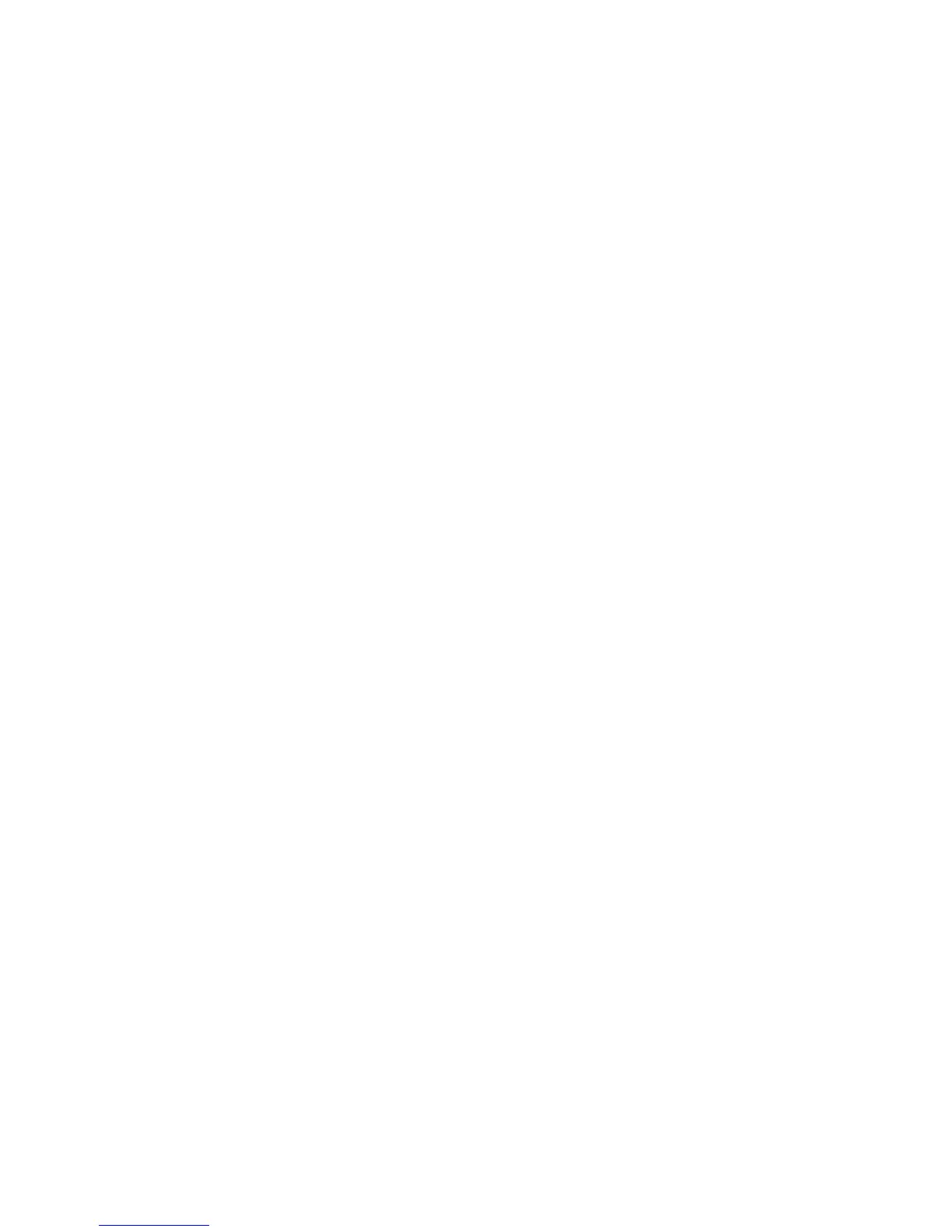Network Connectivity
WorkCentre 7800 Series Multifunction Printer 49
System Administrator Guide
SMTP Server
Simple Mail Transfer Protocol (SMTP) is an Internet standard used to transmit email across IP networks.
Your printer uses SMTP to transmit scanned images, Internet fax jobs, and alerts through email.
Configuring SMTP Server Settings
1. In CentreWare Internet Services, click Properties > Connectivity > Setup.
2. Under Protocol, next to SMTP, click Edit.
3. To allow the printer to use DNS to identify an SMTP server on your network automatically, under
Server, select Use DNS.
4. To specify an SMTP server manually, select Specify SMTP Server manually.
a. For address type, select an option. Options are IPv4 Address, IPv6 Address, or Host Name.
b. Type the appropriately formatted address and port number.
5. Under Device Email Address, type the email address of the printer.
6. Click Apply.
Configuring SMTP Authentication Settings
1. On the SMTP (Email) page, click the SMTP Authentication tab.
2. Under SMTP Login credentials applied to email jobs sent from the machine's touch interface, select
an option:
− None does not require the printer to provide the server a user name or password.
− System uses the information provided in the Login Name and Password Fields to access the
server.
Enable Select to save new password to update the password for an existing Login Name.
− Logged-in User uses the credentials of the authenticated user to access the server.
If network authentication is configured to use a Kerberos server, and you want to use Kerberos
tickets, under Use Kerberos tickets, select Always.
− Prompt at User Interface requires users to type a login name and password at the control
panel.
3. Under SMTP Login credentials for the machine to Access the SMTP Server to send automated
emails, select an option:
− None does not require the printer to provide the server a user name or password.
− System uses the information provided in the Login Name and Password Fields to access the
server.
Enable Select to save new password to update the password for an existing Login Name.
4. Click Apply.
