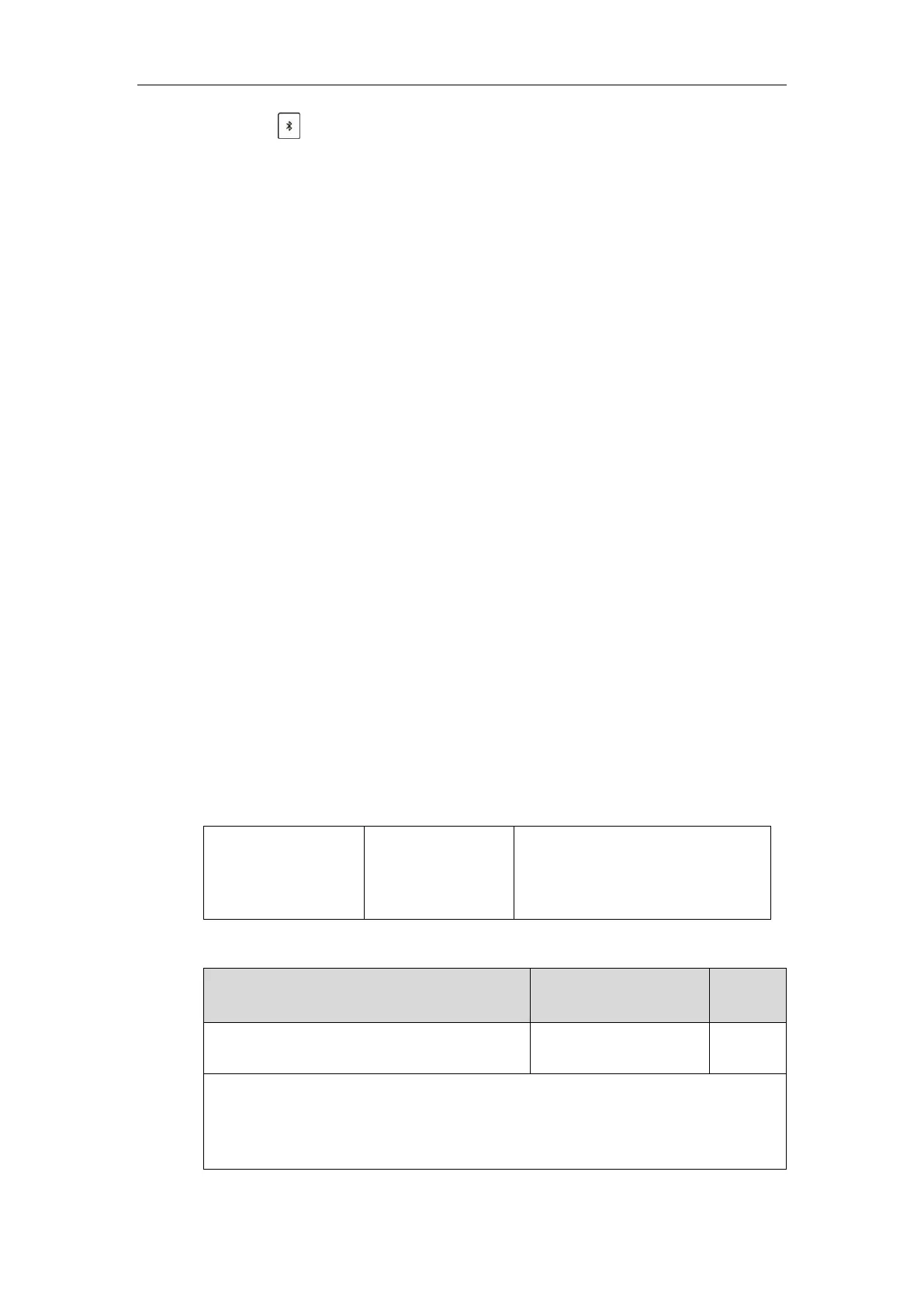Configuring Basic Features
213
- Tap .
- Tap Settings->Basic->Bluetooth->Paired Bluetooth Device.
2. Select the paired and connected mobile phone.
3. Tap Option->Detail->Channel Control->Media audio.
4. Select Enabled from the Media audio field.
5. Tap the Save soft key to accept the change.
Page Switch Key
The page switch key allows you to conveniently switch between pages of line keys on the
phone.
Up to three pages are supported. By default, you can use the page switch key only if a line key
not located on the first page is assigned functionality. The maximum of the line keys displaying
on the first page depends on how many dedicated hard line keys your phone supports. For
example, a SIP-T46G phone supports 10 dedicated hard line keys. It can display a maximum of
10 line keys on the first page. If the line key X (X is greater than 10) is assigned functionality, the
10th line key in the right bottom will automatically act as a page switch key.
You can configure the line key in the right bottom to be fixed as a switch page key. Then you
can always use this key. It is especially useful for users who need to configure multi-page line
keys.
Each page of the line keys has a corresponding page icon. For more information on page icon,
refer to Enable Page Tips on page 214.
It is only applicable to SIP-T54S/T52S/T46G/T46S/T42G/T42S/T41P/T41S/T29G/T27P/T27G IP
phones.
Procedure
Page switch key can only be configured using the configuration files.