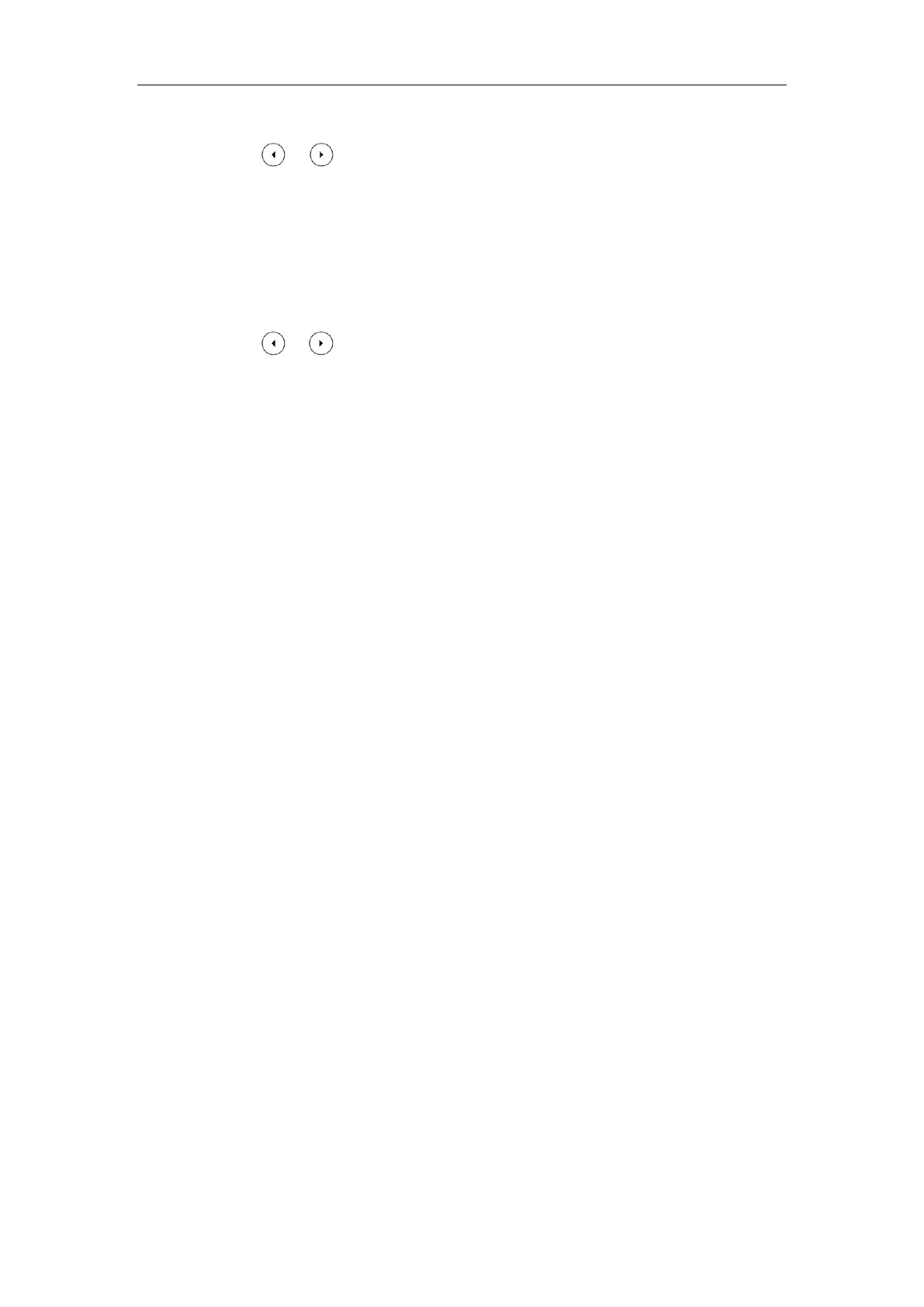Setting Up Your System
61
1. Press Menu->Advanced (default password: admin) ->Network->WAN Port.
2. Press or to select IPv4 or IPv4 & IPv6 from the IP Mode field.
3. Press the Save soft key to accept the change.
A dialog box pops up to prompt that the settings will take effect after a reboot.
4. Click OK to reboot the phone.
To configure a static IPv4 address via phone user interface:
1. Press Menu->Advanced (default password: admin) ->Network->WAN Port->IPv4.
2. Press or , or the Switch soft key to select the Static IP from the Type field.
3. Enter the desired value in the IP Address, Subnet Mask, Default Gateway, Pri.DNS and
Sec.DNS field respectively.
4. Press the Save soft key to accept the change.
A dialog box pops up to prompt that the settings will take effect after a reboot.
5. Click OK to reboot the phone.
Configuring Transmission Methods of the Internet Port and PC
Port
Yealink SIP-
T54S/T52S/T48G/T48S/T46G/T46S/T42G/T42S/T41P/T41S/T40P/T40G/T29G/T27P/T27G/T23P/T
23G/T21(P) E2/T19(P) E2 IP phones support two Ethernet ports: Internet port and PC port. The
CP860/CP920 IP phones have Internet port only. You can enable or disable the PC port on the
IP phones. Three optional methods of transmission configuration for IP phone Internet port or
PC port:
Auto-negotiate
Half-duplex
Full-duplex
Auto-negotiate is configured for both Internet and PC ports on the IP phone by default.
Auto-negotiate
Auto-negotiate means that two connected devices choose common transmission parameters
(e.g., speed and duplex mode) to transmit voice or data over Ethernet. This process entails
devices first sharing transmission capabilities and then selecting the highest performance
transmission mode supported by both. You can configure the Internet port and PC port on the
IP phone to automatically negotiate during the transmission.