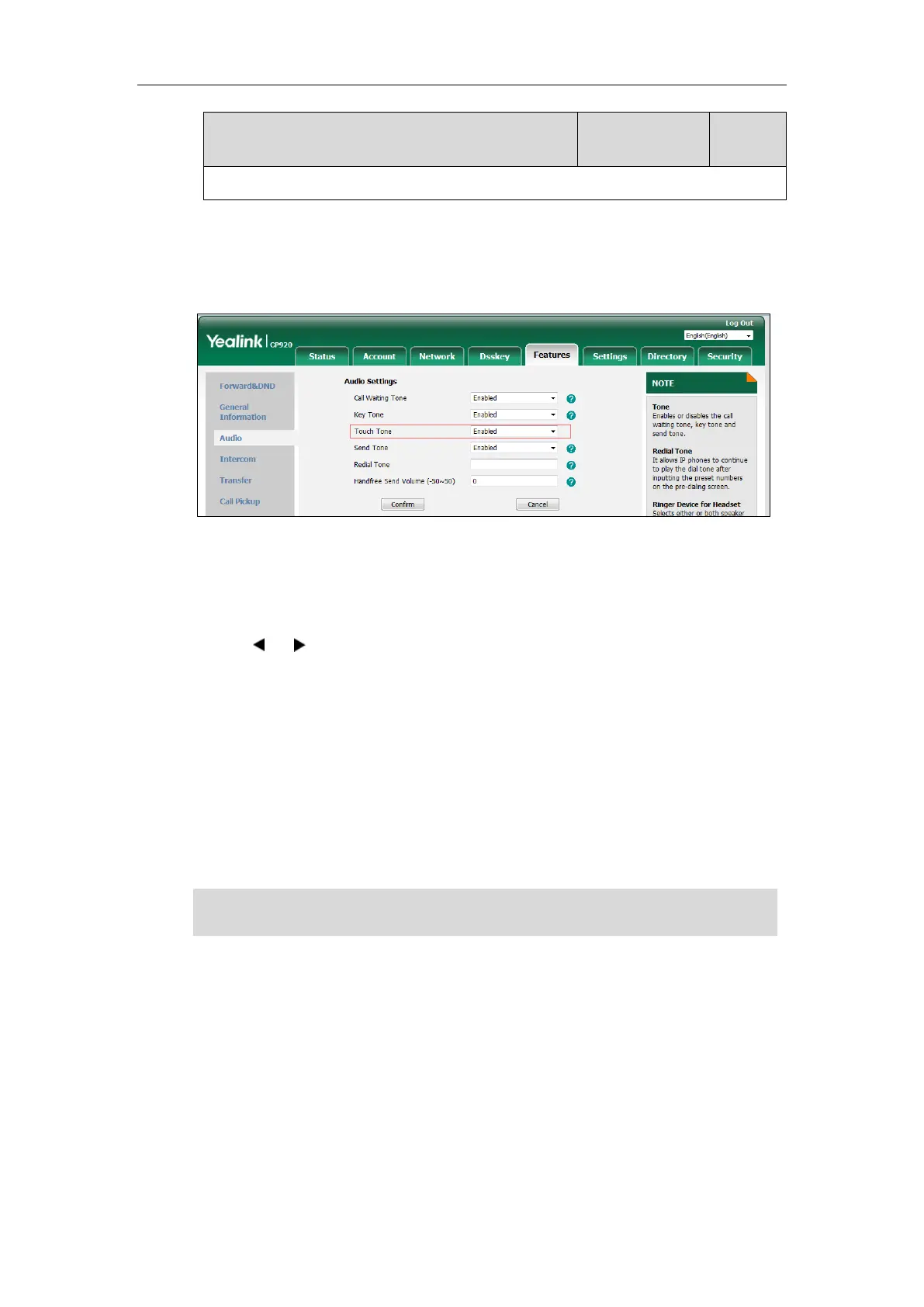To configure touch tone via web user interface:
1. Click on Features->Audio.
2. Select the desired value from the pull-down list of Touch Tone.
3. Click Confirm to accept the change.
To configure touch tone via phone user interface:
1. Tap Menu->Settings->Basic Settings ->Sound->Touch Tone.
2. Tap or to select the desired value from the Touch Tone field.
3. Tap the Save soft key to accept the change.
Distinctive Ring Tones
Distinctive ring tones allows certain incoming calls to trigger IP phones to play distinctive ring
tones. The IP phone inspects the INVITE request for an "Alert-Info" header when receiving an
incoming call. If the INVITE request contains an "Alert-Info" header, the IP phone strips out the
URL or keyword parameter and maps it to the appropriate ring tone.
Note
Alert-Info headers in the following four formats:
1) Alert-Info: Bellcore-drN
2) Alert-Info: ringtone-N (or Alert-Info: MyMelodyN)
3) Alert-Info: <URL>
4) Alert-Info: info=info text;x-line-id=0
1) Alert-Info: Bellcore-drN
When the Alter-Info header contains the keyword “Bellcore-drN”, the IP phone will play the
desired ring tone.