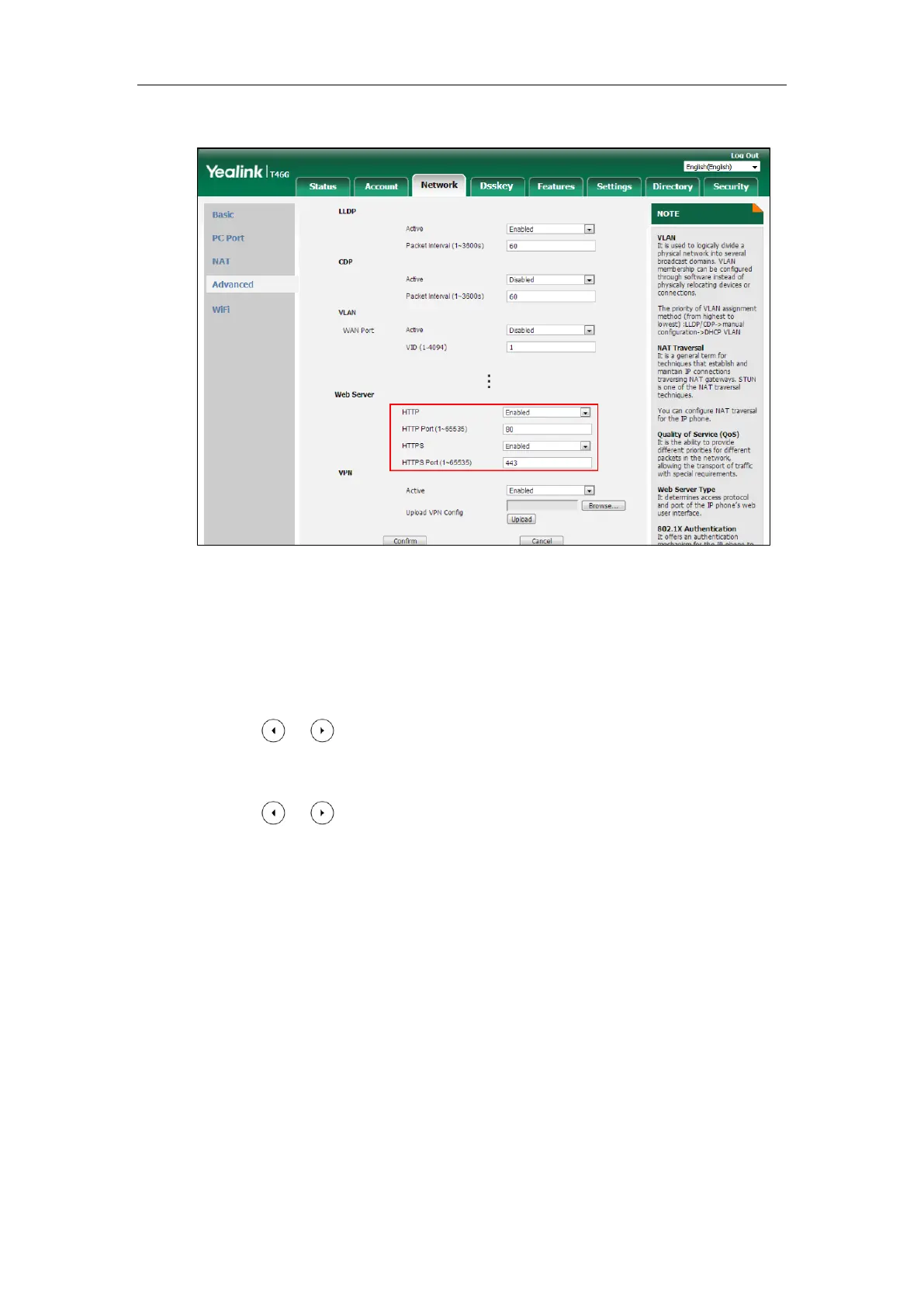Administrator’s Guide for SIP-T2 Series/T19(P) E2/T4 Series/T5 Series/CP860/CP920 IP Phones
70
5. Enter the desired HTTPS port number in the HTTPS Port (1~65535) field.
6. Click Confirm to accept the change.
A dialog box pops up to prompt that the settings will take effect after a reboot.
7. Click OK to reboot the phone.
To configure web server type via phone user interface:
1. Press Menu->Advanced (default password: admin) ->Network->Web Server.
2. Press or , or the Switch soft key to select the desired value from the HTTP
Status field.
3. Enter the desired HTTP port number in the HTTP Port field.
4. Press or , or the Switch soft key to select the desired value from the HTTPS
Status field.
5. Enter the desired HTTPS port number in the HTTPS Port field.
6. Press the Save soft key to accept the change.
A dialog box pops up to prompt that the settings will take effect after a reboot.
7. Click OK to reboot the phone.
Wi-Fi
Wi-Fi feature enables users to connect their phones to the organization’s wireless network. The
wireless network is more convenient and cost-effective than wired network. Wi-Fi feature is
only applicable to SIP-T54S/T52S/T48G/T48S/T46G/T46S/T42S/T41S/T29G/T27G/CP920 IP
phones.
When the Wi-Fi feature is enabled, the IP phone will automatically scan the available wireless