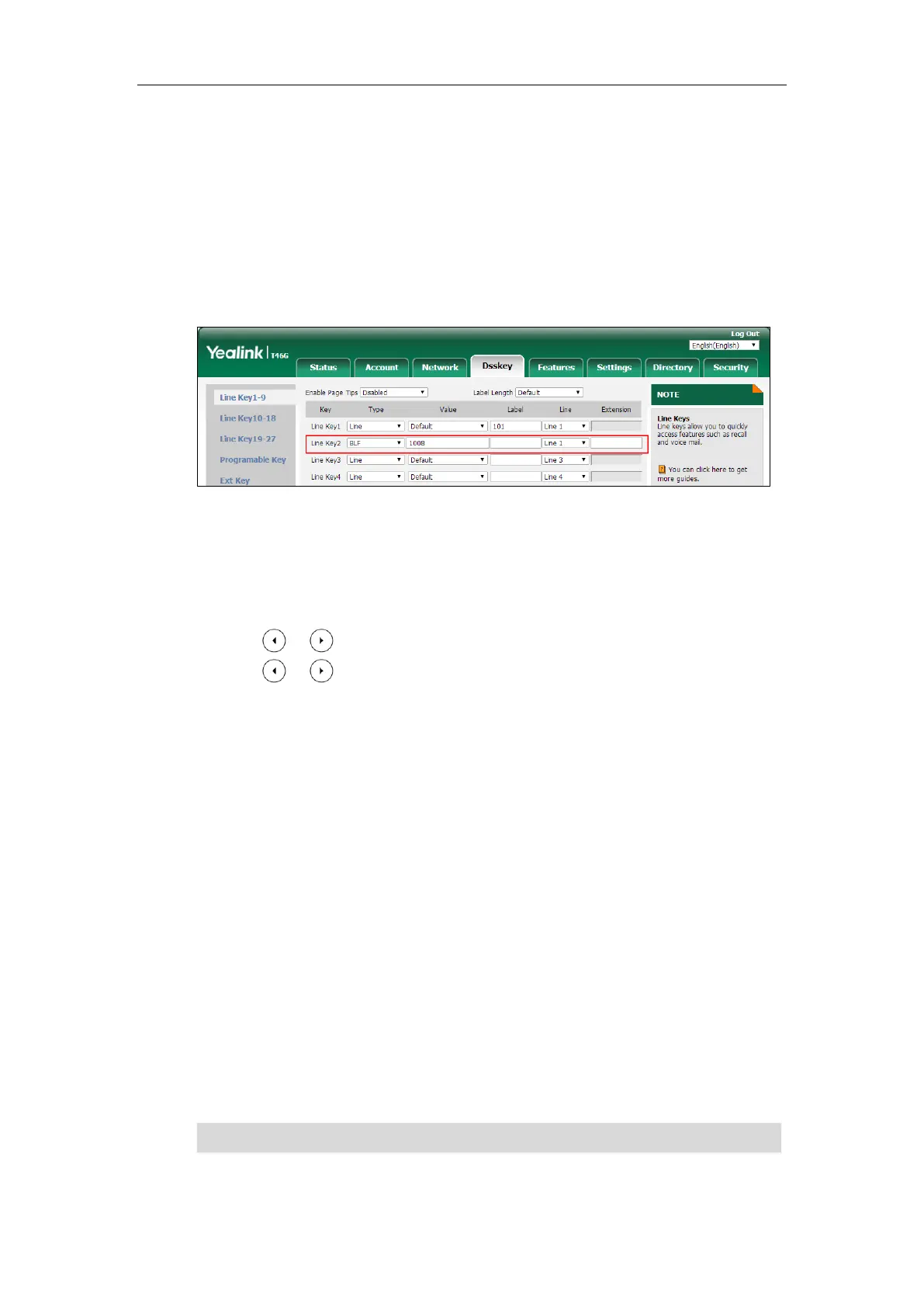Configuring Advanced Features
635
To configure a BLF key via web user interface:
1. Click on Dsskey->Line Key.
2. In the desired DSS key field, select BLF from the pull-down list of Type.
3. Enter the phone number or extension you want to monitor in the Value field.
4. Select the desired line from the pull-down list of Line.
5. (Optional.) Enter the string that will appear on the LCD screen in the Label field.
6. (Optional.) Enter the directed call pickup code in the Extension field.
7. Click Confirm to accept the change.
To configure a BLF key via phone user interface:
1. Press Menu->Features->DSS Keys.
2. Select the desired DSS key.
3. Press or , or the Switch soft key to select BLF from the Type field.
4. Press or , or the Switch soft key to select the desired line from the Account ID
field.
5. (Optional.) Enter the string that will appear on the LCD screen in the Label field.
6. Enter the phone number or extension you want to monitor in the Value field.
7. (Optional.) Enter the directed call pickup code in the Extension field.
8. Press the Save soft key to accept the change.
Busy Lamp Field (BLF) List
BLF List allows a list of specific extensions to be monitored for status changes. It enables the
monitoring phone to subscribe to a list of users, and receive notifications of the status of
monitored users. Different indicators on the monitoring phone show the status of monitored
users. The monitoring user can also be notified about calls being parked/no longer parked
against any monitored user. IP phones support BLF list using a SUBSCRIBE/NOTIFY mechanism
as specified in RFC 3265. This feature depends on support from a SIP server. You can customize
BLF LED status when the supervisor’s phone and the monitored phone are in different statuses.
For more information, refer to Configuring BLF LED Status and BLF Key Behavior on page 617.
Note