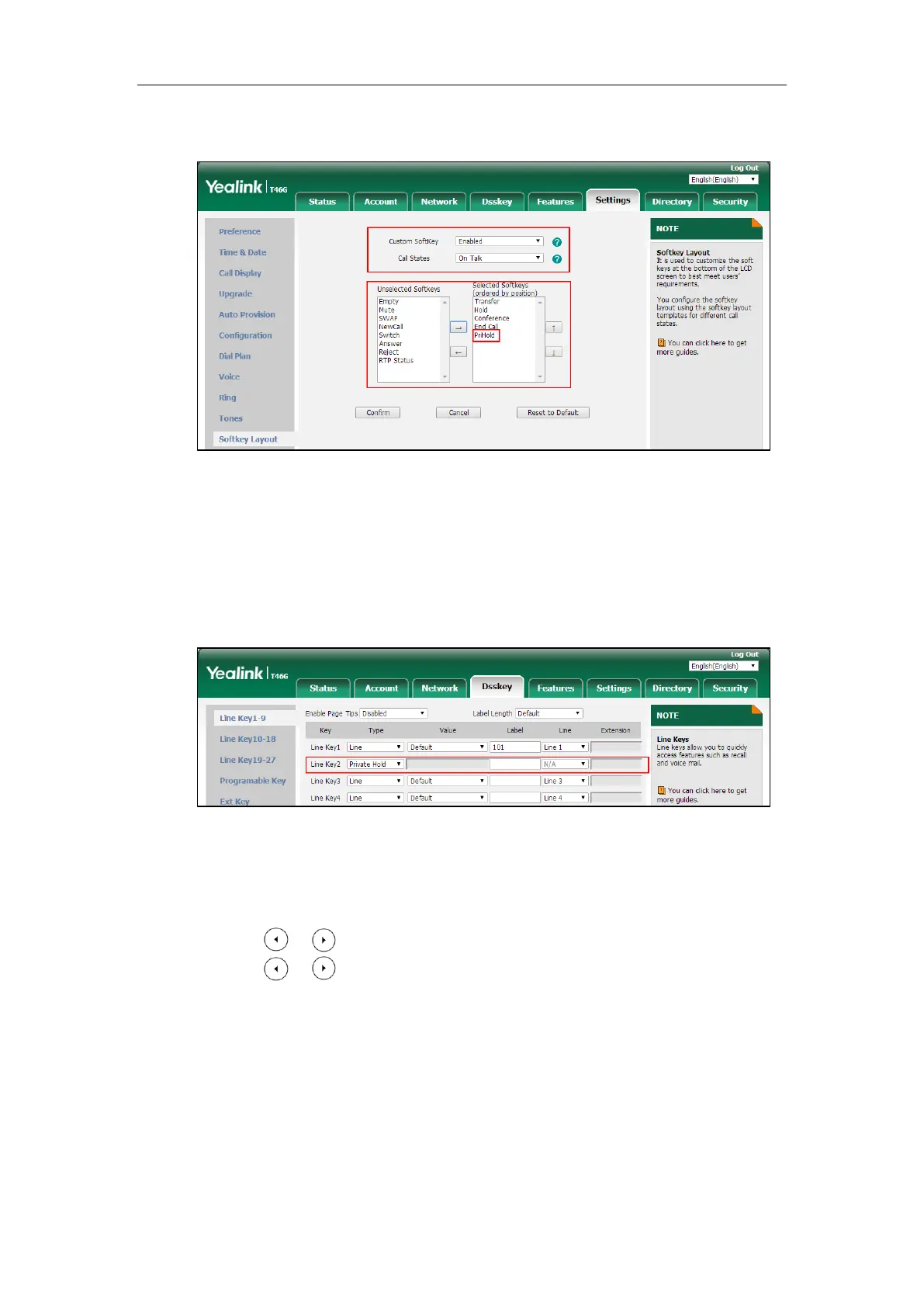Configuring Advanced Features
663
The PriHold appears in the Selected Softkeys column.
5. Click Confirm to accept the change.
To configure a private hold key via web user interface:
1. Click on Dsskey->Line Key.
2. In the desired DSS key field, select Private Hold from the pull-down list of Type.
3. (Optional.) Enter the string that will appear on the LCD screen in the Label field.
4. Click Confirm to accept the change.
To configure a private hold key via phone user interface:
1. Press Menu->Features->DSS Keys.
2. Press or , or the Switch soft key to select Key Event from the Type field.
3. Press or , or the Switch soft key to select Private Hold from the Key Type field.
4. (Optional.) Enter the string that will appear on the LCD screen in the Label field.
5. Press the Save soft key to accept the change.
Bridge Lines Appearance (BLA)
BLA allows users to share a SIP line on two or more IP phones. Users can monitor the specific
extension (BLA number) for status changes on each IP phone. To use this feature, a BLA group
should be pre-configured on the server and one of them is specified as a BLA number. BLA