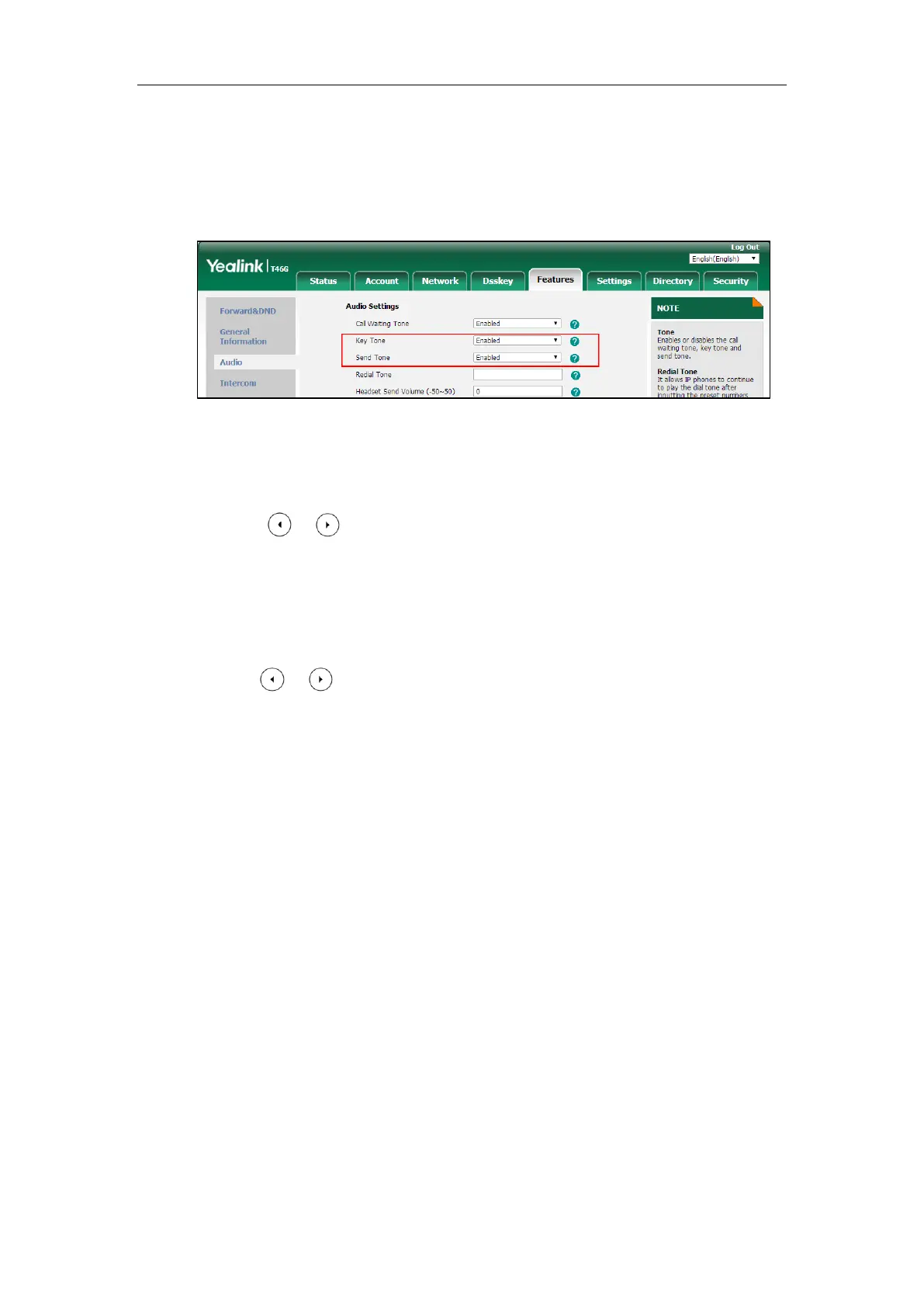Configuring Basic Features
299
To configure a send tone and key tone via web user interface:
1. Click on Features->Audio.
2. Select the desired value from the pull-down list of Key Tone.
3. Select the desired value from the pull-down list of Send Tone.
4. Click Confirm to accept the change.
To configure a send key via phone user interface:
1. Press Menu->Features->Others->General->Key As Send.
2. Press or , or the Switch soft key to select # or * from the Key As Send field, or
select Disabled to disable this feature.
3. Press the Save soft key to accept the change.
To configure a key tone via web user interface:
1. Press Menu->Basic->Sound->Key Tone.
2. Press or , or the Switch soft key to select the desired value from the Key Tone
field.
3. Press the Save soft key to accept the change.
Dial Plan
Dial plan is a string of characters that governs the way for IP phones to process the inputs
received from the IP phone’s keypads. You can use regular expression to define dial plan.
Regular expression, often called a pattern, is an expression that specifies a set of strings. A
regular expression provides a concise and flexible means to “match” (specify and recognize)
strings of text, such as particular characters, words, or patterns of characters.
Yealink IP phones support two methods to help creating a dial plan: Dial Plan using XML
Template Files (old dial plan mechanism) and Dial Plan using Digit Map String Rules (new dial
plan mechanism). Old dial plan method supports replace rule, dial now, area code and block
out features, and each dial plan feature need its own matching rule. By contrast, new dial plan
supports one or more matching rules in one digit map string. It is helpful for completing
multiple dial plan features: replace, dial now, block out, etc by one matching string.
If you enable new dial plan mechanism, old dial plan will be ignored.