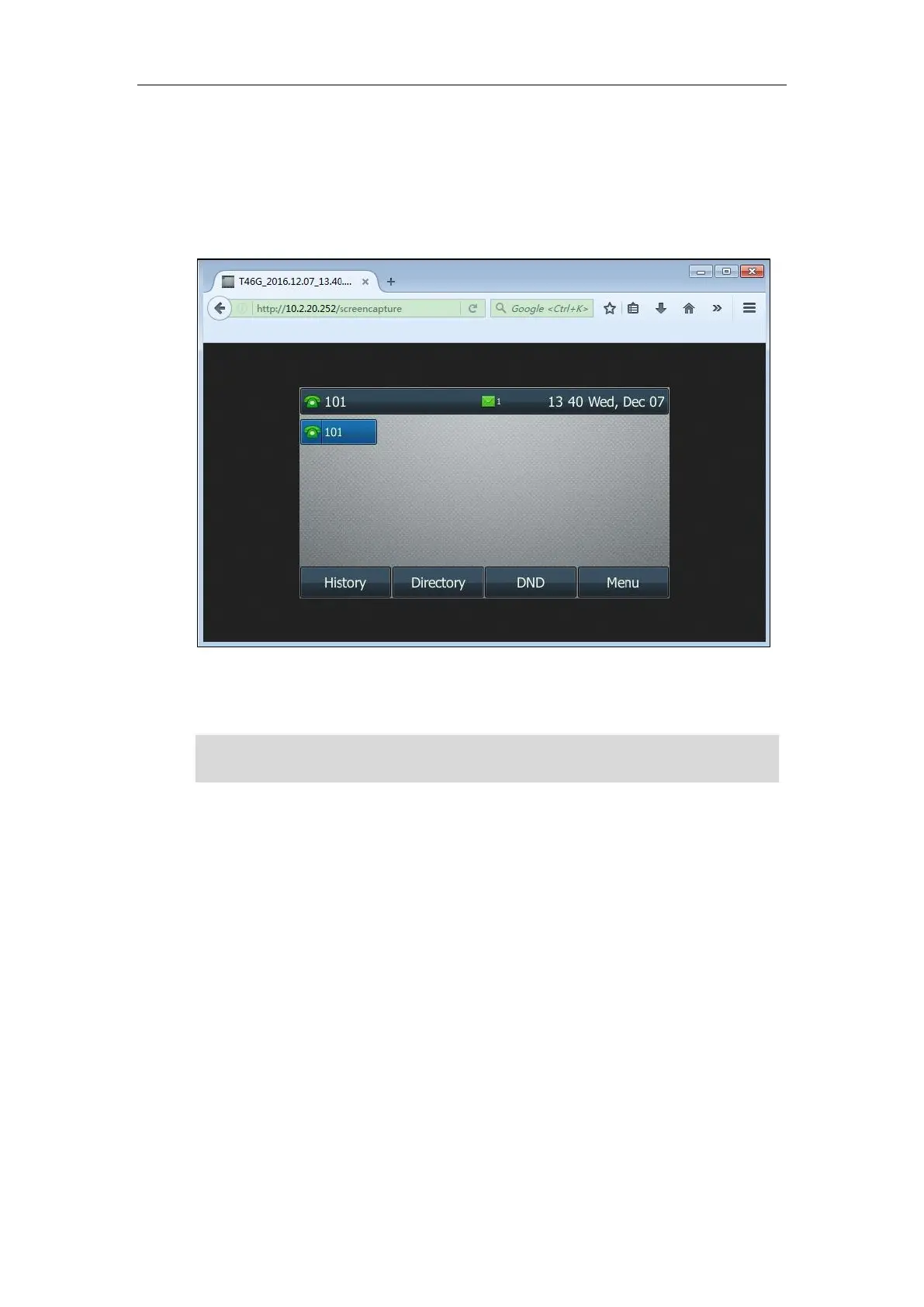Administrator’s Guide for SIP-T2 Series/T19(P) E2/T4 Series/T5 Series/CP860/CP920 IP Phones
748
Press the OK soft key on the phone to allow remote control. The phone will return
to the previous screen.
Refresh the web page.
The browser will display an image showing the phone’s current screen. You can
save the image to your local system.
- Else, the browser will display an image showing the phone’s current screen directly.
You can save the image to your local system.
Note
Scenario B - Placing a Call via Web User Interface
You can place a call via web user interface. Before doing it, ensure that the IP address of your
computer is included in the trusted IP address for Action URI on the phone. For more
information on the trusted IP address, refer to Configuring Trusted IP Address for Action URI on
page 744.
If you place a call via web user interface but the trusted IP address has not been configured, the
web user interface prompts “Call fail”.
To place a call via web user interface:
1. Click on Directory->Phone Call Info.
2. Select the desired account from the pull-down list of Outgoing Identity.
Frequent capture may affect the phone performance. Yealink recommend you to capture the
phone screen display within a minimum interval of 4 seconds.