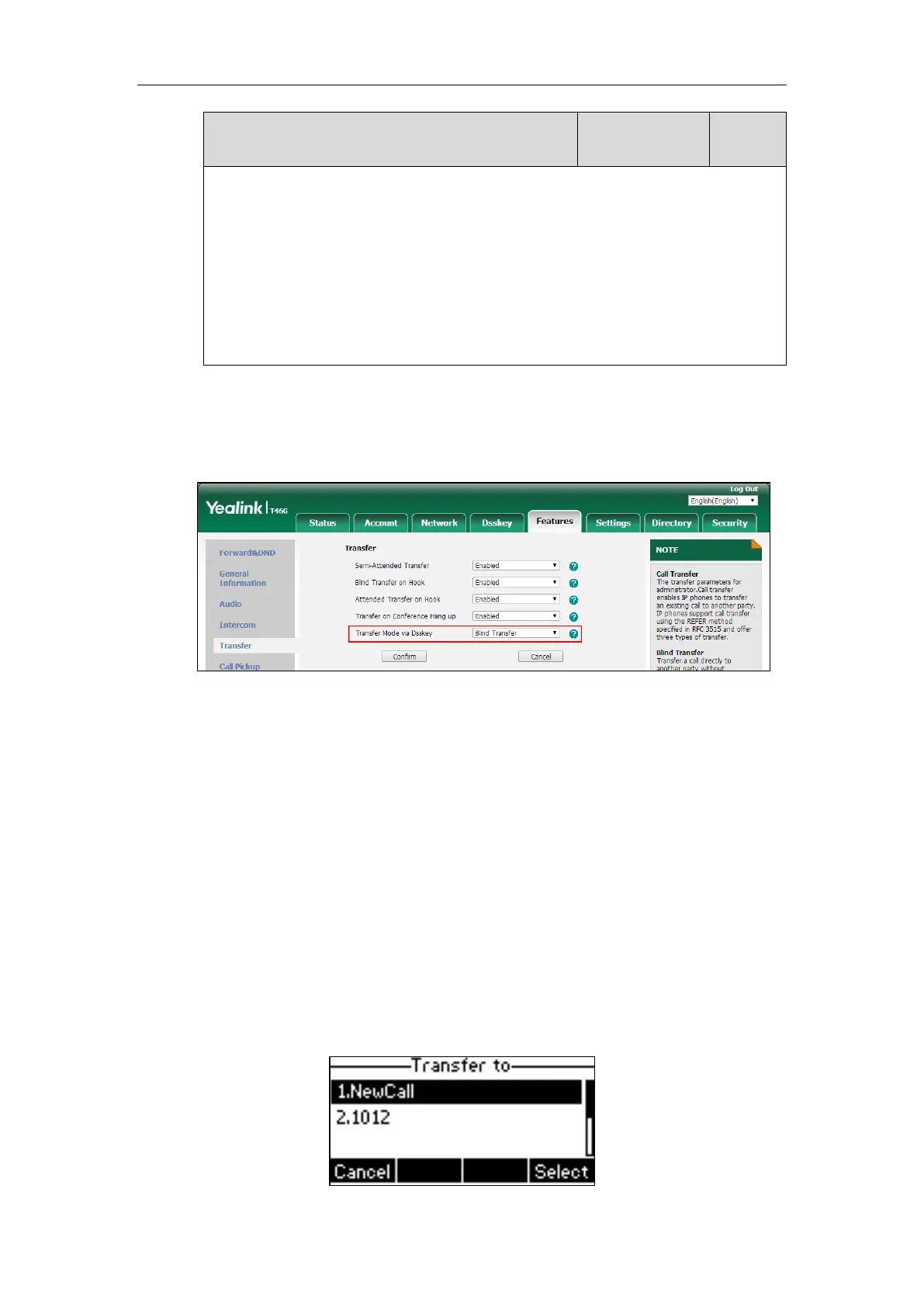2-Blind Transfer
Note: To use this feature, you need to configure the DSS key as a speed dial, transfer or
BLF/BLF List in advance. It is not applicable to SIP-T19(P) E2/CP860/CP920 IP phones.
Web User Interface:
Features->Transfer->Transfer Mode via Dsskey
Phone User Interface:
None
To configure transfer mode via dsskey via web user interface:
1. Click on Features->Transfer.
2. Select the desired value from the pull-down list of Transfer Mode via Dsskey.
3. Click Confirm to accept the change.
Allow Trans Exist Call
Allow trans exist call feature allows users to select transfer-to party’s call during multiple calls. It
is convenient to transfer the active call to another existing call. It is not applicable to SIP-
T54S/T52S/T48G/T48S/T46G/T46S/T29G IP phones.
For example, party A (1001) has two calls on line 1, one with party B (1011) and the other with
party C (1012). If party A transfers the call with party B by pressing the Trans/Transfer soft key,
a “Transfer to” screen will display on the phone. In this case, party A can select to transfer the
call to a new number or party C (1012).
For SIP-T42G/T42S/T41P/T41S/T40P/T40G/T27P/T27G/T23P/T23G/T21(P) E2/T19(P) E2/CP860
IP phones: