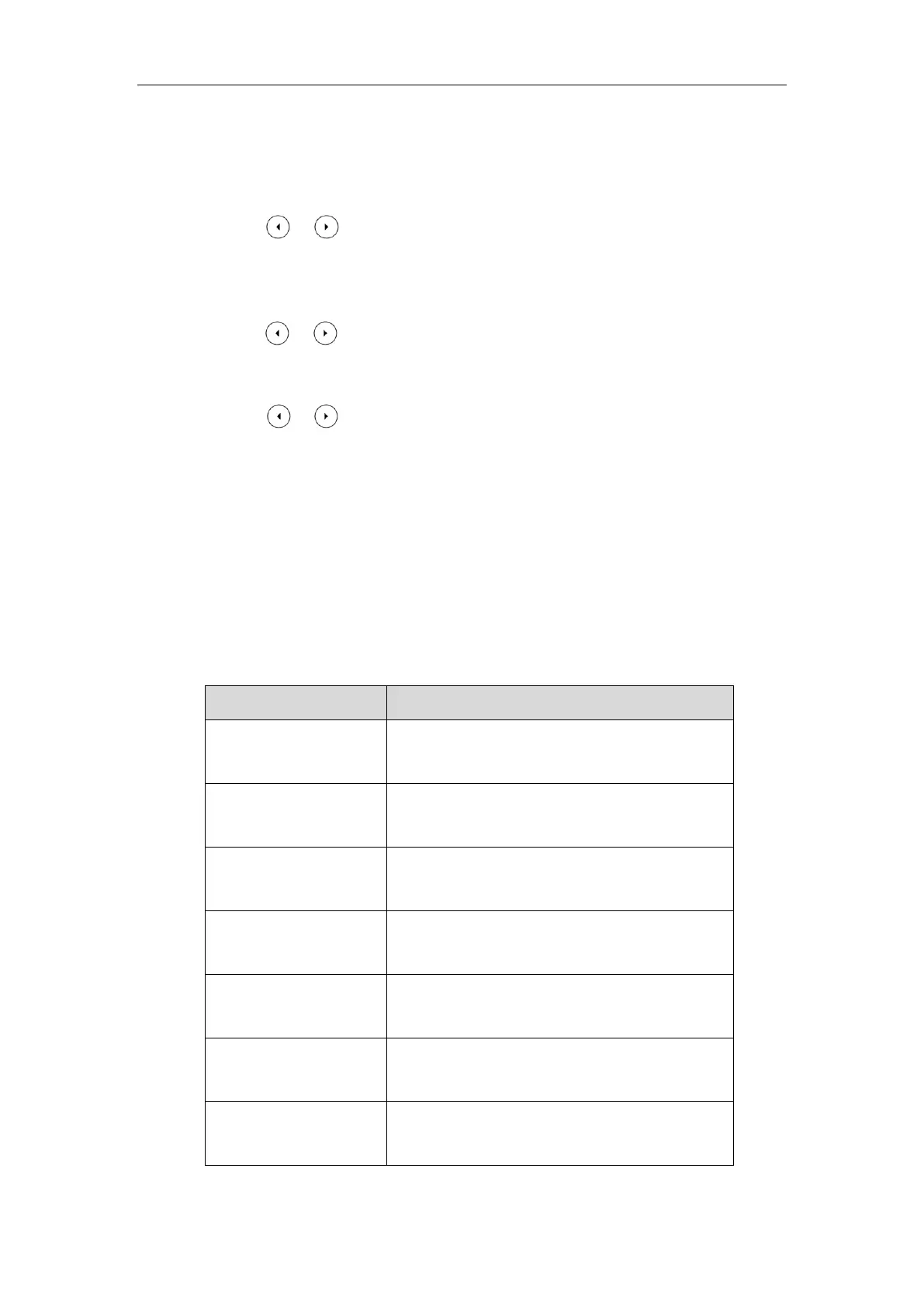Configuring Basic Features
255
7. Click Confirm to accept the change.
To configure the NTP server and time zone via phone user interface:
1. Press Menu->Basic->Time & Date->General->SNTP Settings.
2. Press or , or the Switch soft key to select the time zone that applies to your area
from the Time Zone field.
3. Enter the domain name or IP address in the NTP Server1 and NTP Server2 field
respectively.
4. Press or , or the Switch soft key to select the desired value from the Daylight
Saving field.
If Automatic is selected, the Location field will appear.
5. Press or , or the Switch soft key to select the desired value from the Location
field.
6. Press the Save soft key to accept the change.
Time and Date Settings
You can set the time and date manually when IP phones cannot obtain the time and date from
the NTP time server. The time and date display can use one of several different formats. You
can customize date format as required.
You need to know the following rules when customizing date formats:
It represents a two-digit year.
For example, 16, 17, 18…
Y is used more than twice
(e.g., YYY, YYYY)
It represents a four-digit year.
For example, 2016, 2017, 2018…
It represents a two-digit month.
For example, 01, 02,…, 12
It represents the abbreviation of the month.
For example, Jan, Feb,…, Dec
M is used more than three
times (e.g., MMMM)
It represents the long format of the month.
For example, January, February,…, December
D is used more than once
(e.g., DD)
It represents a two-digit day.
For example, 01, 02,…, 31
It represents the abbreviation of the day of week.
For example, Mon, Tue,…, Sun