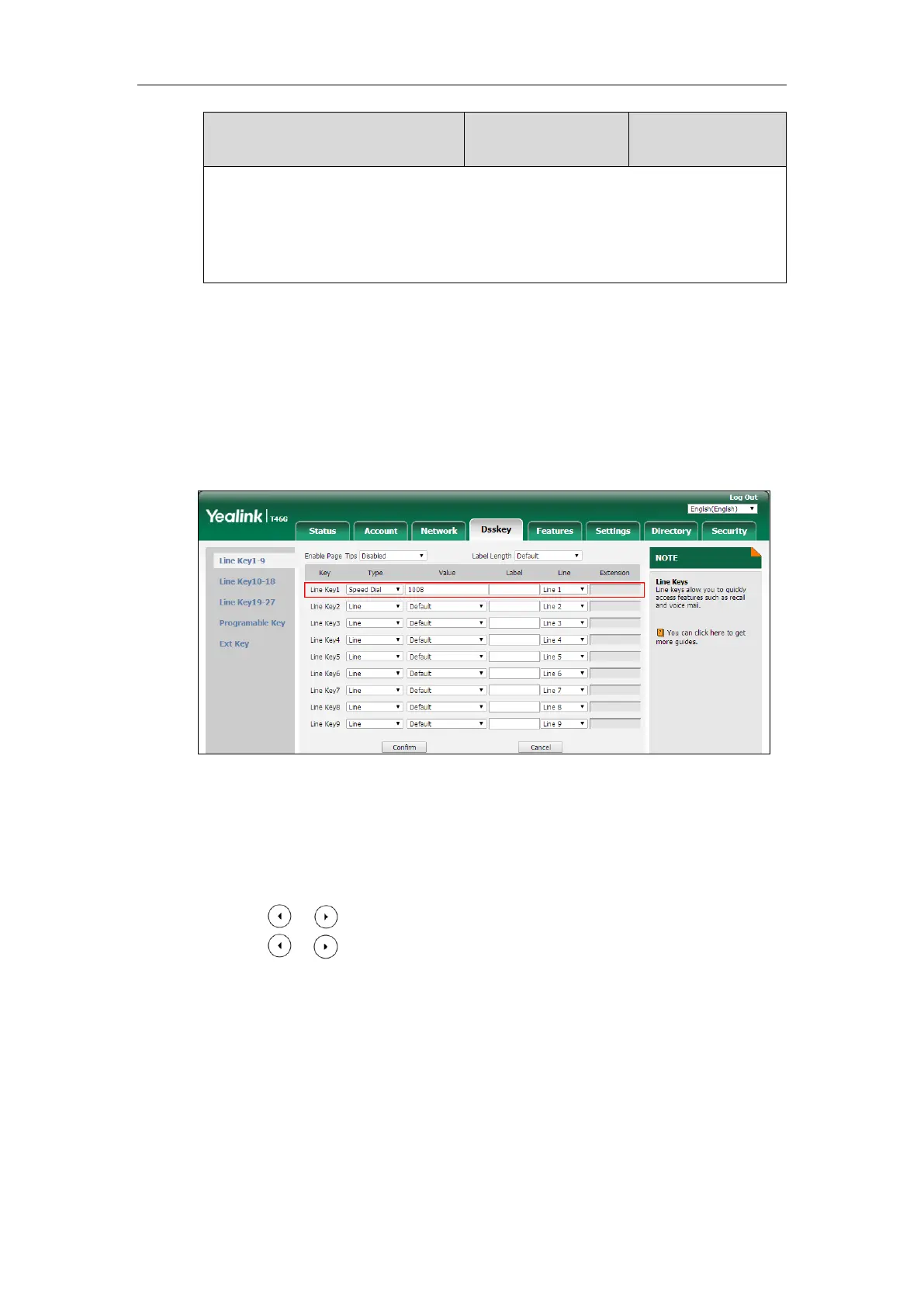To configure a speed dial key via web user interface:
1. Click on Dsskey->Line Key (or Programable Key).
2. In the desired DSS key field, select Speed Dial from the pull-down list of Type.
3. Enter the phone number or extension you want to dial out in the Value field.
4. (Optional.) Enter the string that will appear on the LCD screen in the Label field.
5. Select the desired line from the pull-down list of Line.
6. Click Confirm to accept the change.
To configure a speed dial key via phone user interface:
1. Press Menu->Features->DSS Keys.
2. Select the desired DSS key.
3. Press or , or the Switch soft key to select Speed Dial from the Type field.
4. Press or , or the Switch soft key to select the desired line from the Account ID
field.
5. (Optional.) Enter the string that will appear on the LCD screen in the Label field.
6. Enter the phone number or extension you want to dial out in the Value field.
7. Press the Save soft key to accept the change.
Call Waiting
Call waiting allows IP phones to receive a new incoming call when there is already an active call.