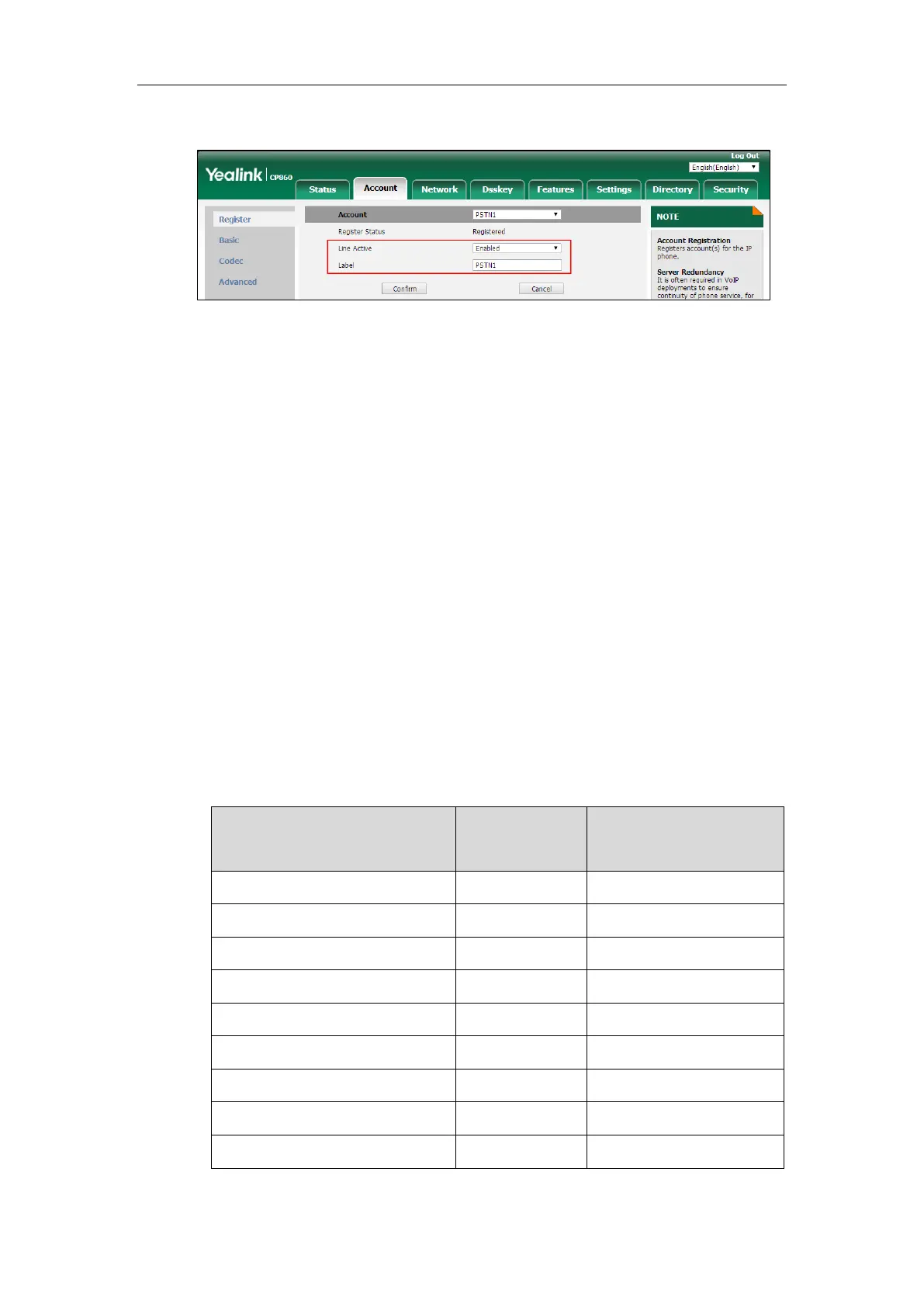Configuring Basic Features
235
4. Enter the desired value in Label field.
5. Click Confirm to accept the change.
To configure the PSTN account via phone user interface:
1. Press Menu->Settings->Advanced Settings (default password: admin) ->Accounts.
2. Select the desired PSTN account and then press the Enter soft key.
3. Select the desired value from the Active Line field.
4. Enter the desired value in Label field.
5. Press the Save soft key to accept the change.
Multiple Line Keys per Account
You can customize the number of DSS keys to be automatically assigned with Line type. It
means multiple DSS keys will associate with an account. It is useful for managing a high volume
of calls to a line. For more information on how to register accounts, refer to Account
Registration on page 223. If you want to configure maximum number of concurrent calls per
line key, refer to Multiple Call Appearances on page 241. It is not applicable to SIP-T19(P)
E2/CP860/CP920 IP phones.
The number of the DSS keys associated with an account must meet the following: