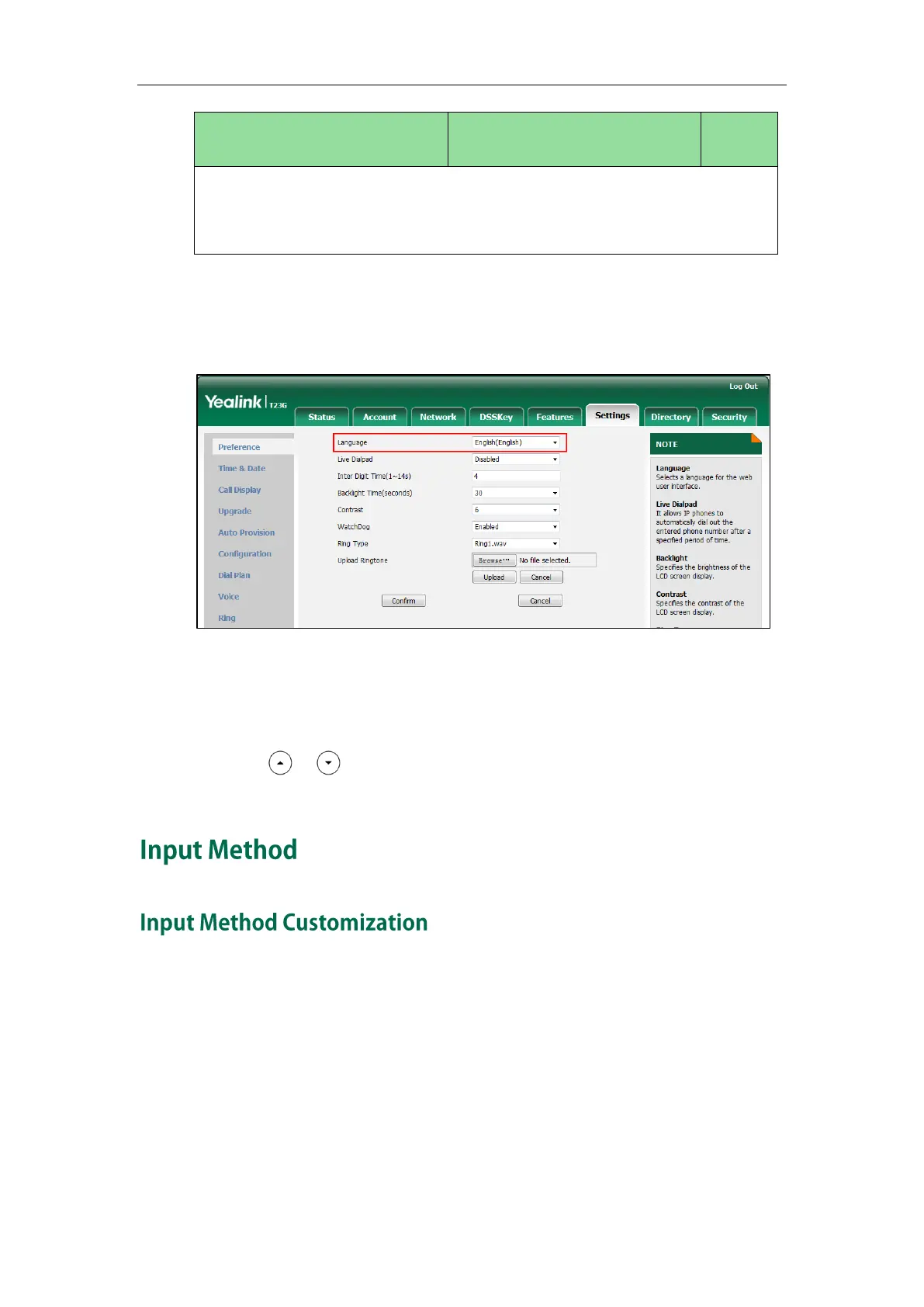Configuring Basic Features
173
Settings->Preference->Language
Phone User Interface:
None
To specify the language for the web user interface via web user interface:
1. Click on Settings->Preference.
2. Select the desired language from the pull-down list of Language.
3. Click Confirm to accept the change.
To specify the language for the phone user interface via phone user interface:
1. Press Menu->Settings->Basic Settings->Language.
2. Press or to select the desired language.
3. Press the Save soft key to accept the change.
Input method customization allows users to customize the existing input method on IP
phones. You can first customize the Yealink-supplied input method file “ime.txt” or
“Russian_ime.txt”, and then download it to the IP phone. The changes in the
“Russian_ime.txt” file becomes affective when the language is set to Russian. The
changes in the “ime.txt” file is affective for all the languages. IP phones support 6 input
methods: 2aB, abc, Abc, 123, ABC and Hebrew. By default, Hebrew input method is
hidden, you can manually configure the IP phone to display the Hebrew input method.
If you just want to customize the input method for a certain language, the filename must
be formatted as “language name_ime.txt” (e.g., German_ime.txt).