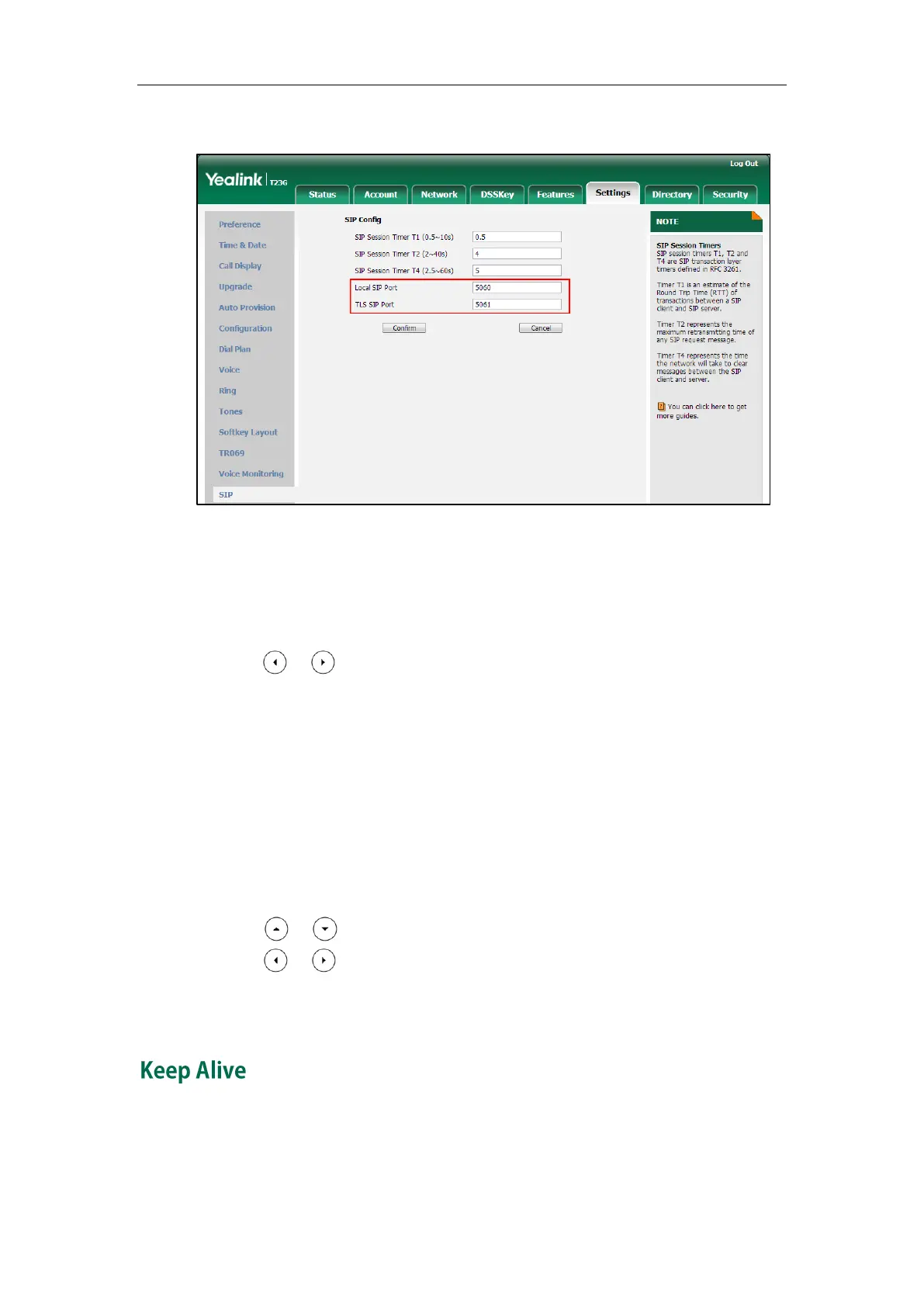Administrator’s Guide for SIP-T2 Series/T19(P) E2/T4 Series/CP860 IP Phones
636
3. Enter the desired TLS SIP port in the TLS SIP Port field.
4. Click Confirm to accept the change.
To configure NAT traversal and STUN server via phone user interface:
1. Press Menu->Settings->Advanced Settings (default password: admin)
->Network->NAT->NAT Status.
2. Press or , or the Switch soft key to select the desired value from the NAT
Status field.
3. Enter the IP address or the domain name of the STUN server in the STUN Server
field.
4. Enter the port of the STUN server in the Port field.
5. Press the Save soft key to accept the change.
The IP phone reboots automatically to make settings effective after a period of time.
To configure NAT traversal for a specific account via phone user interface:
1. Press Menu->Settings->Advanced Settings (default password: admin) ->Accounts.
2. Press or to select the desired account and press the Enter soft key.
3. Press or , or the Switch soft key to select the desired value from the NAT
Status field.
4. Press the Save soft key to accept the change.
IP phones can send keep-alive packets to NAT device for keeping the communication
port open.