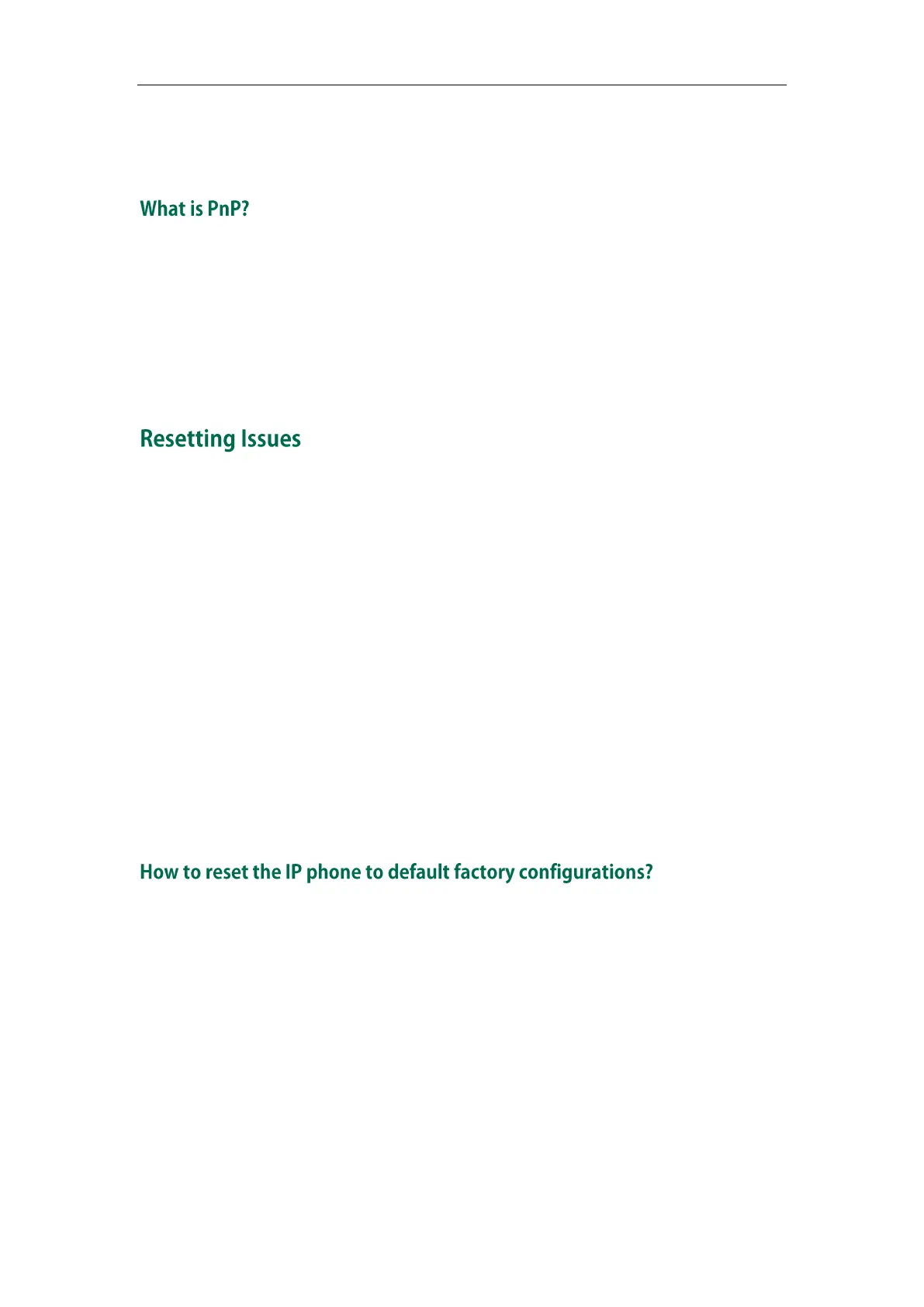Administrator’s Guide for SIP-T2 Series/T19(P) E2/T4 Series/CP860 IP Phones
776
parameters, local phone book, firmware and so on. You can use auto provisioning on a
single phone, but it makes more sense in mass deployment.
Plug and Play (PnP) is a method for IP phones to acquire the provisioning server address.
With PnP enabled, the IP phone broadcasts the PnP SUBSCRIBE message to obtain a
provisioning server address during startup. Any SIP server recognizing the message will
respond with the preconfigured provisioning server address, so the IP phone will be
able to download the CFG files from the provisioning server. PnP depends on support
from a SIP server.
Generally, some common issues may occur while using the IP phone. You can reset your
phone to factory configurations after you have tried all troubleshooting suggestions but
do not solve the problem. Resetting the phone to factory configurations clears the flash
parameters, removes log files, user data, and cached data, and resets the
administrator password to admin. All custom settings will be overwritten after resetting.
You can reset the IP phone to default factory configurations. The default factory
configurations are the settings that reside on the IP phone after it has left the factory. For
more information, refer to How to reset the IP phone to default factory configurations?
on page 776.
You can also reset the IP phone to custom factory configurations if required. The custom
factory configurations are the settings that defined by the user to keep some custom
settings after resetting. You have to import the custom factory configuration files in
advance. For more information, refer to How to reset the IP phone to custom factory
configurations? on page 777.
To reset the IP phone via web user interface:
1. Click on Settings->Upgrade.
2. Click Reset to Factory Setting in the Reset to Factory Setting field.