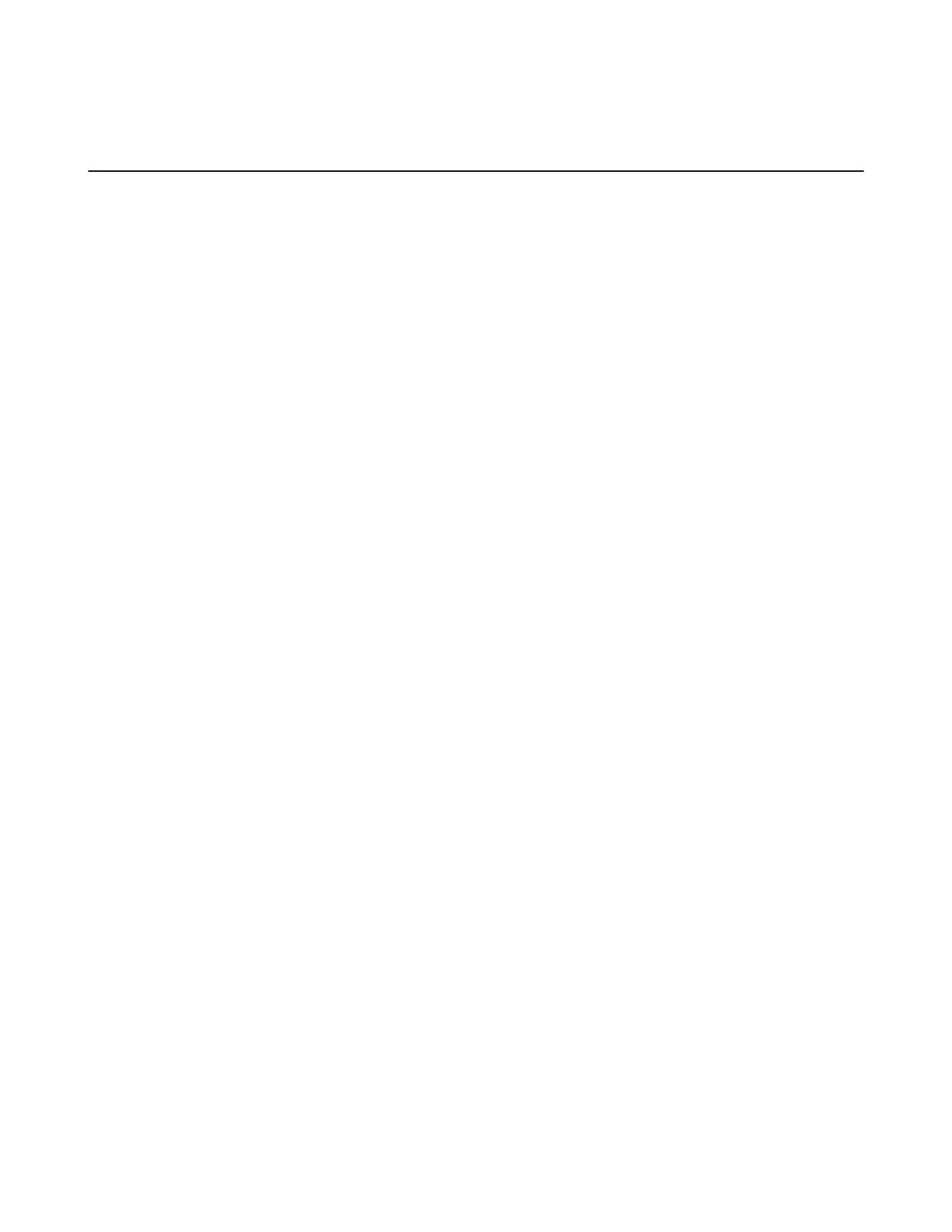| Configuring Video Settings | 161
• Showing the Site Name to Remote Parties
Display Layout Settings
This chapter introduces the local meeting layout of AVC conferences. The second generation VCS devices
and VC200-E supports AVC conference (conferences hold by the local built-in MCU or by the server).
The third generation MeetingEye and PVT series supports AVC and SVC conferences. When both the
server and the endpoint enable the SVC feature, it defaults to an SVC conference. In this conference, all
participant can only change their meeting layouts but not others. The administrator can set the default
meeting layout of the SVC conference only from the web user interface.
The local meeting layout of the AVC conferences includes the following:
• Conference hold by local built-in MCU: use the MCU built-in VCS devices to hold a conference.
Generally, you need to purchase extra MCU certificates to hold a video conference with more
participants. The local meeting layout consists of the local video, the remote video, the shared content,
and others.
• Conference hold by a server: use the server resource to hold a conference. You need to log into an
account of the corresponding server first, for example, the YMS account. In this conference, the local
meeting layout consists of the local video, the remote video, and the shared content. The remote video
refers to the video images of all participants. Besides, the remote video layout is set by the server, and
you can change its layout on the touch panel or CP960.
• Setting the Default Layout for a Single Screen
• Setting the Default Layout for Dual Single Screen
• Configuring Change Layout by Content Sharing
• Configuring Auto Zoom In Content for a Single Screen
• Hiding Local Video Image in Equal Layout
• Configuring Hide Local Video When PIP
• Configuring Multi-Camera Default Layout
• Configuring Voice Activation
• Configuring the View Switching
• Configuring Preview Local
Related concepts
Multipoint Licenses
Related information
Supported Video Codec
Setting the Default Layout for a Single Screen
When only one monitor is connected to the system, you can configure the default layout when a call is
established.
About this task
For VP59, if you do not connect a monitor to it, it is a single screen by default.
Procedure
1. On your web user interface, go to Setting > Monitor > Layout.
For third generation VCS devices, go to Settings > Display > RemoteSession (AVC Mode) > Single
Display.
