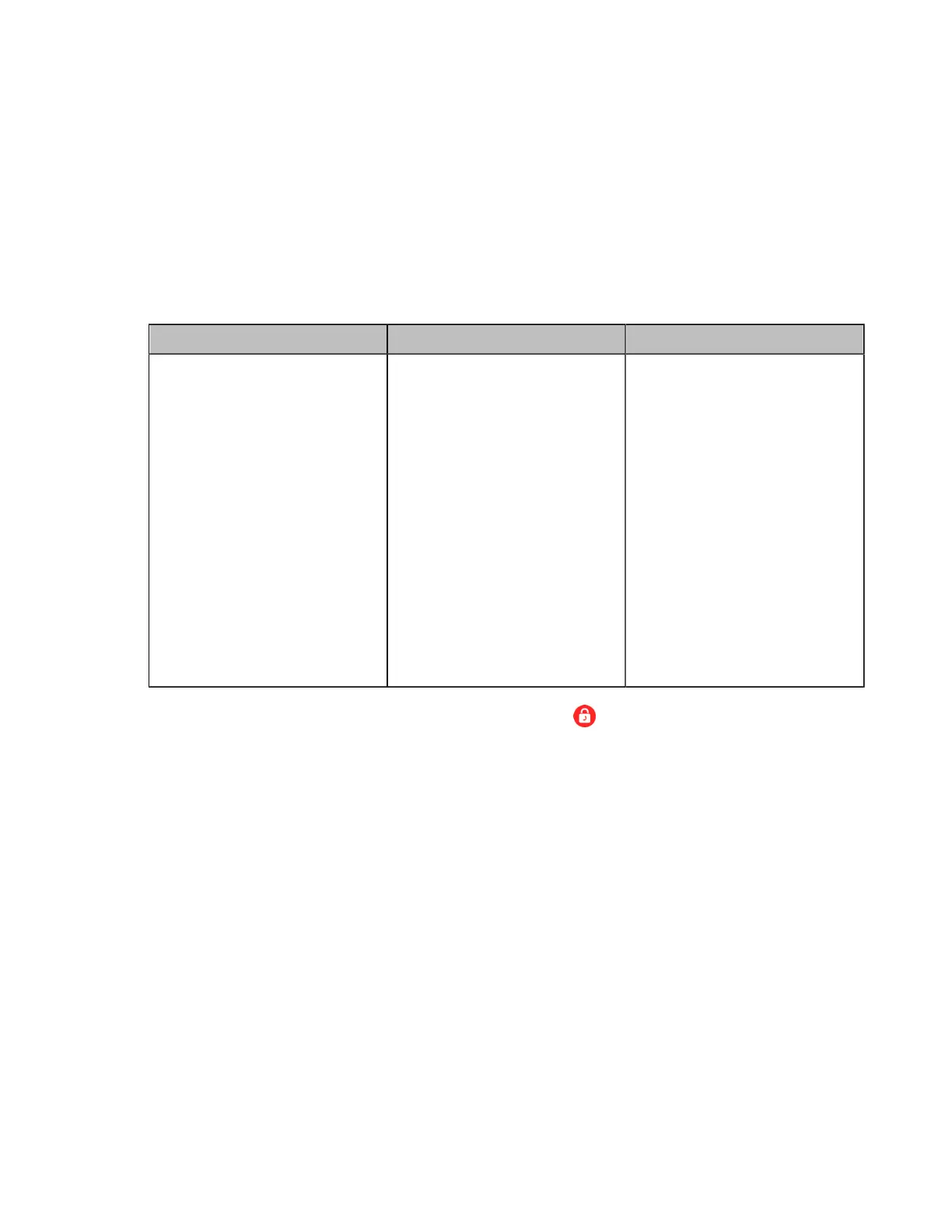| Configuring the Security Features | 248
Configuring H.235 Encryption
When you log in to the StarLeaf platform or use an H.323 account, you can configure the H.235 encryption
feature for the H.323 protocol.
About this task
the third generation VCS devices running in Yealink Cloud system modedo not support StarLeaf or H.323
account.
Procedure
1. On your web user interface, go to Account > H.323.
2. Configure and save the following settings:
Parameter Description Configuration Method
H.235 Encryption
Configure the H.235 encryption.
The supported types are as
follows:
• Disabled—the H.235
encryption feature is disabled
in the H.323 call.
• Optional—the call parties in
an H.323 call will negotiate
whether to use the H.235
encryption feature or not.
• Compulsory—the H.235
encryption feature is enabled
compulsorily in the H.323
call.
Default: Disabled.
Web user interface
During the H.323 call, call parties can see the encrypted icon displayed in their screens.
Defending against Attacks
VCS sometimes may receive calls from unknown caller, and the calls may be unable to answer. For the
communication security, VCS supports the features of defending against attacks. You can configure the
abnormal call answering feature to handle the abnormal SIP incoming call or configure the safe mode call
feature to verify the H.323 incoming call.
• Configuring Abnormal Call Answering
• Configuring the Safe Mode Call
Configuring Abnormal Call Answering
When the destination address of the incoming SIP call does not match the local address, the call is
considered to be an abnormal call. You can deal with them by setting them as the abnormal SIP incoming
call. You can reject the abnormal SIP incoming call, or answer it by using IP address or SIP account
randomly. This feature is not applicable to VP59.
Procedure
1. On your web user interface, go to Call Features > Call Features > Inbound Call Settings.
