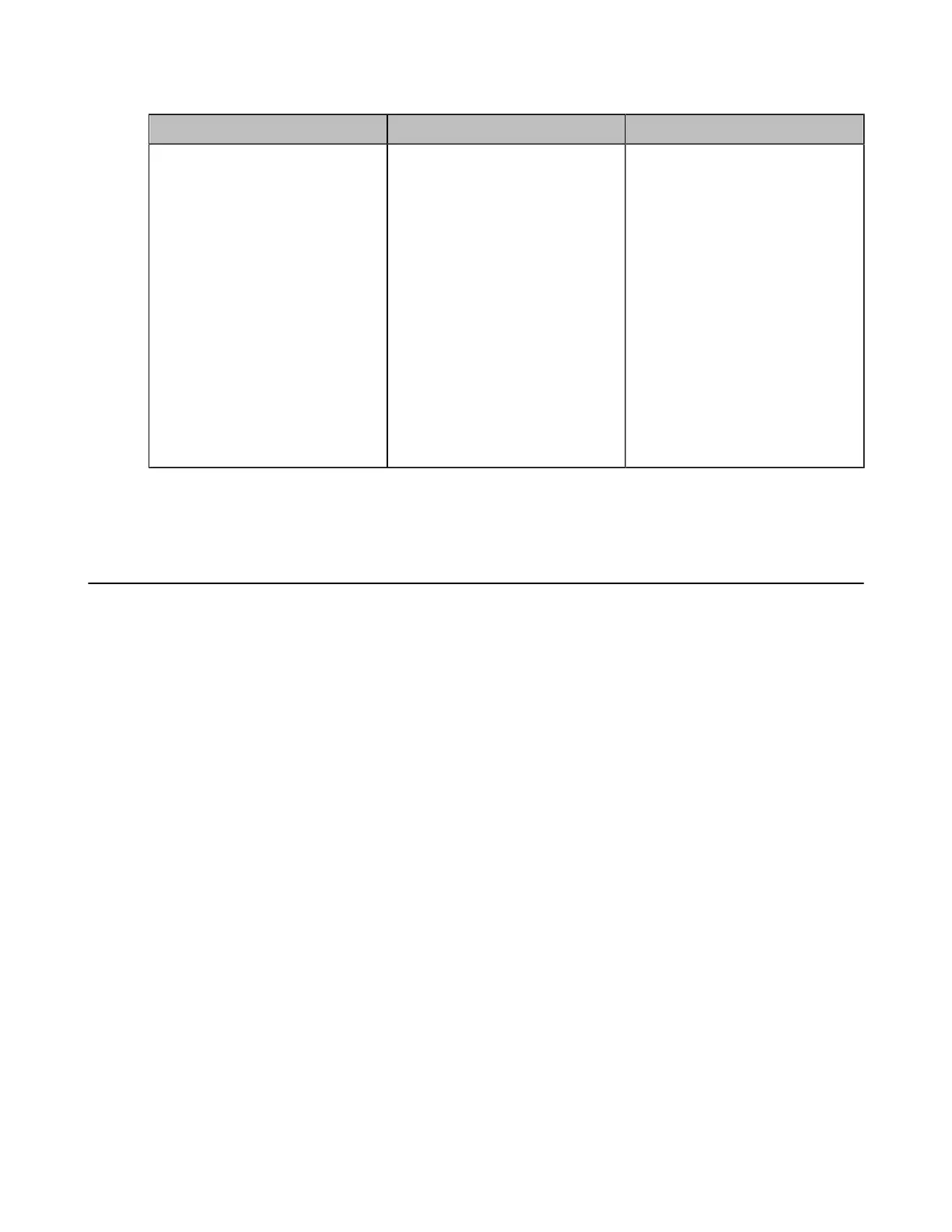| Accessories with Your System | 254
2. Configure and save the following settings:
Parameter Description Configuration Method
Camera Layout
Configure the camera layout
during a video call.
• 1+N: the video image of
the selected camera is
displayed in large window,
and the video images of other
cameras are displayed in
thumbnails.
• Selected Speaker: the video
image of the selected camera
is in full-screen.
• Equal N×N: the video images
of all cameras have equal
size.
Default: 1+N.
Web user interface
Endpoint
CP960 Conference Phone
CTP20/CTP18
3. If you select 1+N or Selected Speaker as the camera layout, you should choose a camera you want to
focus on.
Using the CPW90-BT Bluetooth Wireless Microphones with VCS
CPW90-BT Bluetooth wireless microphones can work as the audio input devices of your video
conferencing system. You can connect up to 2 CPW90-BT Bluetooth wireless microphones to the video
conferencing system. For more information, refer to CPW90-BT Bluetooth Wireless Microphones Quick
Start Guide.
• Registering CPW90-BT with VCS
• Deregistering CPW90 from VCS
• Viewing the Information of Bluetooth Wireless Microphones
• Finding the Registered CPW90-BT
Registering CPW90-BT with VCS
If you purchase the VCS endpoint and the Bluetooth wireless microphones together, they are already
paired. Just turn the Bluetooth wireless microphones on to use them. If the model of your VCS endpoint is
VC500/VC800/VC880/PVT980/PVT950, make sure a BT42 Bluetooth USB Dongle is connected before you
use the Bluetooth wireless microphones. If you purchase Bluetooth wireless microphones separately, you
need to pair them with the VCS endpoint manually.
