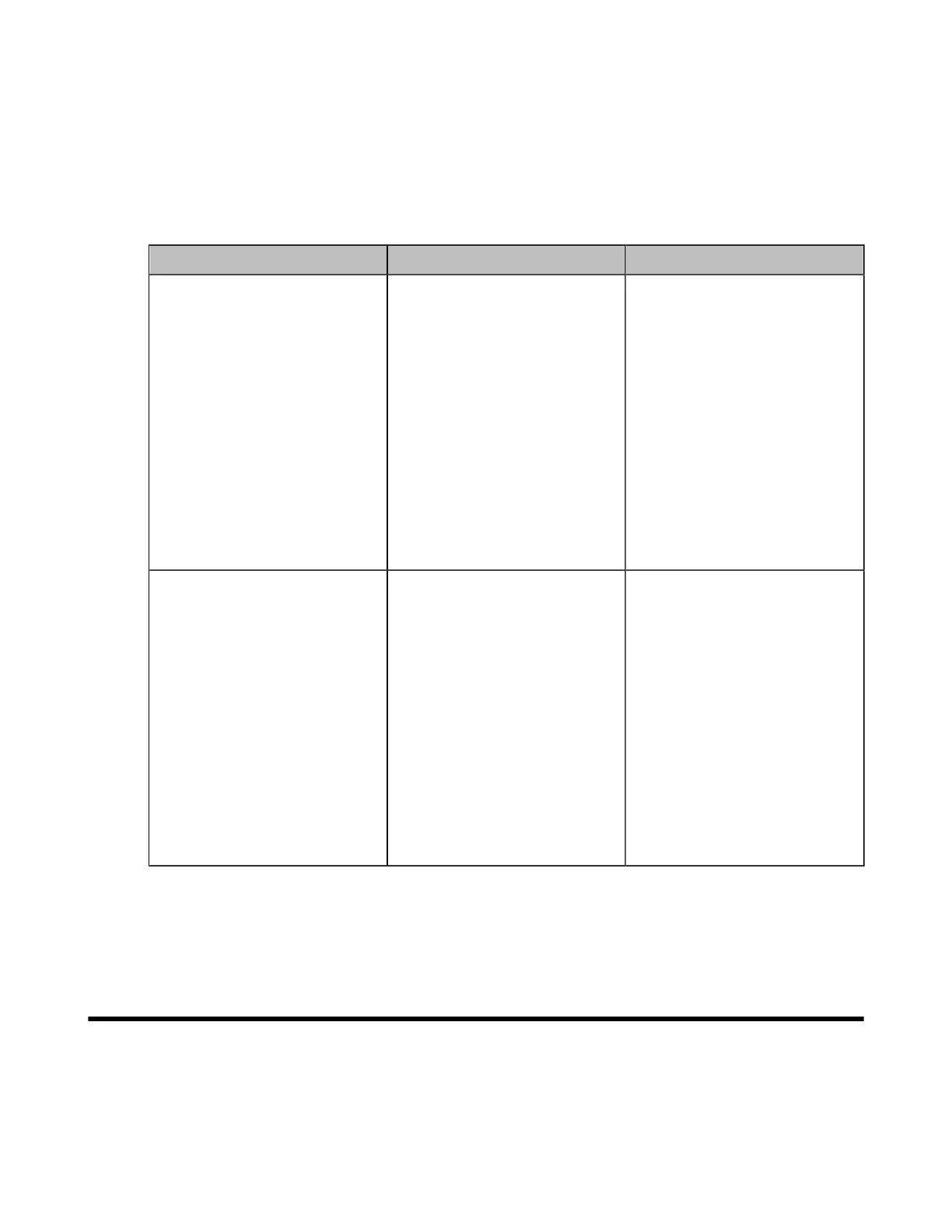| Configuring Call Settings | 207
About this task
Up to 5 third-party VMR can be configured. This feature is not applicable to the third generation VCS
devices running in Yealink Cloud system mode.
Procedure
1. On your web user interface, go to Setting > 3rd Party VMR.
2. Configure and save the following settings:
Parameter Description Configuration Method
VMR Name 1 to 5
Specify the name of the virtual
meeting room .
Note:
• The VMR name 1 is Zoom by
default.
• The VMR name 1 is
BlueJeans by default.
• The VMR name 3 to 5 is
empty by default.
It only works when you do not
log into a Cloud platform, or you
only register a Yealink Cloud
account/YMS account.
Web user interface
VMR Server 1 to 5
The IP address or the domain
name of the VMR server.
Note:
• The VMR server 1 is
zoomcrc.com by default.
• The VMR server 2 is bjn.vc
by default.
• The VMR server 3 to 5 is
empty by default.
It only works when you do not
log into a Cloud platform, or you
only register a Yealink Cloud
account/YMS account.
Web user interface
You can see the configured third-party VMR from the drop-down menu of Call type on the Home page
of the web user interface or the Dial screen on the monitor. You can select the desired VMR from the
pull-down menu, and then enter the conference ID to call the corresponding VMR.
Configuring Call Settings
• Setting Available Calling Platforms
• Selecting a Call Protocol
• Specifying the Video Call Rate
• Configuring Call Rate Adaptation
