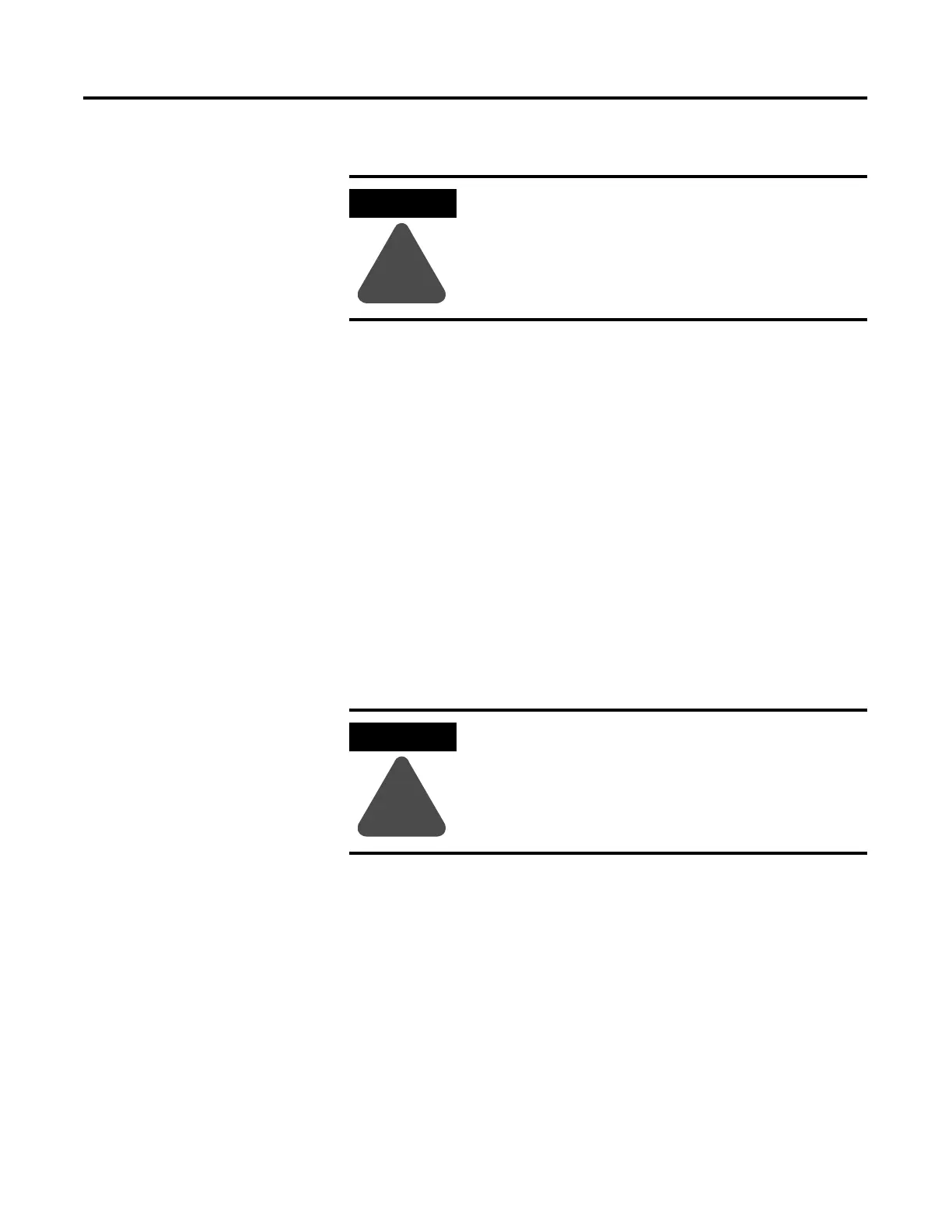Publication 2711-UM014B-EN-P
13-6 Troubleshooting and Maintenance
Cleaning the Display
Window
To clean the display window:
1. Disconnect power from the terminal at the power source.
2. Use a clean sponge or a soft cloth to clean the display with a
mild soap or detergent.
3. Dry the display with a chamois or moist cellulose sponge to
avoid water spots.
Removing Paint and Grease
Remove fresh paint splashes and grease before drying by rubbing
lightly with isopropyl alcohol (70% concentration). Afterward, provide
a final wash using a mild soap or detergent solution. Rinse with clean
water.
Equipment Hose Downs
Be aware that screen objects on touch cell terminals may activate
during equipment hose downs.
Replacing the Clock
Module
The Real-Time Clock (RTC) module contains a lithium battery used
only by the real-time clock. The battery is not used for application
backup or input retention. The clock module has a typical life
expectancy of 7 years.
Note: The real-time clock on the PanelView 300 Micro terminal is not
replaceable.
ATTENTION
!
Use of abrasive cleansers or solvents may damage
the window. Do not scrub or use brushes.
ATTENTION
!
Because touch terminals have sensitive touch cell regions, it is
possible for screen objects to activate during equipment hose
downs.
