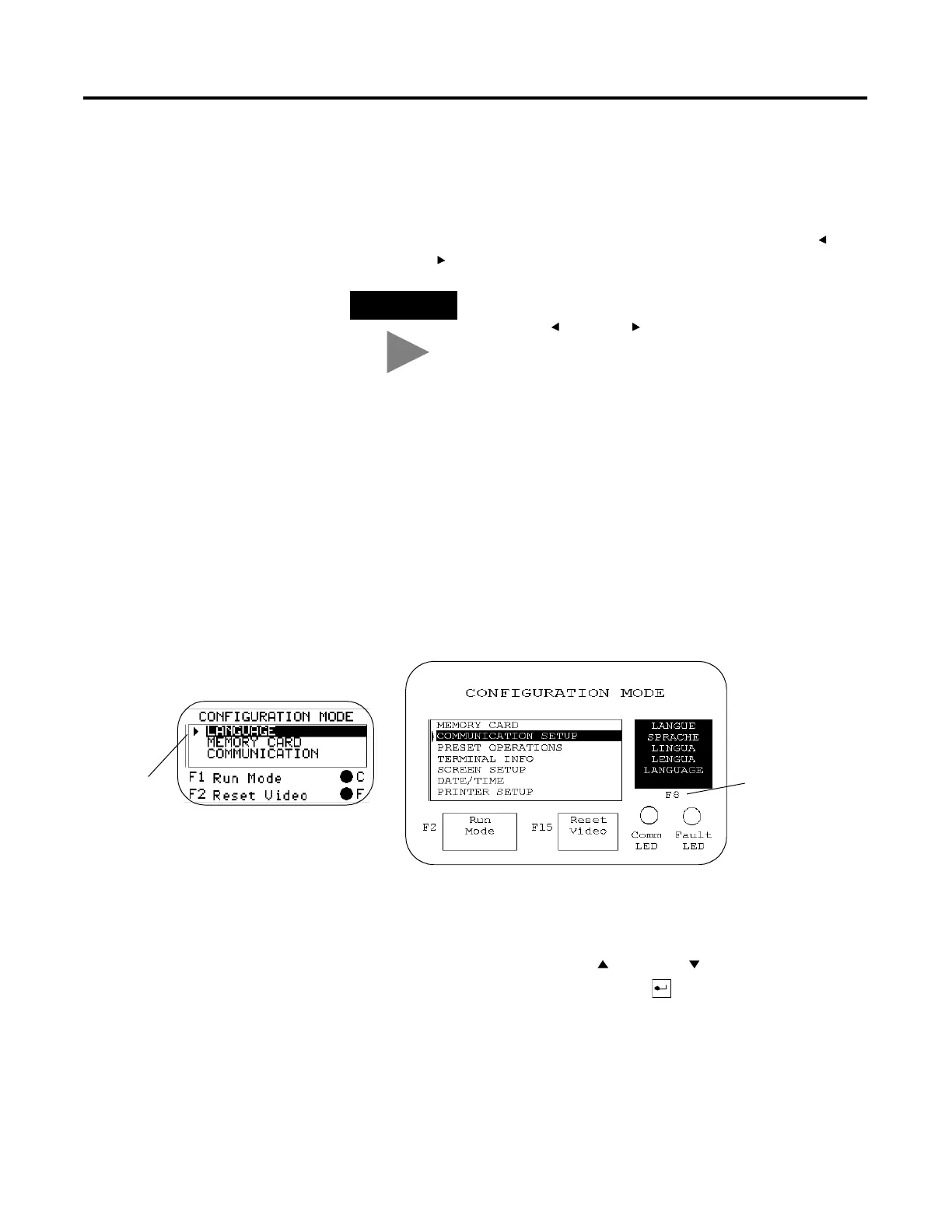Publication 2711-UM014B-EN-P
3-2 Configuring the Terminal
Accessing the
Configuration Mode Menu
The Configuration Mode menu appears on powerup if an application
is not loaded or if the menu was last displayed prior to a reset or
power down.
To access Configuration Mode on keypad terminals:
• If an application is running, simultaneously press the Left and
Right arrow keys on the terminal keypad.
To access Configuration Mode on touch screen terminals:
• press the GoTo Config. Screen button on application screen or
• press the filled box in the lower right corner of the screen
during powerup.
Note: Most of the screens in this chapter are for the PanelView 900
keypad terminal. The screens for other terminals are similar. On
keypad terminals you press terminal function keys to modify settings.
These keys may differ between terminals depending on the screen
size and function key placement. On touch screen terminals, you
press the screen field or button.
Operations List
Select an operation using the Up or Down
arrow keys. Press the
Enter
↵ key (keypad terminals) or press (touch screen terminals)
to enter the selection.
Language
Displays the language menu.
Run Mode
Runs the loaded application.
TIP
If the Left or Right arrow keys on the PanelView
300 Micro are assigned as function keys, you must
use the GoTo Config. Screen button.
Function keys do not
appear on touch
screen terminals.
On PV550/600 terminals, the Reset Video button is F9.
On PanelView 300, 300 Micro terminals, the Reset Video button is F2.
PV300/PV300 Micro Keypad Terminal
Scrolling
List
