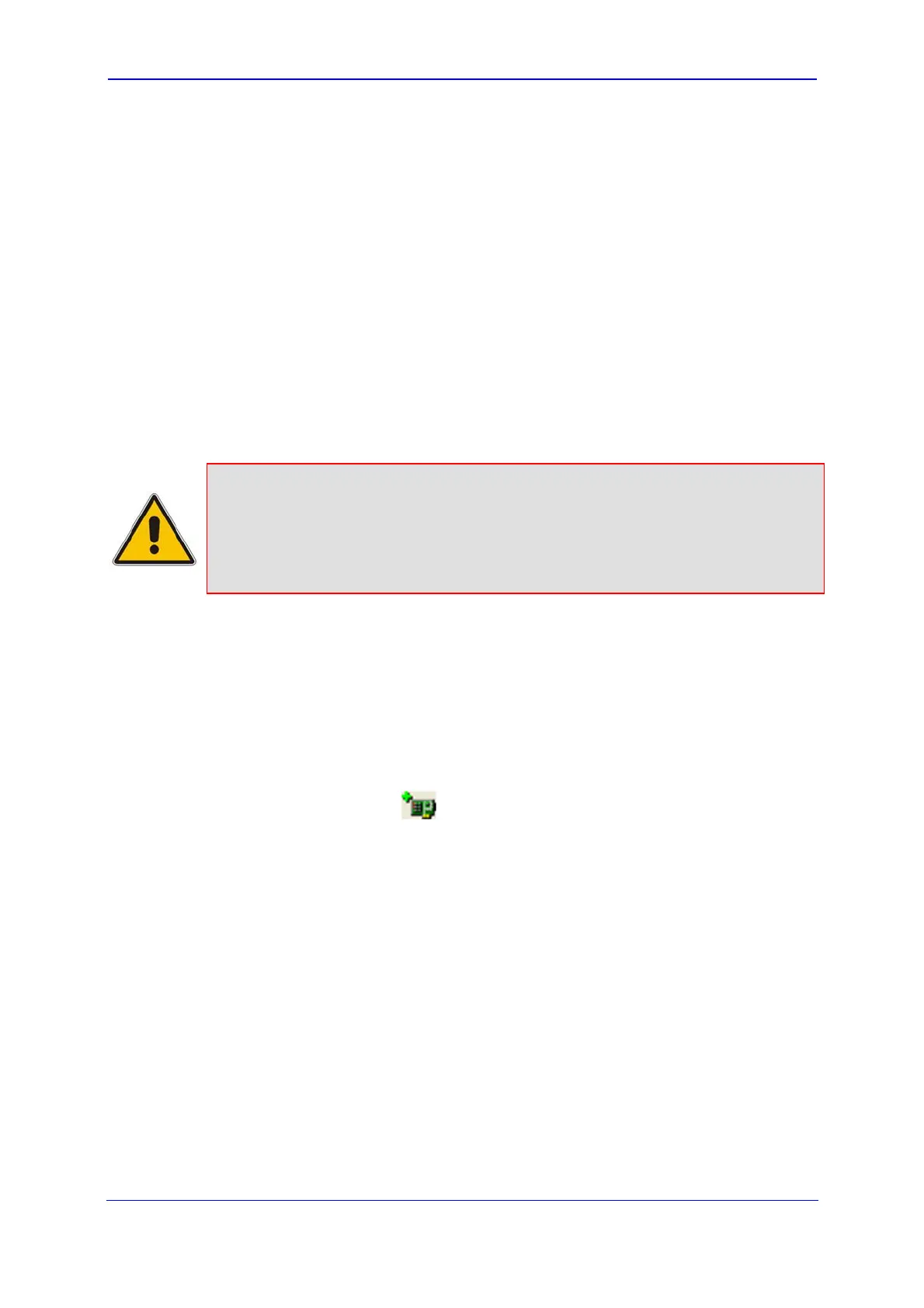Version 5.8 79 July 2009
Installation Manual 5. Assigning an IP Address
c. Click Submit.
d. Save your settings to the flash memory and reset the device (refer to Saving and
Resetting the Device).
5. Disconnect your PC from the device or from the hub/switch (depending on the
connection method used in Step 1).
6. Reconnect the device and PC (if necessary) to the network.
7. Restore your PC’s IP address and subnet mask to their original settings. If necessary,
restart your PC and re-access the device via the Web interface with its newly assigned
IP address.
5.1.2 Assigning an IP Address using BootP
You can assign an IP address to the device, using the supplied AudioCodes' BootP/TFTP
Server application.
Notes:
• BootP procedure can also be performed using any standard compatible
BootP server.
• For a detailed description of BootP, refer to the Product Reference
Manual.
¾ To assign an IP address using BootP:
1. Start the BootP application.
2. From the Edit menu, choose Preferences, and then in the 'Preferences' dialog box,
set the 'Timeout' field to 50.
3. From the Services menu, choose Clients; the 'Client Configuration' dialog box
appears.
4. Click the Add New Client
icon; a client with blank parameters is displayed.
5. In the ‘Client MAC’ field, enter the device's MAC address. The MAC address is printed
on the label located on the underside of the device. Ensure that the check box to the
right of the field is selected - this enables the client in the BootP tool (if the client is
disabled, no replies are sent to BootP requests).
6. In the ‘IP’ field, enter the IP address (in dotted-decimal notation) that you want to
assign to the device.
7. In the ‘Subnet’ field, enter the subnet mask (in dotted-decimal notation) that you want
to assign to the device. Ensure that the subnet mask is valid, otherwise, the device
may not function.
8. In the ‘Gateway’ field, enter the IP address of the default gateway (if any).
9. Click Apply to save the new client.
