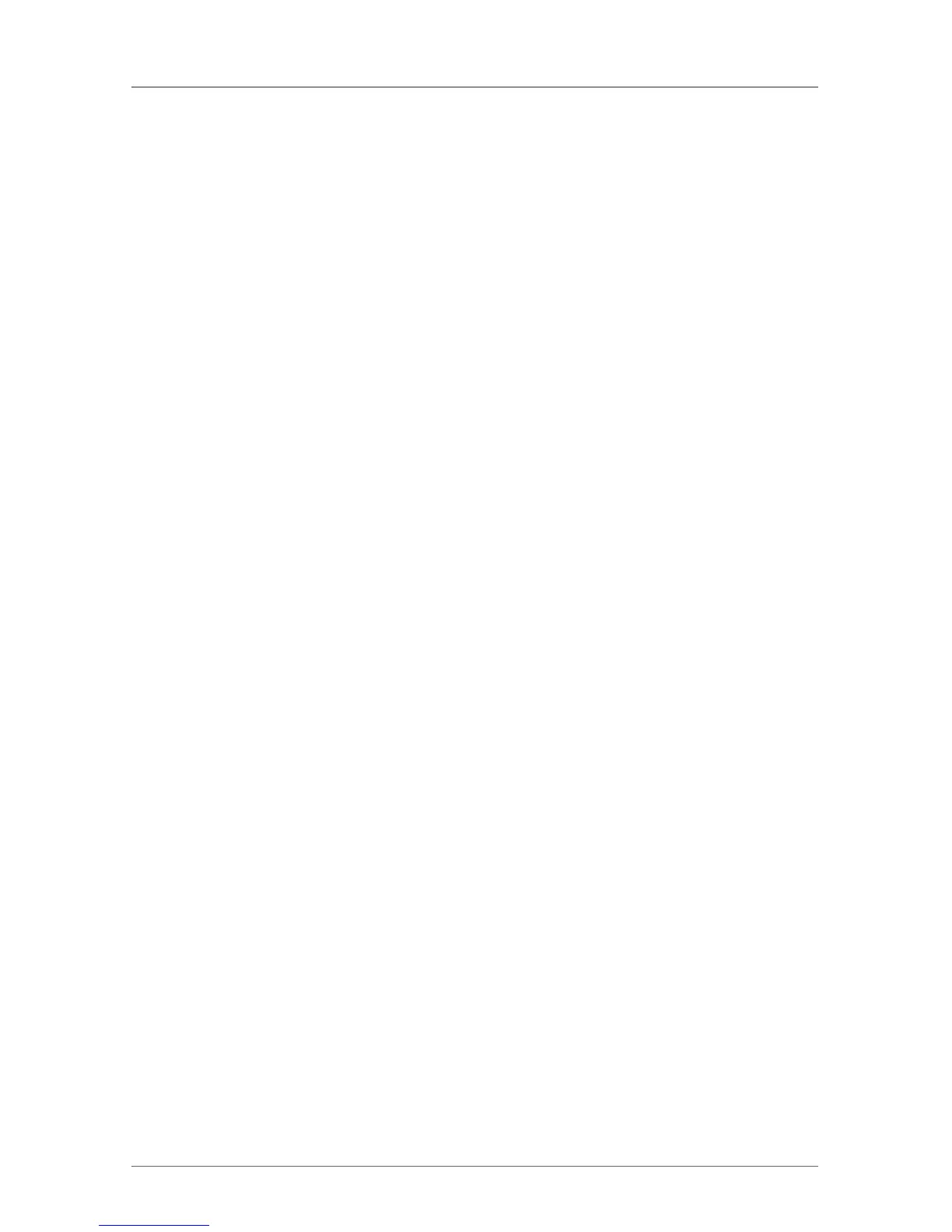Page 131
724-746-5500 | blackbox.com
Chapter 4: Configuration
4.6.2 Creating Fixed-Port Extender Units
To create a fixed-port extender unit (for example, USB 2.0), proceed as follows:
1. Press the “New” button.
2. Select whether a template for a USB 2.0 CON unit (USB CON Unit) or USB 2.0
CPU unit (USB CPU Unit) should be used.
3. Press the “OK” button.
4. Determine a port at the matrix that should be used with the USB 2.0 extender
unit (Fixed Port). As an option, the name of the USB 2.0 extender unit can be
changed (Name). You need to choose a port that has not already been
assigned.
5. Press the “Apply” button to save the new extender unit.
NOTE: Created extender units are always set as fixed-port extenders. These
configurations are necessary, if you want to switch, for example, USB 2.0
connections via the matrix.
NOTE: After creating the Fixed Port for USB 2.0 extenders, the I/O board will need
to be restarted, otherwise it will not function properly.
4.6.3 Deleting Flex-Port Extender Units
Deleting Flex-Port extender units connected to the matrix is not possible.
4.6.4 Deleting Fixed-Port Extender Units
To delete a fixed-port extender unit (for example, USB 2.0), proceed as follows:
1. Verify that the fixed-port extender unit to be deleted is currently not assigned
to a device.
2. Select the fixed-port extender unit to be deleted in the selection list on the left
side of the menu EXT Units and confirm with the key <Okay>.
3. Press the “Delete” button.
4. Press the “OK” button to confirm the deletion.
NOTE: To make a fixed port available again for Flex-Port extender units after
deleting a fixed-port extender unit, restart the I/O board.
4.7 USB 2.0 Extender
This section helps you to configure and use your USB 2.0 extenders. These
extenders will have to be connected to standard I/O boards in this case. USB 2.0
extenders can be configured for independent switching or can be assigned to
already existing KVM extenders.
