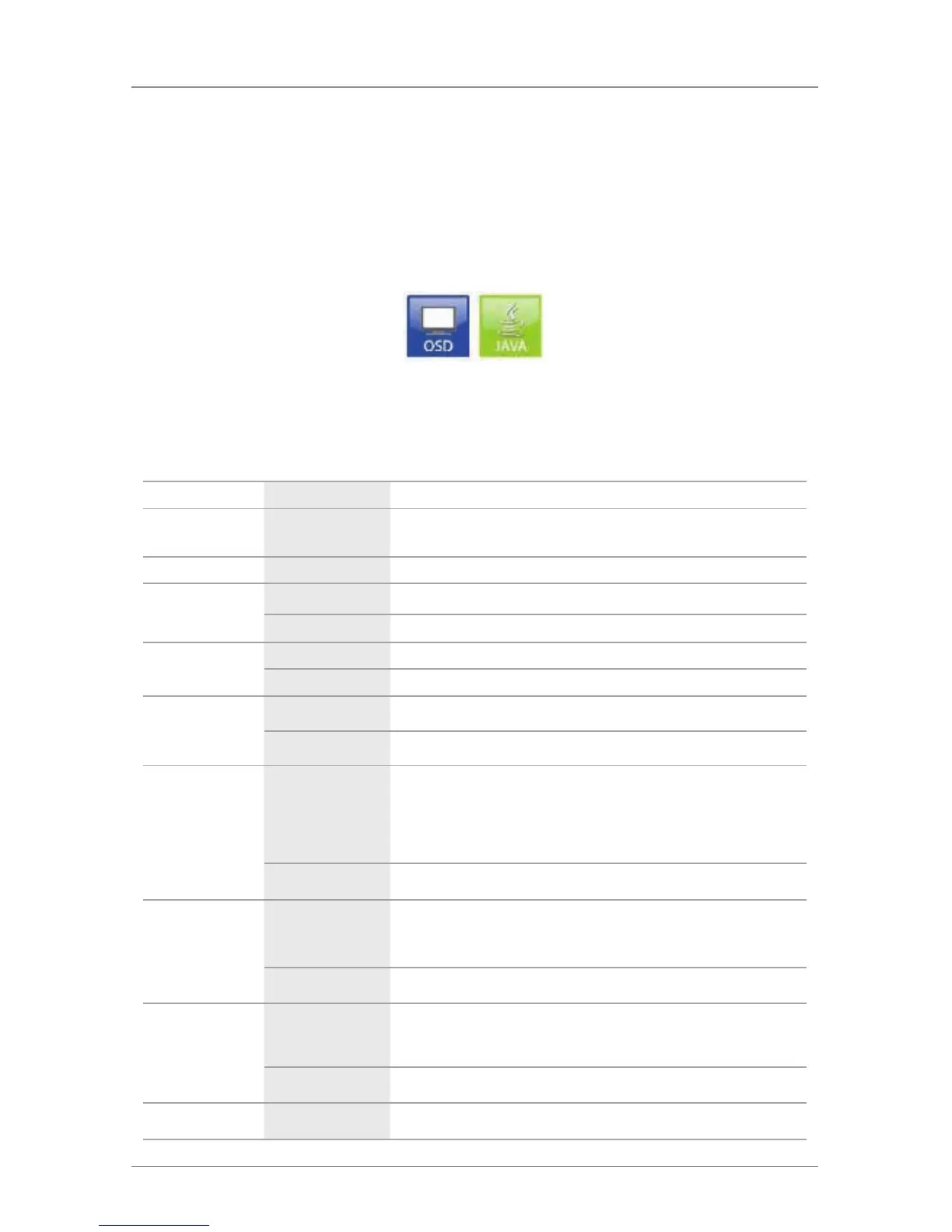Page 139
724-746-5500 | blackbox.com
Chapter 4: Configuration
4.9 Console Settings
You can perform the following console settings:
4.9.1 CON Devices
New CON devices are created in this menu, which include access rights and
assignment to extenders.
You can access the menu via OSD or Java:
Figure 4-52. OSD and Java icons.
You can select between the following settings:
Table 4-35. CON devices settings.
Field Selection Description
ID Text ID of the CON unit (see Section 4.4.2)
Name Text Name of the CON device
Virtual device
Activated Create new CON device as a virtual one
Deactivated Function not active (default)
Allow User ACL
Activated Allow activation of the User ACL at the local console.
Deactivated Function not active
Force login
Activated Force user login at this CON device
Deactivated Function not active
LOS frame
Activated
If there is a loss of connection, the last picture shown will still be
displayed and is surrounded by an orange frame.
If you switch to a CPU that does not have a video signal, a blank
screen will appear surrounded by an orange frame.
Deactivated Function not active (default)
Allow CPU Scan
Activated
Allow a scan mode with an automatic change of the video signal
for the favorite list (CPU devices) of the respective console or a
logged in user.
Deactivated Function not active (default).
Force CPU Scan
Activated
Force a scan mode with an automatic change of the video signal
for the favorite list (CPU devices) of the respective console or
logged-in user.
Deactivated Function not active (default).
Scan Time 0–99 seconds Retention period until switching to the next CPU device.
