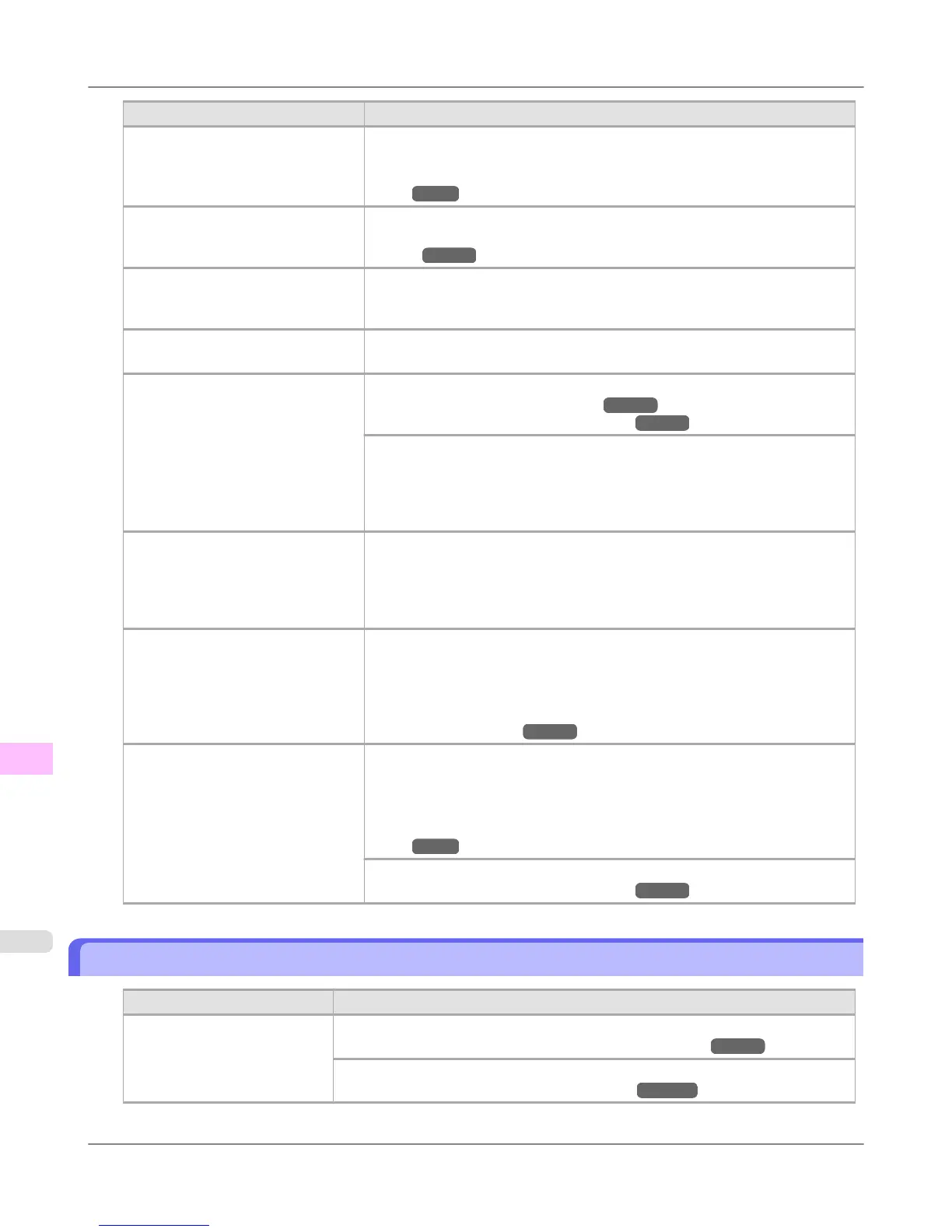Cause Corrective Action
When borderless printing is used, the
edge of the paper is cut during print-
ing. Thus, ink density may be slight-
ly uneven at the leading edges.
Choose a higher level of Print Quality in the Advanced Settings of the printer
driver.
(See "Giving Priority to Particular Graphic Elements and Colors for Print-
ing.") →P.64
The Printhead is out of alignment. Adjust the Printhead alignment.
(See "Automatic Adjustment to Straighten Lines and Colors (Head Posi.
Adj.).") →P.827
Allowing printed documents to dry
on top of each other may cause un-
even colors.
To avoid uneven colors, we recommend drying each sheet separately.
Density may be uneven if you use
Glossy Paper or Coated Paper.
In Advanced Settings of the printer driver, choose Highest quality or High in
Print Quality.
The type of paper specified in the
printer driver does not match the
type loaded in the printer.
Load paper of the same type as you have specified in the printer driver.
(See "Loading Rolls in the Printer.") →P.784
(See "Loading Sheets in the Feed Slot.") →P.809
Make sure the same type of paper is specified in the printer driver as you have
loaded in the printer.
1. Press the Stop button and stop printing.
2. Change the type of paper in the printer driver and try printing again.
Colors may be uneven at the trailing
edge when you print on heavyweight
sheets even if you execute Adj Far
Ed Feed.
For heavyweight sheets or similar paper, execute Adj Far Ed Feed with the
Front Tray Guides raised. Also keep the Front Tray Guides raised during print-
ing.
Lower the Front Tray Guides when printing on paper other than heavyweight
sheets.
Scan Wait Time > Area in the Con-
trol Panel menu is set to Leading
edge.
When Scan Wait Time > Area is set to Leading edge, colors may be uneven
110–140 mm from the leading edge. (The position varies depending on the
Print Quality setting.)
In this case, select Scan Wait Time > Area > Entire area.
However, note that printing will now take longer.
(See "Menu Settings.") →P.914
When you load paper in the Front
Paper Feed Slot and print, colors
may be uneven at the leading edge of
the paper.
Choose a higher level of Print Quality in the Advanced Settings of the printer
driver.
Printing in Fast or Standard mode is faster and consumes less ink than in
Highest quality or High modes, but the printing quality is lower.
(See "Giving Priority to Particular Graphic Elements and Colors for Print-
ing.") →P.64
Straighten the paper if it is warped, and then load it straight into the printer.
(See "Loading Sheets in the Feed Slot.") →P.809
Image edges are blurred or white banding occurs
Cause
Corrective Action
The Platen suction is too strong. In the Control Panel menu, reduce the level of VacuumStrngth.
(See "Adjusting the Vacuum Strength (VacuumStrngth).") →P.842
Close the blue Switch on the platen so that it matches the paper size.
(See "Setting the Blue Switch on the Platen.") →P.1033
Troubleshooting
>
Problems with the printing quality
>
Image edges are blurred or white banding occurs iPF6300S
12
1032