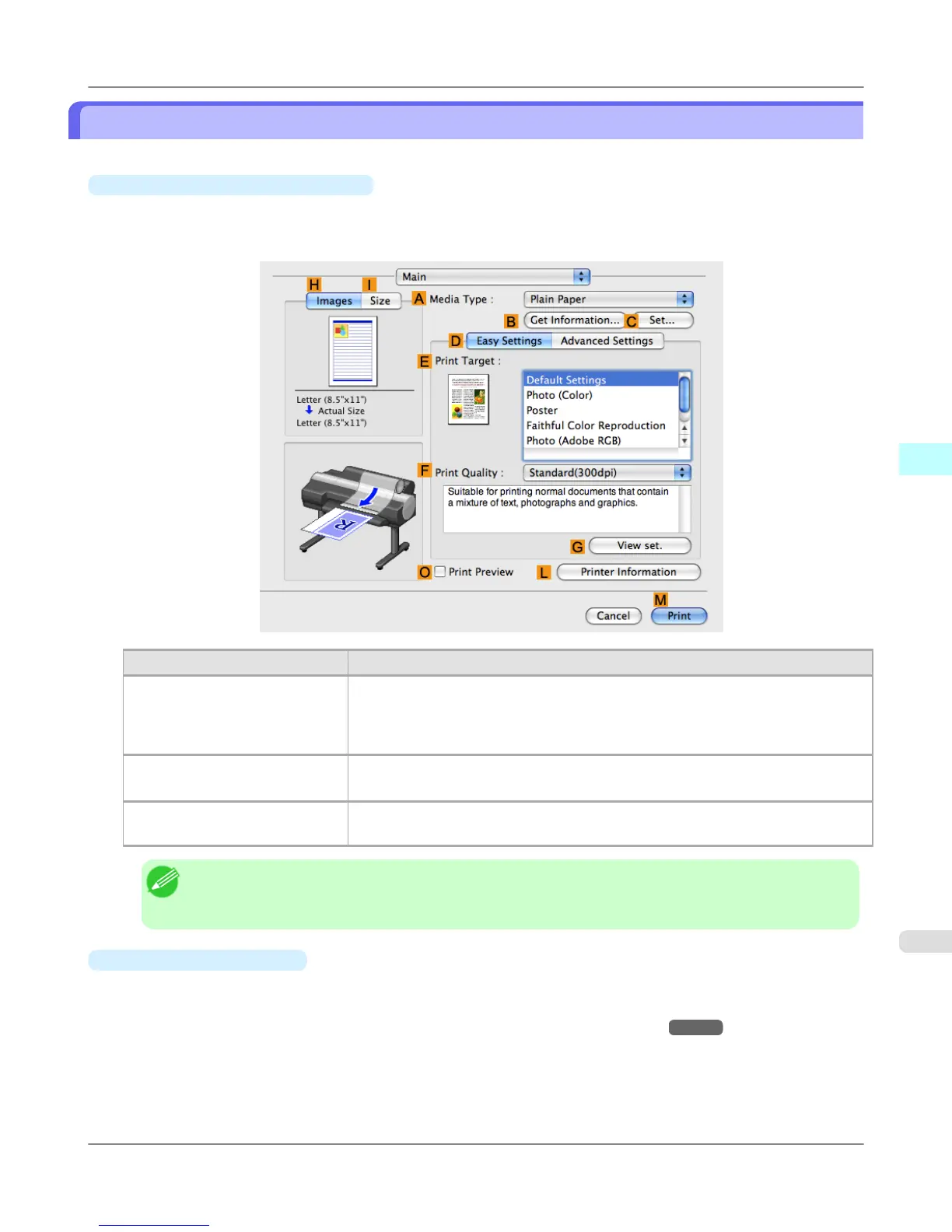Confirming Print Settings
There are two ways to confirm what printing conditions have been specified, as follows.
•
Checking a preview of the settings
A preview of the settings is displayed on the left side of the Main, Page Setup, Utility, and Additional Settings
panes.By checking images and numerical values in the preview, you can confirm current settings for the page size,
orientation, paper source, and so on.
Display Area Information Displayed
Pane displayed when the H Im-
ages tab is clicked
On top, illustrations indicate the page size of the original, the paper size, orientation,
layout, borderless printing selection, color mode, and other settings information.
Under this, the page size, paper size, and method and percentage of enlargement or
reduction is displayed.
Pane displayed when the I Size
tab is clicked
Paper size details are indicated numerically.
Pane with printer and paper illus-
trations
Illustrations indicate the paper source, orientation, borderless printing selection, and
other settings information.
Note
• To confirm the Print Target specified in Easy Settings, click G View set. on the Main pane to display
the View settings dialog box.
•
Checking a print preview
You can check an image of the original just as it will be printed.
Confirming the image of print jobs beforehand helps prevent printing errors.
For details on print previews, see "Checking the Layout in a Preview Before Printing →P.184 "
Mac OS X Software
>
Printer Driver
>
iPF6300S Confirming Print Settings
4
491