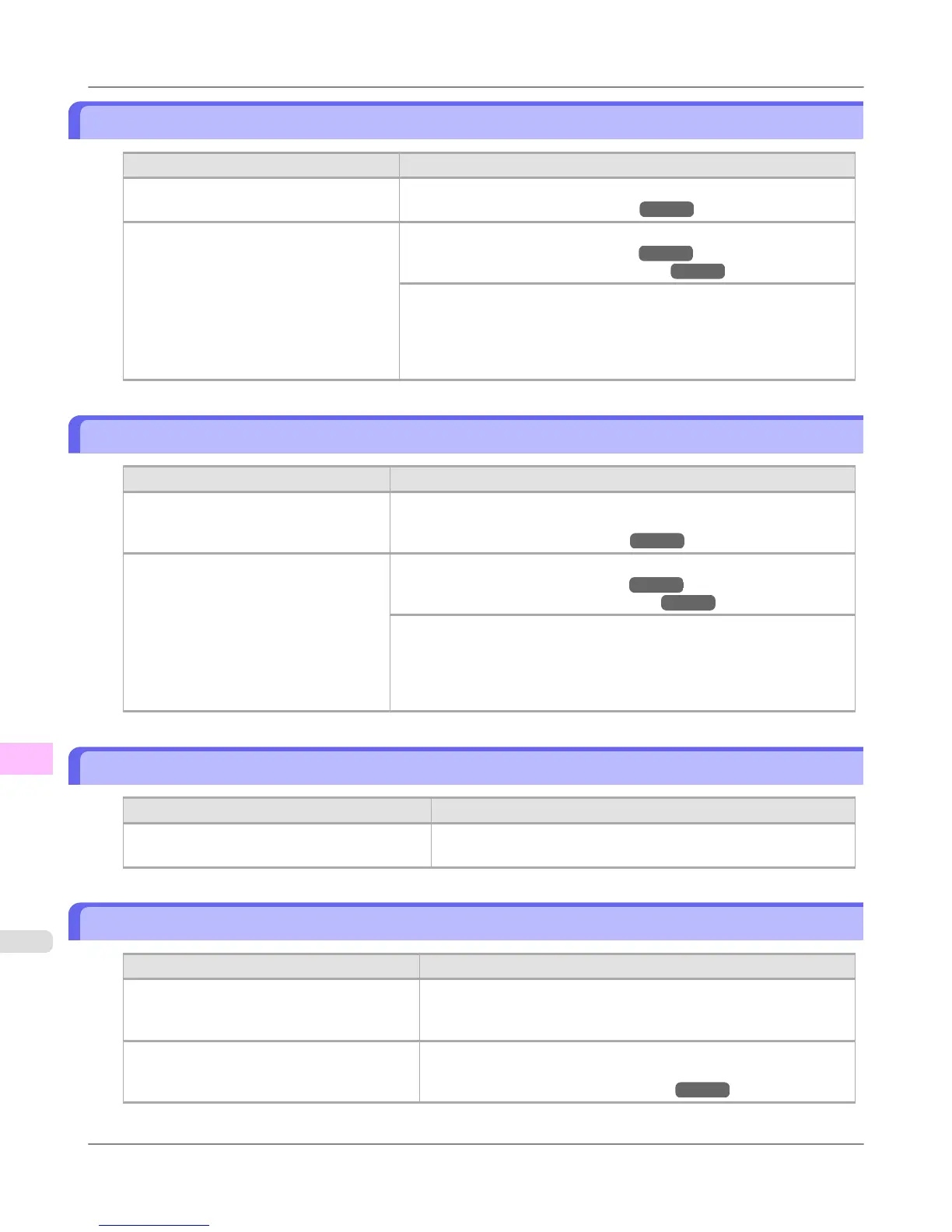The contrast becomes uneven during printing
Cause Corrective Action
The paper feed amount is out of adjust-
ment.
Adjust the feed amount.
(See "Adjusting the Feed Amount.") →P.833
The type of paper specified in the printer
driver does not match the type loaded in
the printer.
Load paper of the same type as you have specified in the printer driver.
(See "Loading Rolls in the Printer.") →P.784
(See "Loading Sheets in the Feed Slot.") →P.809
Make sure the same type of paper is specified in the printer driver as you
have loaded in the printer.
1. Press the Stop button and stop printing.
2. Change the type of paper in the printer driver and try printing again.
The length of printed images is inaccurate in the feeding direction
Cause Corrective Action
In the Control Panel menu, Adj. Priority
is set to Print Quality.
Set Adj. Priority to Print Length in the Control Panel menu, and then ex-
ecute Adjust Length.
(See "Adjusting the Feed Amount.") →P.833
The type of paper specified in the printer
driver does not match the type loaded in
the printer.
Load paper of the same type as you have specified in the printer driver.
(See "Loading Rolls in the Printer.") →P.784
(See "Loading Sheets in the Feed Slot.") →P.809
Make sure the same type of paper is specified in the printer driver as you
have loaded in the printer.
1. Press the Stop button and stop printing.
2. Change the type of paper in the printer driver and try printing again.
Images are printed crooked
Cause Corrective Action
In the Control Panel menu, Skew Check Lv. is
set to Loose or Off.
In the Control Panel menu, set Skew Check Lv. to High Accuracy
or Standard.
Documents are printed in monochrome
Cause
Corrective Action
In the Advanced Settings of the printer driv-
er, Monochrome or Monochrome (Photo), is
specified in Color Mode.
In the Advanced Settings of the printer driver, specify Color in Col-
or Mode and try printing again.
The Printhead nozzles are clogged. Print a test pattern to check the color ink nozzles and see if they are
clogged.
(See "Checking for Nozzle Clogging.") →P.980
Troubleshooting
>
Problems with the printing quality
>
The contrast becomes uneven during printing iPF6300S
12
1036