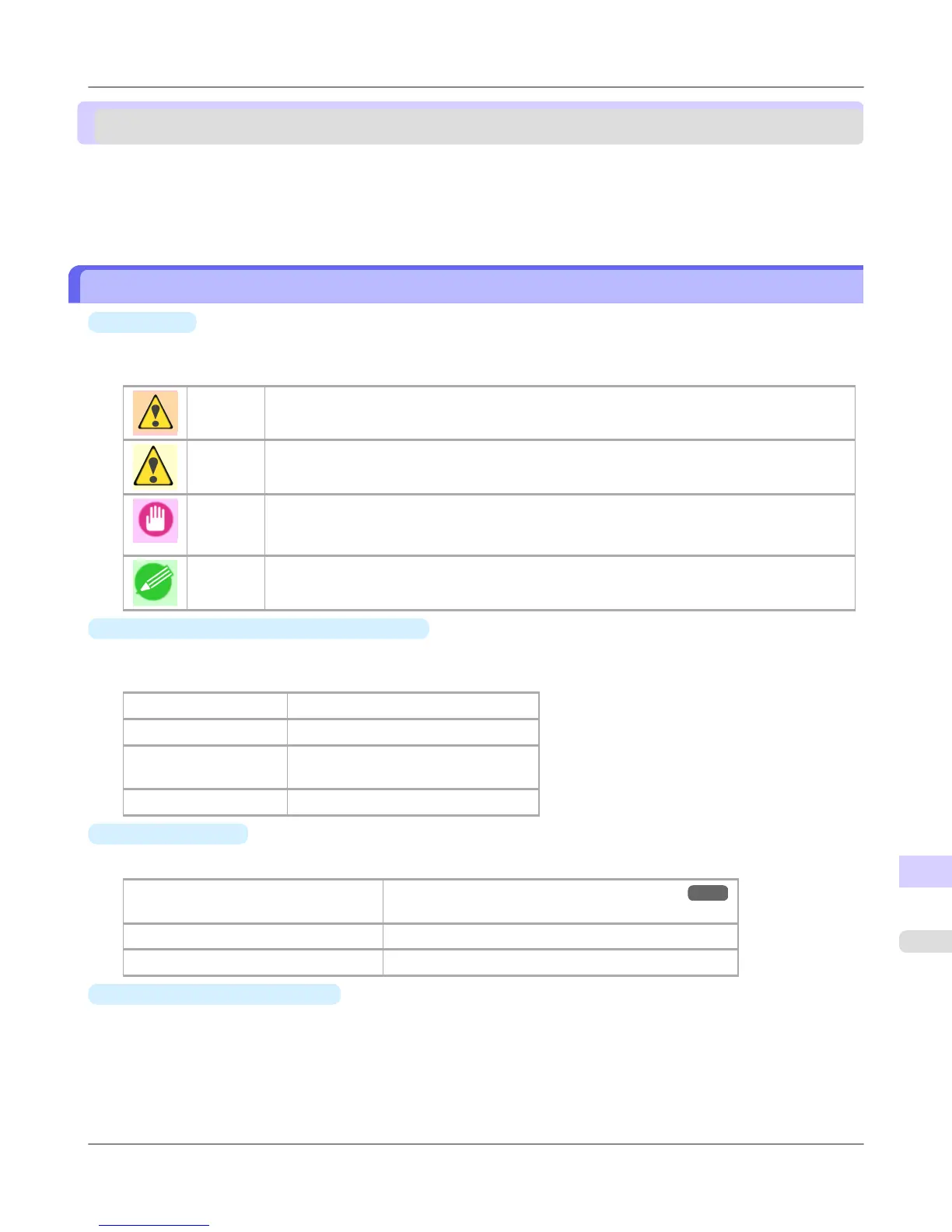How to use this manual
About This User Manual ................................................................................................................................ 1085
Viewing Videos of Explanations .................................................................................................................... 1086
Searching Topics ........................................................................................................................................... 1086
HTML Version of the Manual for Printing ...................................................................................................... 1089
About This User Manual
•
Symbols
The following symbols are used in this user manual to indicate safety information and explanations on restrictions or
precautions in use.
Warning Indicates warning items for which operating error poses a risk of death or serious injury. To en-
sure safe use, always follow these warnings.
Caution Indicates caution items for which operating error poses a risk of injury. To ensure safe use, al-
ways follow these cautions.
Important Indicates important information and restrictions that definitely are to be followed during opera-
tion. Be sure to read this information to prevent troubles, malfunctions, or damage to equipment
or property by operating errors.
Note Indicates helpful reference information and supplemental information on particular topics.
•
Button names and user interface elements
Key and button names on the control panel and user interface elements in software (such as menus and buttons) are
indicated as follows in this user manual.
Control panel buttons
Example: Press the OK button.
Control panel messages Example: Head Cleaning is displayed.
Software interface items
(menus and buttons)
Example: Click OK.
Keyboard keys Example: Press the Tab key.
•
Cross-reference
Other pages or manuals that provide related information are indicated as follows in this user manual.
Cross-reference in the same user manual
Example: see "Turning the Printer On and Off." →P.3
Click the link to jump to the corresponding page.
Cross-reference in related manuals Example: See the Paper Reference Guide .
Other cross-reference Example: See the printer driver help.
•
Figures and software screens
• Figures in this user manual may be different from the actual appearance of the printer in some cases.
• Screens depicted in this user manual for the printer driver or other software may be different from the actual
screens because of subsequent updates.
Appendix
>
How to use this manual
>
iPF6300S About This User Manual
15
1085