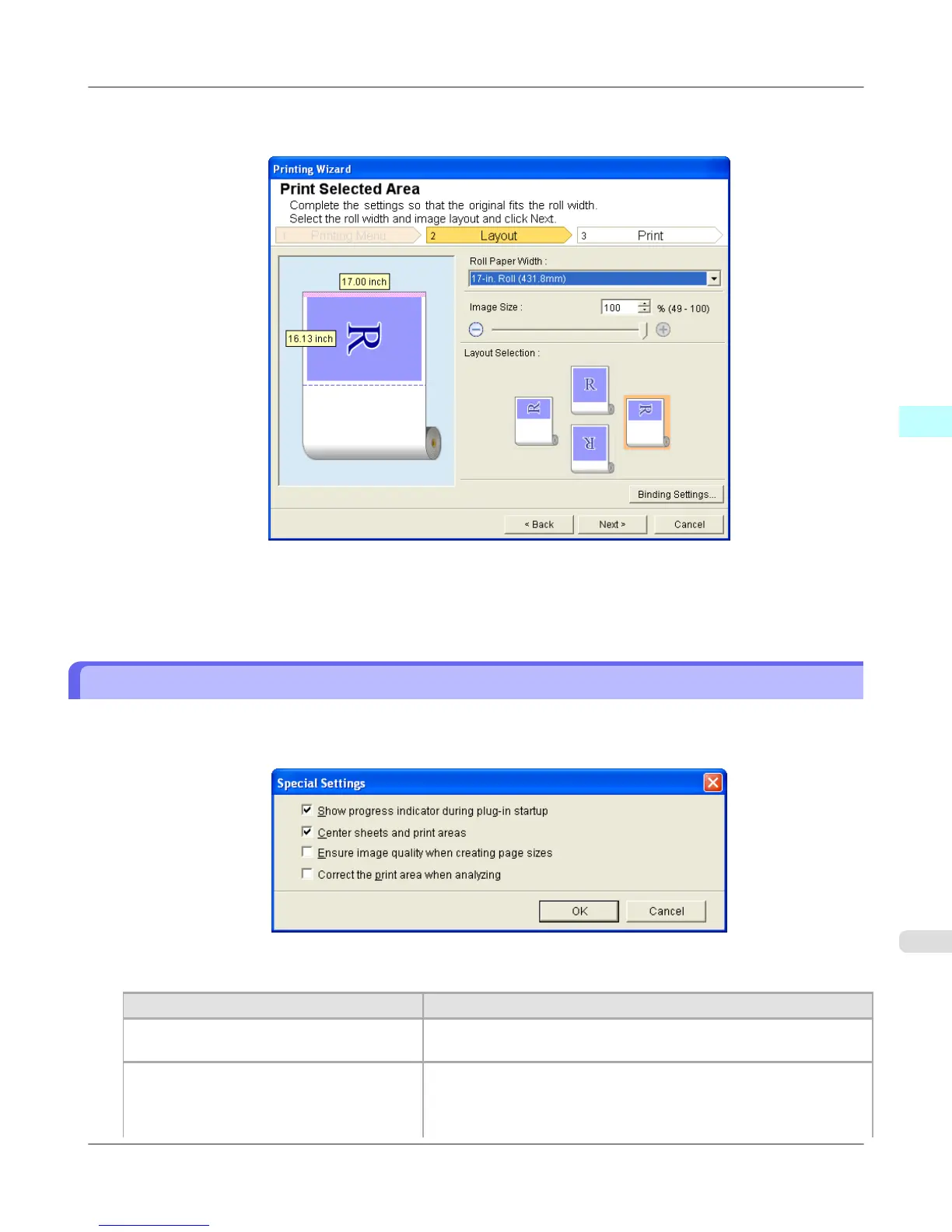6. Click the OK button.
Return to the Layout screen.
Check that the Binding settings are applied in the preview screen.
7. Configure the settings in the Printing Wizard dialog box.
Configuring Special Settings
You can configure Special Settings from the imagePROGRAF Print Plug-In toolbar.
1. Click imagePROGRAF in the toolbar, and select Special Settings.
2. Turn the checkbox for the item you want to change on or off.
Item
Details
Show progress indicator during plug-in
startup
When this setting is off, hides the progress indicator that appears while
the plug-in is starting up.
Center sheets and print areas When this setting is off, printing is performed without changing the po-
sition. When this setting is on, printing is performed with the top, bot-
tom, left, and right margins layed out equally. When this setting is off,
printing is performed without changing the position.
Windows Software
>
Print Plug-In for Office
>
iPF6300S Configuring Special Settings
3
423