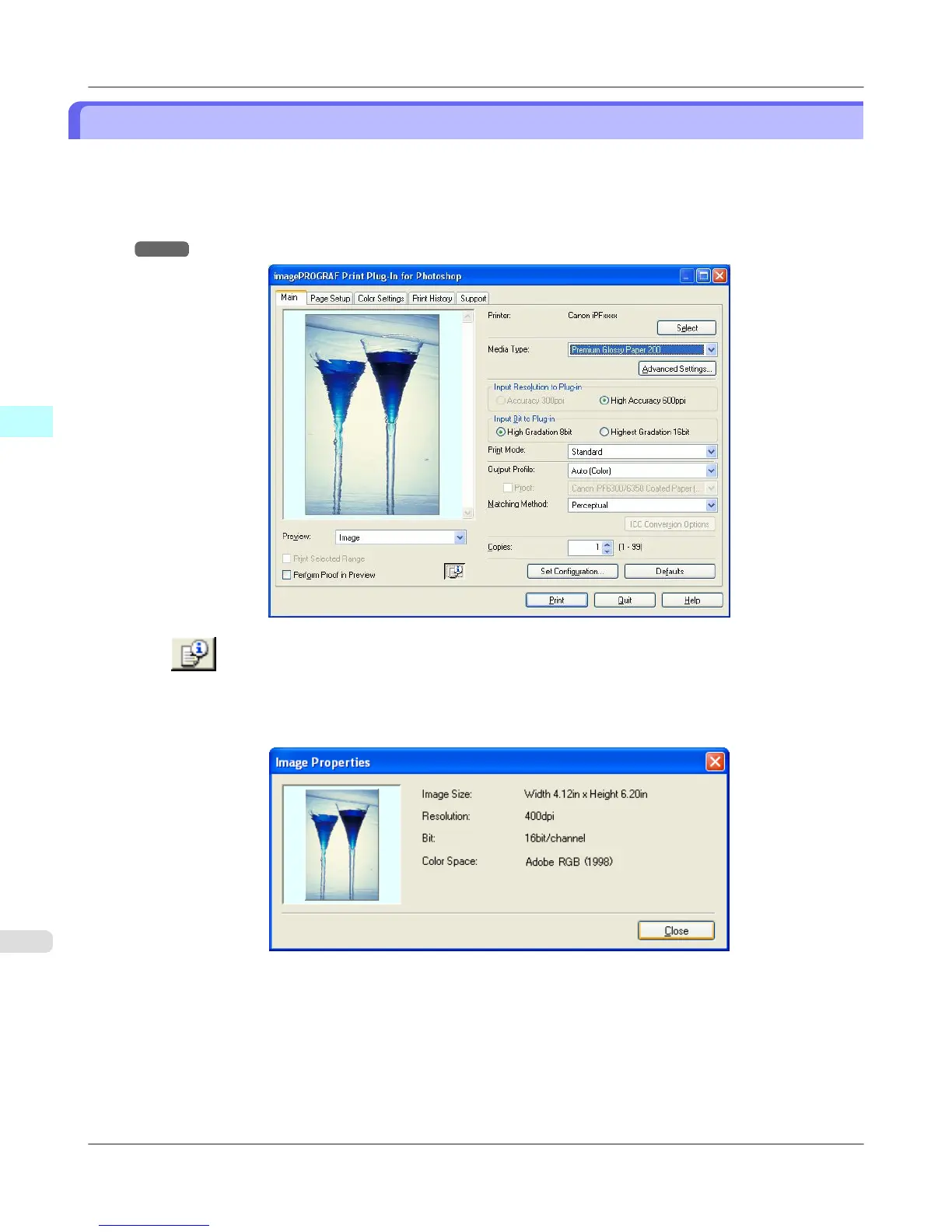Print High-Quality Adobe RGB16bit Images
This prints a high-quality Adobe RGB16bit image taken with a high-end digital camera. Print Plug-In allows you to print
high color gamut and high tone images, when the Adobe RGB16bit image data has been retouched in Photoshop, without
compromising the level of tone in the image.
1. Select the Adobe RGB16bit image data in Photoshop and start Print Plug-In. (See "Starting from Photoshop.")
→P.312
2. Click button.
3. Check that Adobe RGB is displayed in Color Space, and 16bit/channel is displayed in Bit in the Image Properties
dialog box, and click the Close button.
Windows Software
>
Print Plug-In for Photoshop/Digital Photo Professional
>
Print High-Quality Adobe RGB16bit Images iPF6300S
3
346