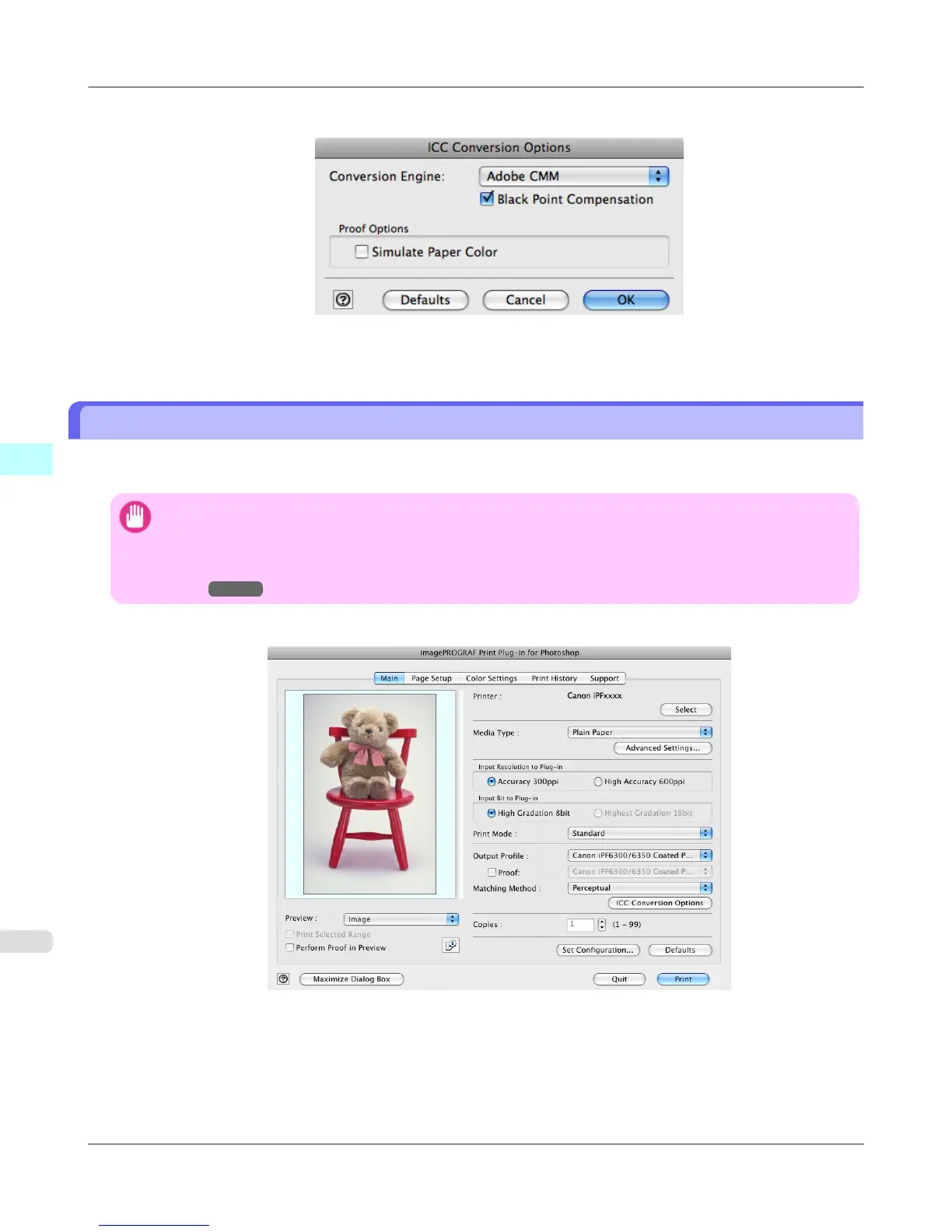4. In the ICC Conversion Options dialog box, select Adobe CMM from Conversion Engine.
5. Click the OK button to close the ICC Conversion Options dialog box.
Perform Black Point Compensation
Black point compensation that is equivalent to Photoshop can be performed using the following procedure. Use this to avoid
saturation in the black areas of images.
Important
• In order to make the black point compensation settings effective, close down and restart Photoshop or Digital
Photo Professional.
• Adobe CMM needs to be installed in order to use black point compensation. Refer to Using Adobe
CMM →P.650 for details on how to install Adobe CMM.
1. Display the Main sheet.
2. Select one of the ICC profiles as the Output Profile.
3. Click the ICC Conversion Options button to open the ICC Conversion Options dialog box.
Mac OS X Software
>
Print Plug-In for Photoshop/Digital Photo Professional
>
Perform Black Point Compensation iPF6300S
4
652